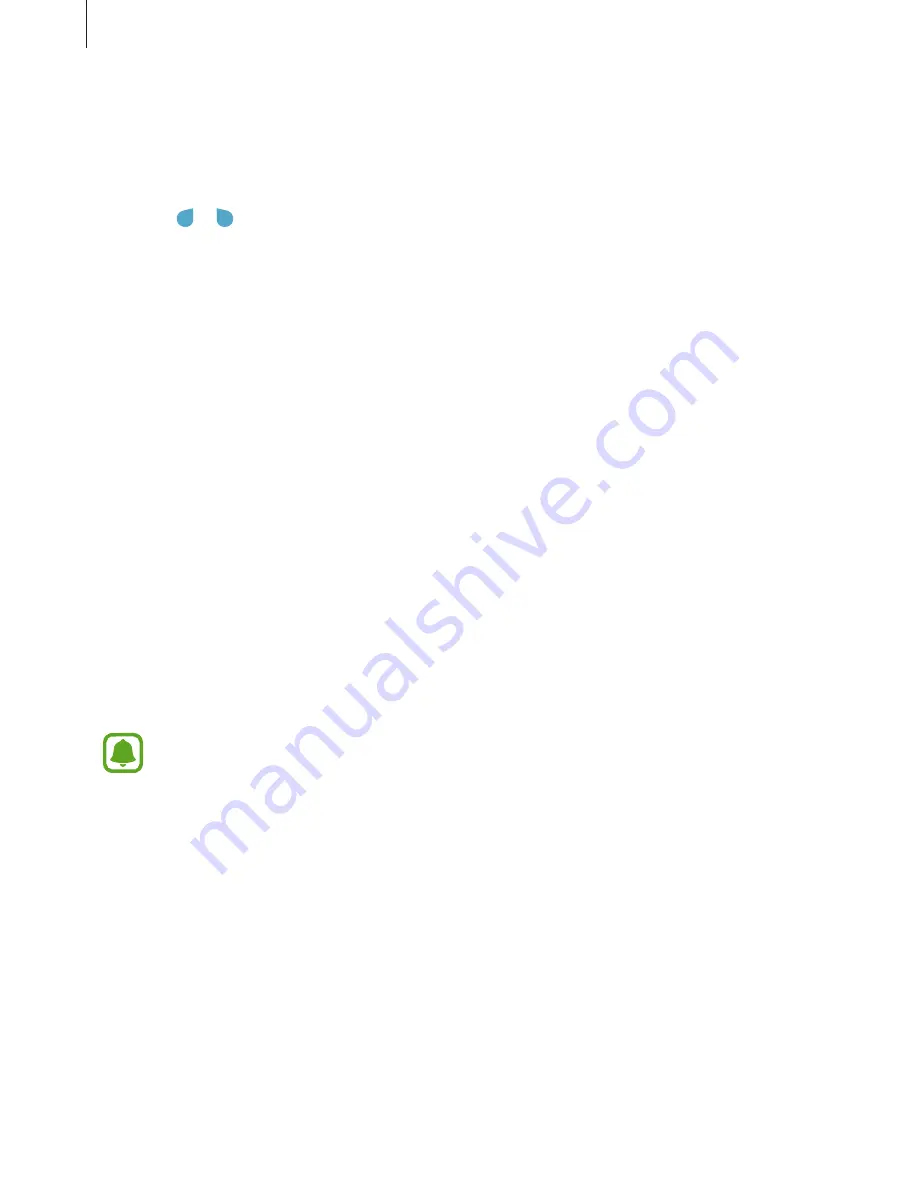
Basics
40
Copying and pasting
1
Tap and hold over text.
2
Drag or to select the desired text, or tap
Select all
to select all text.
3
Tap
Copy
or
Cut
.
The selected text is copied to the clipboard.
4
Tap and hold where the text is to be inserted and tap
Paste
.
To paste text that you have previously copied, tap
Clipboard
and select the text.
Screen capture
Capture a screenshot while using the device.
Capturing screenshots
Press and hold the Home key and the Power key simultaneously. You can view captured
images in
Gallery
.
You can also capture screenshots by swiping your hand to the left or right across the screen.
If this feature is not activated, open the Apps screen, tap
Settings
→
Advanced features
→
Palm swipe to capture
and tap the switch to activate it.
It is not possible to capture a screenshot while using some apps and features.
Capturing screenshots with the S Pen
You can also use the Air command features to capture screenshots.
Screen write
allows you to write on captured screenshots. Use
Scroll capture
to capture
content that continues across multiple screens.
To select and capture a specific area, use
Smart select
.
Refer to
Screen write
and
Smart select
for more information.
















































