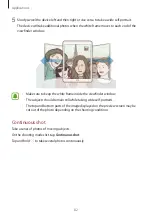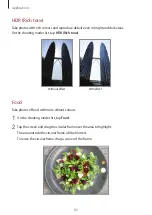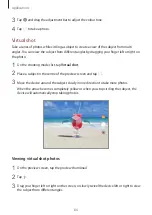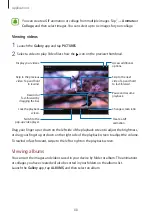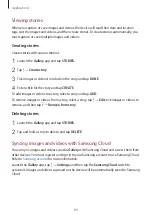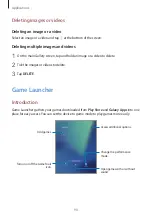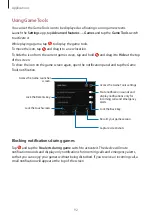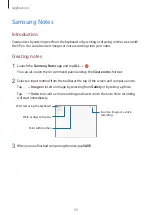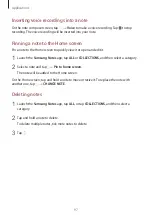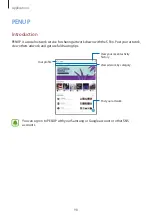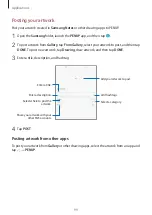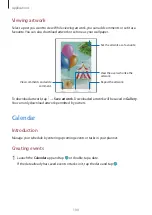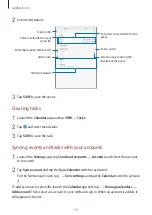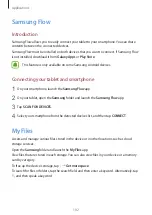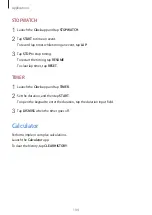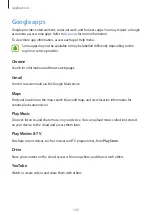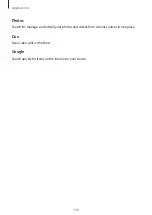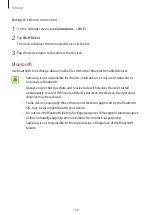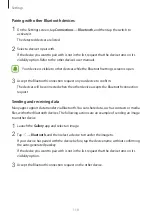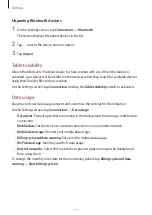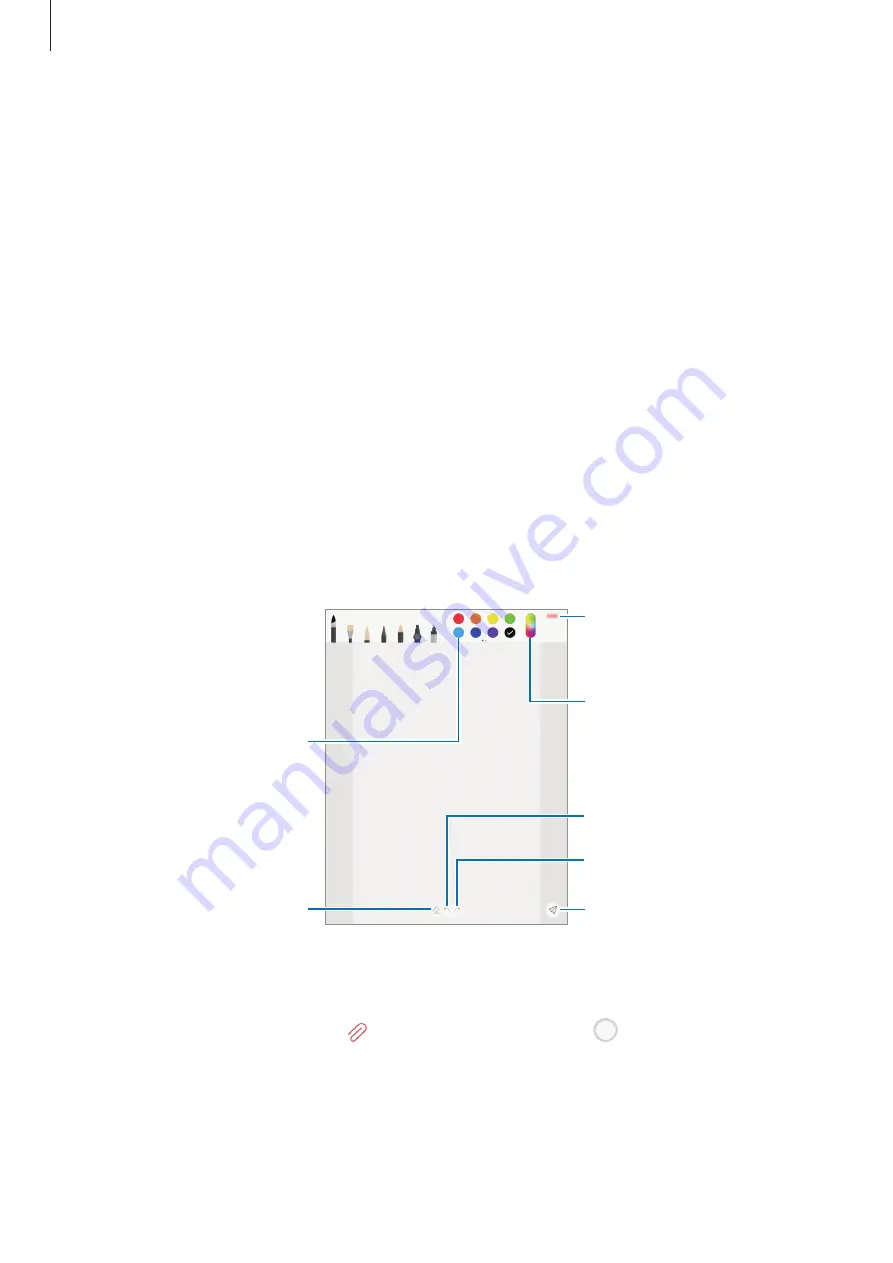
Applications
96
3
Edit the input using the available options.
•
Cut
: Cut out the input. To paste it to another location, tap and hold the location, and
then tap
Paste
.
•
Copy
: Copy the input. To paste it to another location, tap and hold the location, and
then tap
Paste
.
•
Delete
: Delete the input.
•
Extract text
: Extract text from the selected area. To paste or copy the text to a note,
tap
PASTE TO NOTE
or
COPY
.
•
More
→
Move to front
: Send the input to the front.
•
More
→
Move to back
: Send the input to the back.
Painting with brushes
On the note composer screen, tap
Brush
to paint with various brushes.
When you are finished, tap
DONE
to insert your painting into the note.
You can post your painting to PENUP to share it with others.
Undo
Redo
Insert the painting into the
note.
Select a new colour using the
colour picker.
Eraser mode
Change the brush colour.
Post the painting to PENUP.
Inserting images into a note
On the note composer screen, tap
→
Image
. Tap
CAMERA
→
to take a photo, or tap
GALLERY
or
OTHER
to select an image. The image will be inserted into your note.