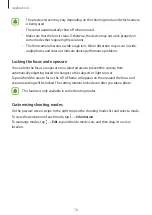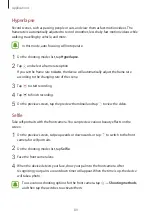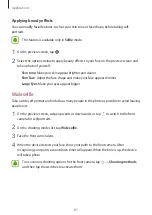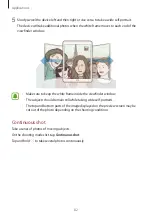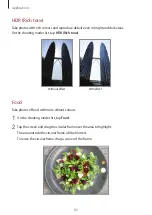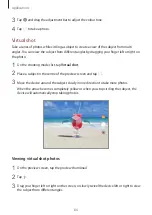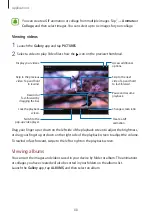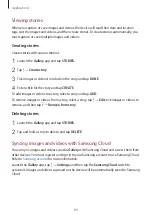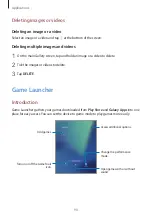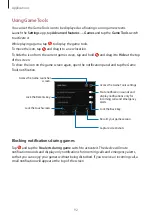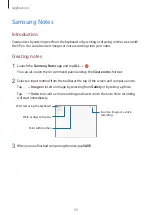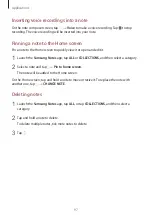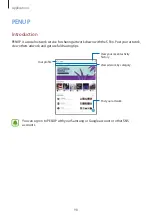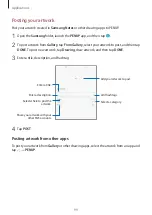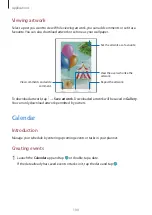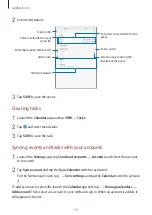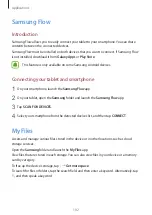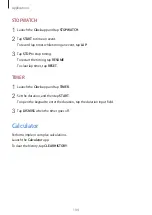Applications
89
Viewing stories
When you capture or save images and videos, the device will read their date and location
tags, sort the images and videos, and then create stories. To create stories automatically, you
must capture or save multiple images and videos.
Creating stories
Create stories with various themes.
1
Launch the
Gallery
app and tap
STORIES
.
2
Tap
→
Create story
.
3
Tick images or videos to include in the story and tap
DONE
.
4
Enter a title for the story and tap
CREATE
.
To add images or videos to a story, select a story and tap
ADD
.
To remove images or videos from a story, select a story, tap
→
Edit
, tick images or videos to
remove, and then tap
→
Remove from story
.
Deleting stories
1
Launch the
Gallery
app and tap
STORIES
.
2
Tap and hold a story to delete, and tap
DELETE
.
Syncing images and videos with Samsung Cloud
You can sync images and videos saved in
Gallery
with Samsung Cloud and access them from
other devices. You must register and sign in to your Samsung account to use Samsung Cloud.
Refer to
for more information.
Launch the
Gallery
app, tap
→
Settings
, and then tap the
Samsung Cloud
switch to
activate it. Images and videos captured on the device will be automatically saved to Samsung
Cloud.