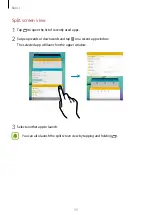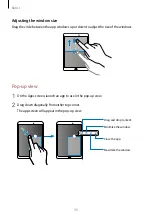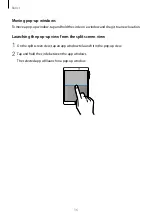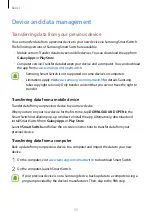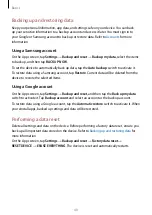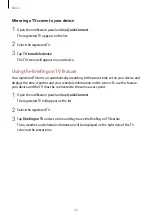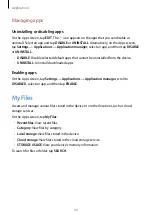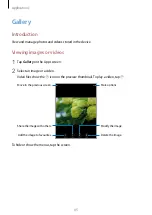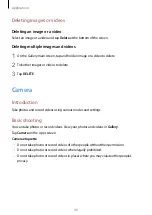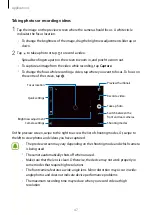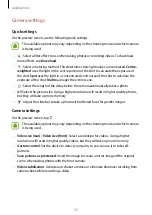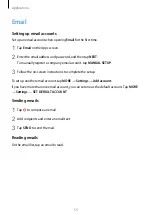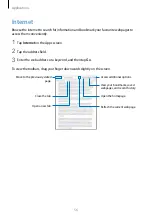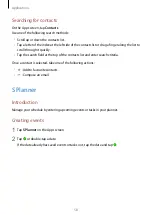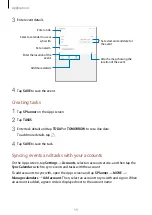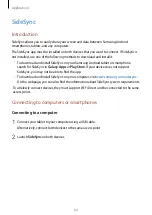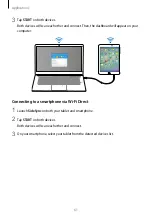Applications
47
Taking photos or recording videos
1
Tap the image on the preview screen where the camera should focus. A white circle
indicates the focus location.
•
To change the brightness of the image, drag the brightness adjustment slider up or
down.
2
Tap to take a photo or tap to record a video.
•
Spread two fingers apart on the screen to zoom in, and pinch to zoom out.
•
To capture an image from the video while recording, tap
Capture
.
•
To change the focus while recording a video, tap where you want to focus. To focus on
the centre of the screen, tap .
Camera settings
Quick settings
Record a video.
Take a photo.
Switch between the
front and rear cameras.
Shooting modes
Preview thumbnail
Focus location
Brightness adjustment
On the preview screen, swipe to the right to access the list of shooting modes. Or, swipe to
the left to view photos and videos you have captured.
•
The preview screen may vary depending on the shooting mode and which camera
is being used.
•
The camera automatically shuts off when unused.
•
Make sure that the lens is clean. Otherwise, the device may not work properly in
some modes that require high resolutions.
•
The front camera features a wide-angle lens. Minor distortion may occur in wide-
angle photos and does not indicate device performance problems.
•
The maximum recording time may reduce when you record video at high
resolution.