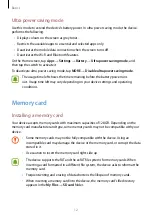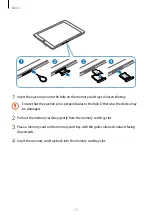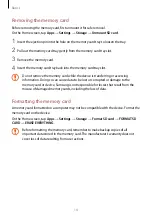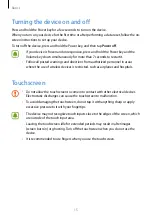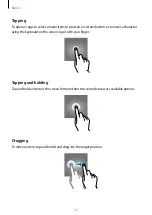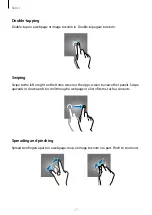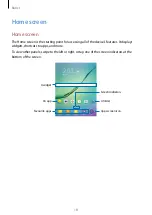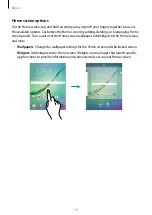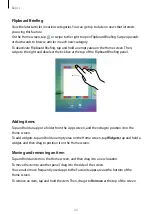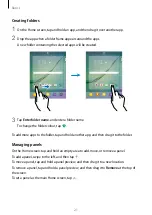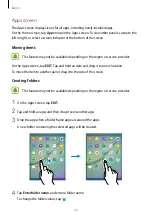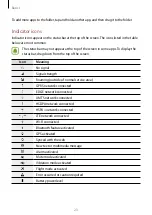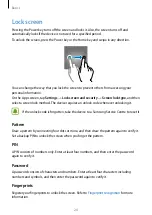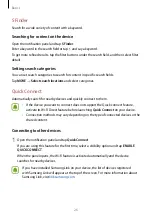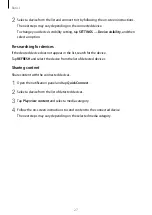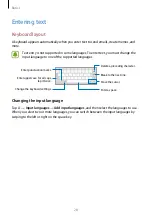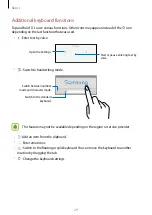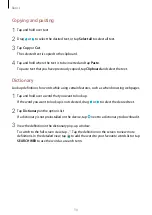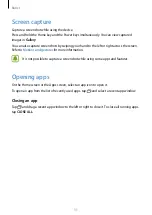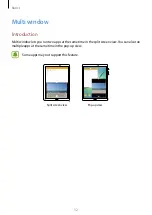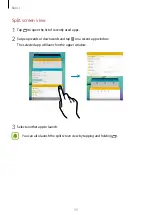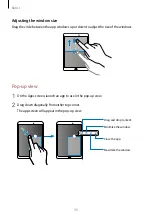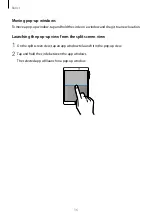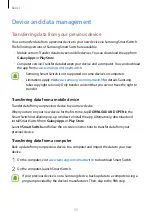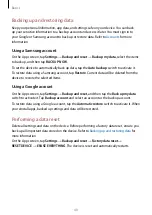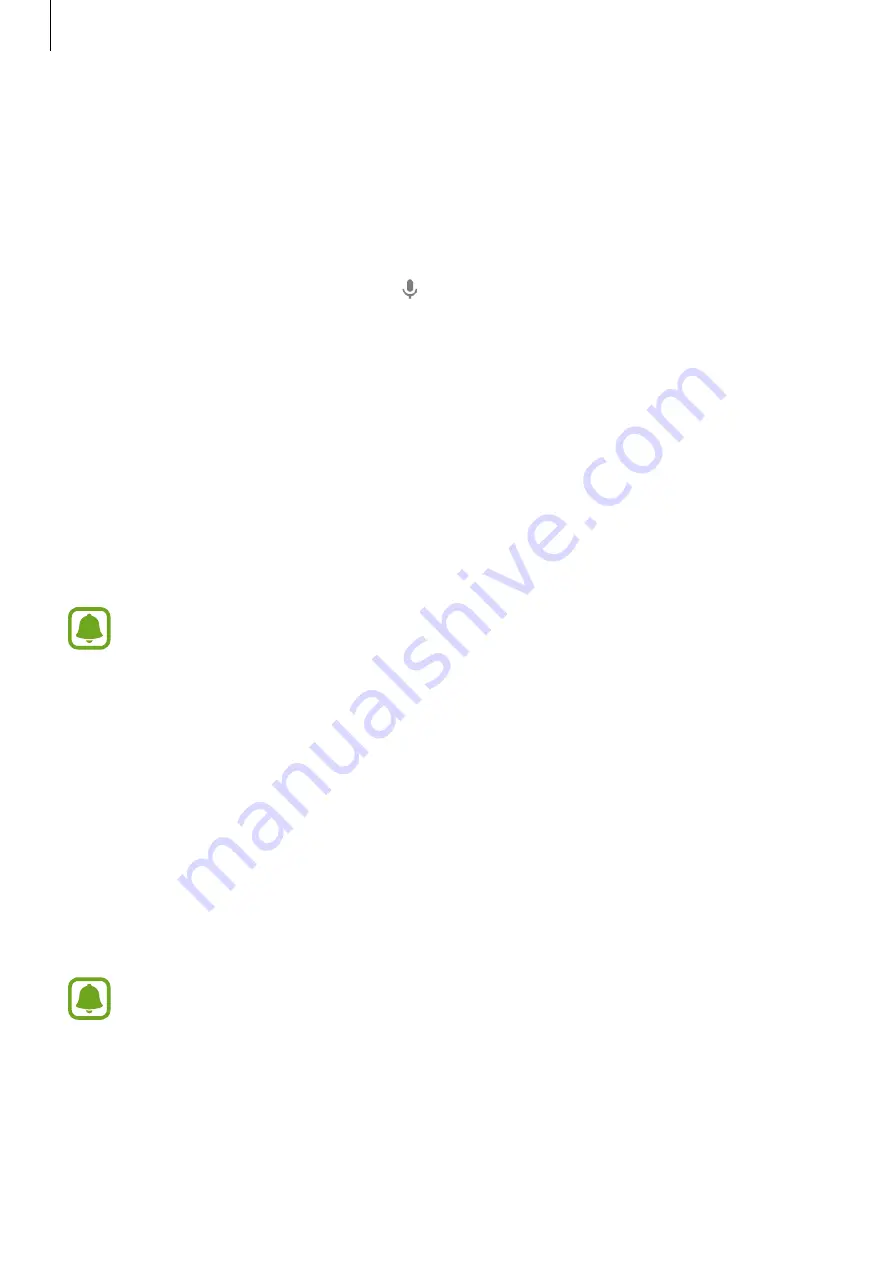
Basics
26
S Finder
Search for a wide variety of content with a keyword.
Searching for content on the device
Open the notification panel and tap
S Finder
.
Enter a keyword in the search field or tap and say a keyword.
To get more refined results, tap the filter buttons under the search field, and then select filter
details.
Setting search categories
You can set search categories to search for content in specific search fields.
Tap
MORE
→
Select search locations
and select categories.
Quick Connect
Automatically search for nearby devices and quickly connect to them.
•
If the device you want to connect does not support the Quick connect feature,
activate its Wi-Fi Direct feature before launching
Quick Connect
on your device.
•
Connection methods may vary depending on the type of connected devices or the
shared content.
Connecting to other devices
1
Open the notification panel and tap
Quick Connect
.
If you are using this feature for the first time, select a visibility option and tap
ENABLE
QUICK CONNECT
.
When the panel opens, the Wi-Fi feature is activated automatically and the device
searches for nearby devices.
If you have installed Samsung Link on your device, the list of devices registered
with Samsung Link will appear at the top of the screen. For more information about
Samsung Link, visit
link.samsung.com
.