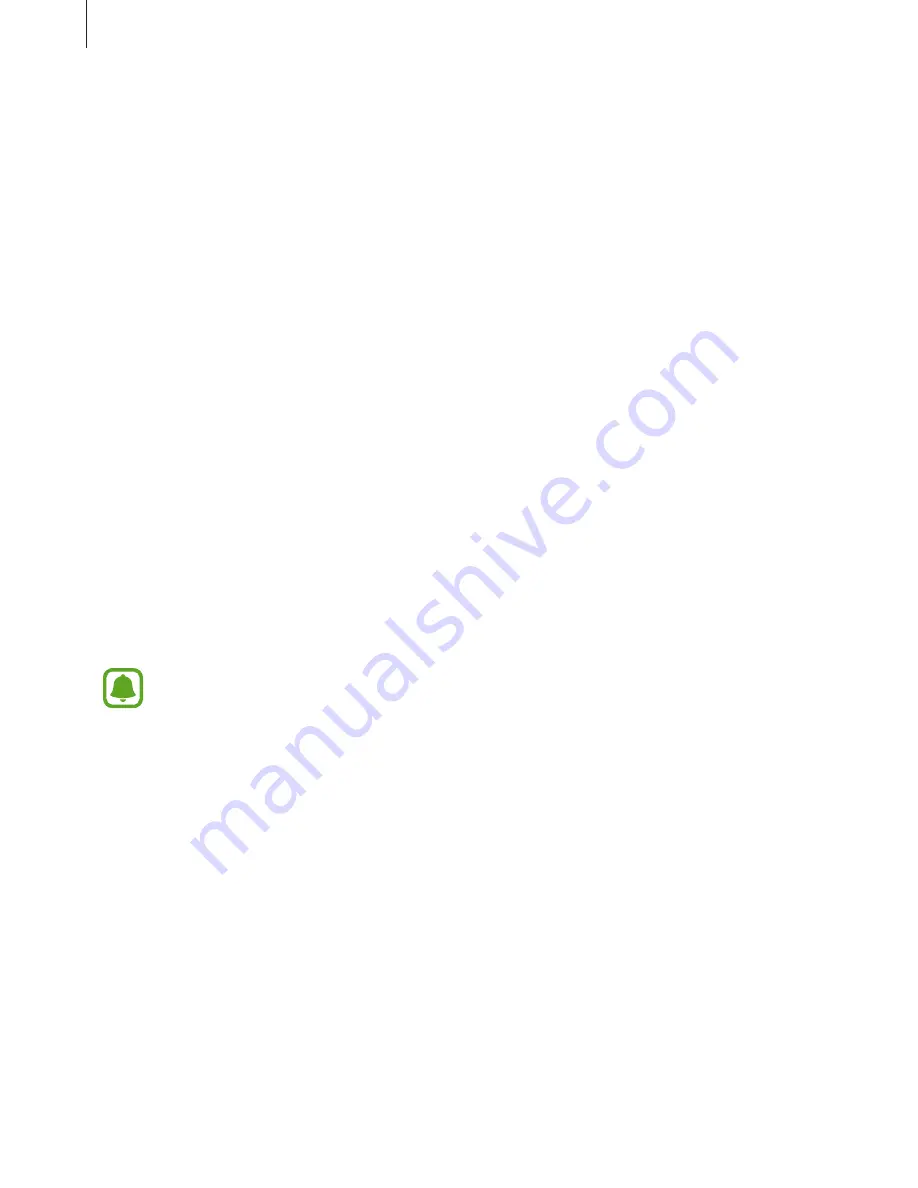
Basics
28
Sharing content
Share content with the connected devices.
1
Open the notification panel and tap
Quick Connect
.
2
Select a device from the list of detected devices.
3
Tap
Share content
and select a media category.
4
Follow the on-screen instructions to send content to the connected device.
The next steps may vary depending on the selected media category.
Screen Mirroring
View your device’s displayed content on a larger screen via a wireless connection.
If a large screen, such as a TV, does not support the Screen mirroring feature, use compatible
accessories to enable the feature. Compatible accessories include HomeSync and an AllShare
Cast dongle.
To activate this feature on your device, open the notification panel and tap
EDIT
→
Screen
Mirroring
. For more information about connecting your device and the large screen, refer to
the user manual for the large screen or the Screen mirroring-enabled accessory.
•
This feature may not be available depending on the region or service provider.
•
Some files may be buffered during playback, depending on the network
connection.
•
To save energy, deactivate this feature when not in use.
•
If you specify a Wi-Fi frequency, AllShare Cast dongles or HomeSync may not be
detected or connected.
•
If you play videos or games on a TV, select an appropriate TV mode to get the best
experience.






























