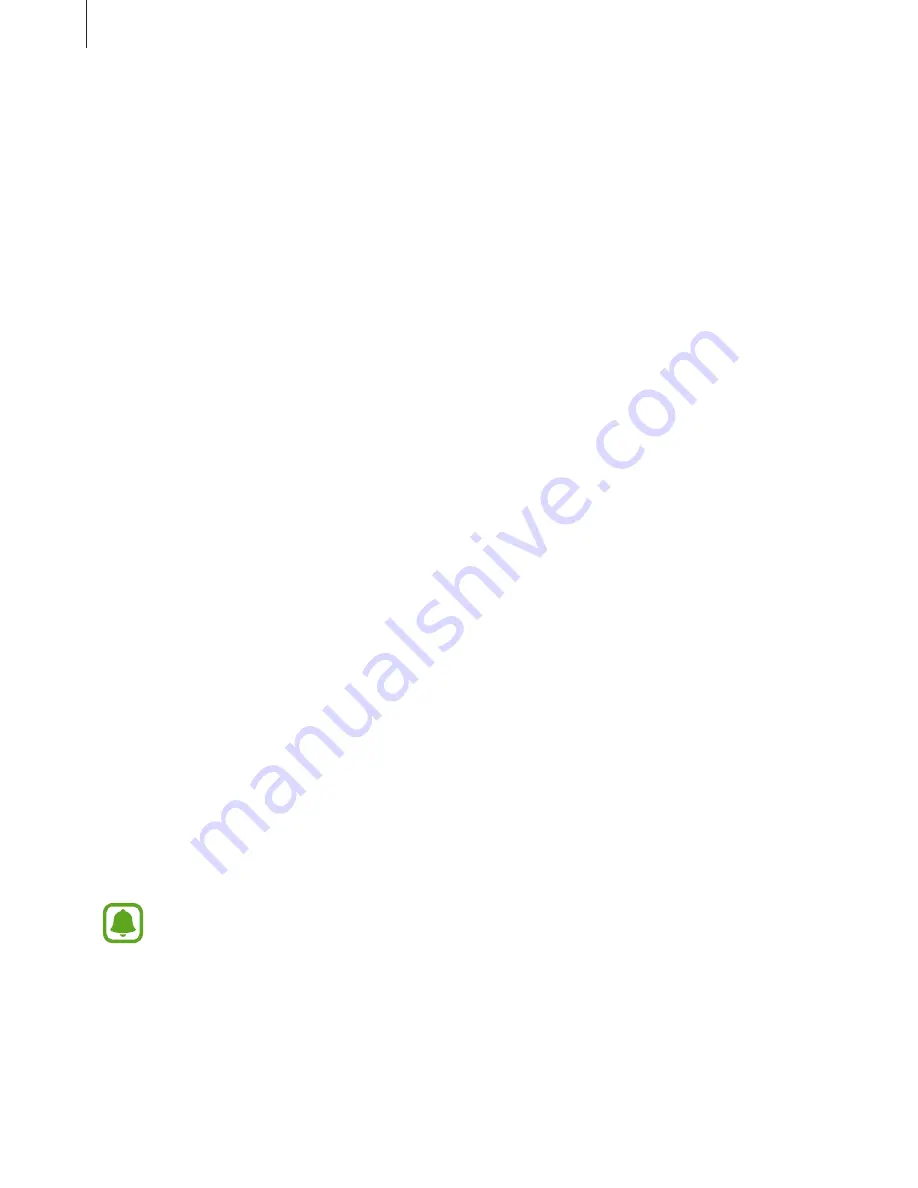
Basics
10
•
The device can be used while it is charging, but it may take longer to fully charge the
battery.
•
If the device receives an unstable power supply while charging, the touchscreen may not
function. If this happens, unplug the charger from the device.
•
While charging, the device and the charger may heat up. This is normal and should not
affect the device’s lifespan or performance. If the battery gets hotter than usual, the
charger may stop charging.
•
If the device is not charging properly, take the device and the charger to a Samsung
Service Centre.
Power saving mode
Save the battery power by limiting the device’s functions.
On the Home screen, tap
Apps
→
Settings
→
Battery
→
Power saving mode
, and then tap
the switch to activate it.
To automatically activate power saving mode when the remaining battery power reaches the
preset level, tap
Start power saving
and select an option.
Ultra power saving mode
Use this mode to extend the device’s battery power. In ultra power saving mode, the device
performs the following:
•
Displays colours on the screen as grey tones.
•
Restricts the available apps to essential and selected apps only.
•
Deactivates the mobile data connection when the screen turns off.
•
Deactivates the Wi-Fi and Bluetooth features.
On the Home screen, tap
Apps
→
Settings
→
Battery
→
Ultra power saving mode
, and
then tap the switch to activate it.
To deactivate ultra power saving mode, tap
MORE
→
Disable ultra power saving mode
.
The usage time left shows the time remaining before the battery power runs
out. Usage time left may vary depending on your device settings and operating
conditions.

























