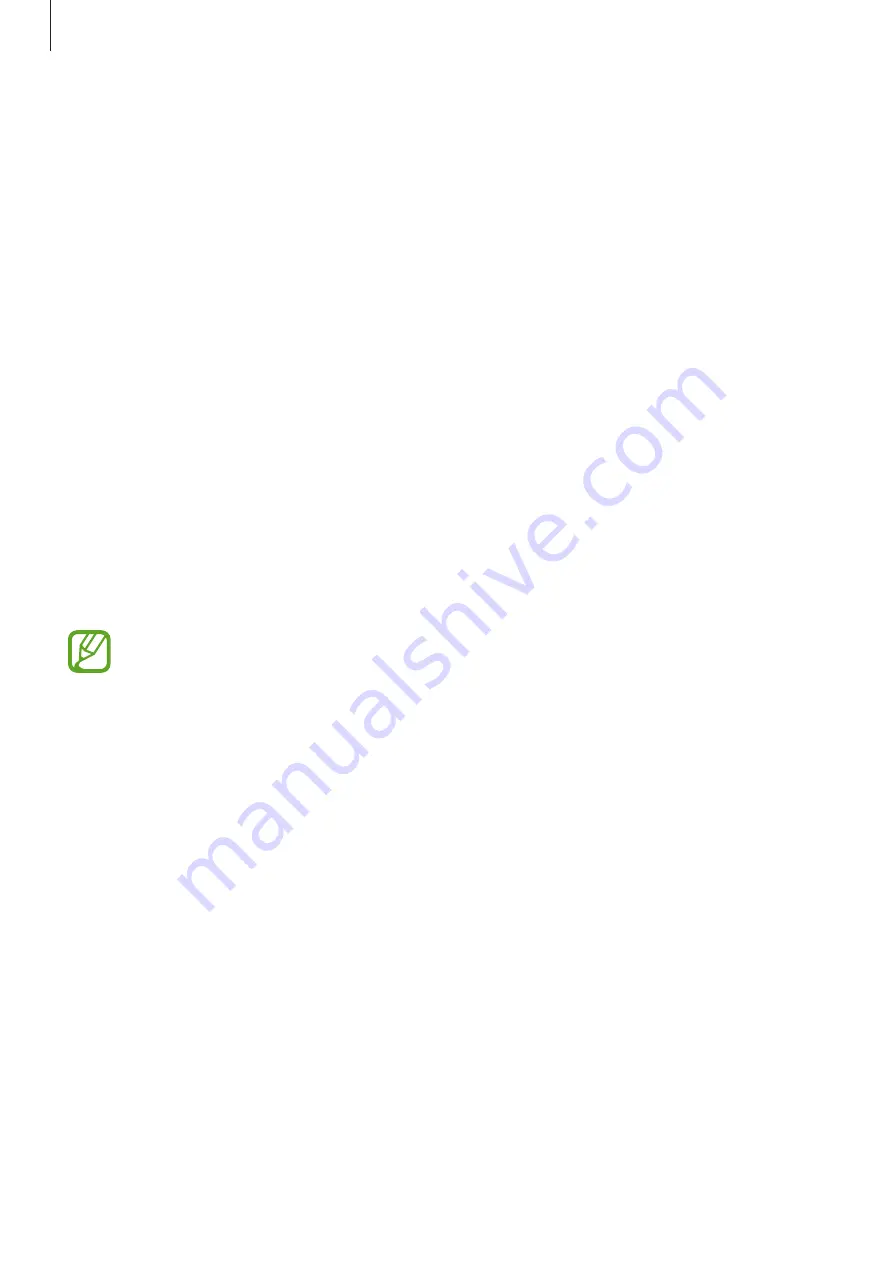
Settings
173
Deleting the registered face data
You can delete face data that you have registered.
1
On the Settings screen, tap
Biometrics and security
→
Face recognition
.
2
Unlock the screen using the preset screen lock method.
3
Tap
Remove face data
→
Remove
.
Once the registered face is deleted, all the related features will also be deactivated.
Unlocking the screen with your face
You can unlock the screen with your face instead of using a pattern, PIN, or password.
1
On the Settings screen, tap
Biometrics and security
→
Face recognition
.
2
Unlock the screen using the preset screen lock method.
3
Tap the
Face unlock
switch to activate it.
•
If you want to set the device to unlock the screen without swiping on the
locked screen after recognizing your face, tap the
Stay on Lock screen
switch to
deactivate it.
•
If you want to reduce the possibility of recognizing faces in photos or videos,
tap the
Faster recognition
switch to deactivate it. This may decrease the face
recognition speed.
•
If you want to set your device to recognize your face only when your eyes are open,
tap the
Require open eyes
switch to activate it.
•
If you want to increase the recognition rate in a dark place, tap the
Brighten screen
switch to activate it.
4
On the locked screen, look at the screen.
When your face is recognized, you can unlock the screen without using any additional
screen lock method. If your face is not recognized, use the preset screen lock method.
















































