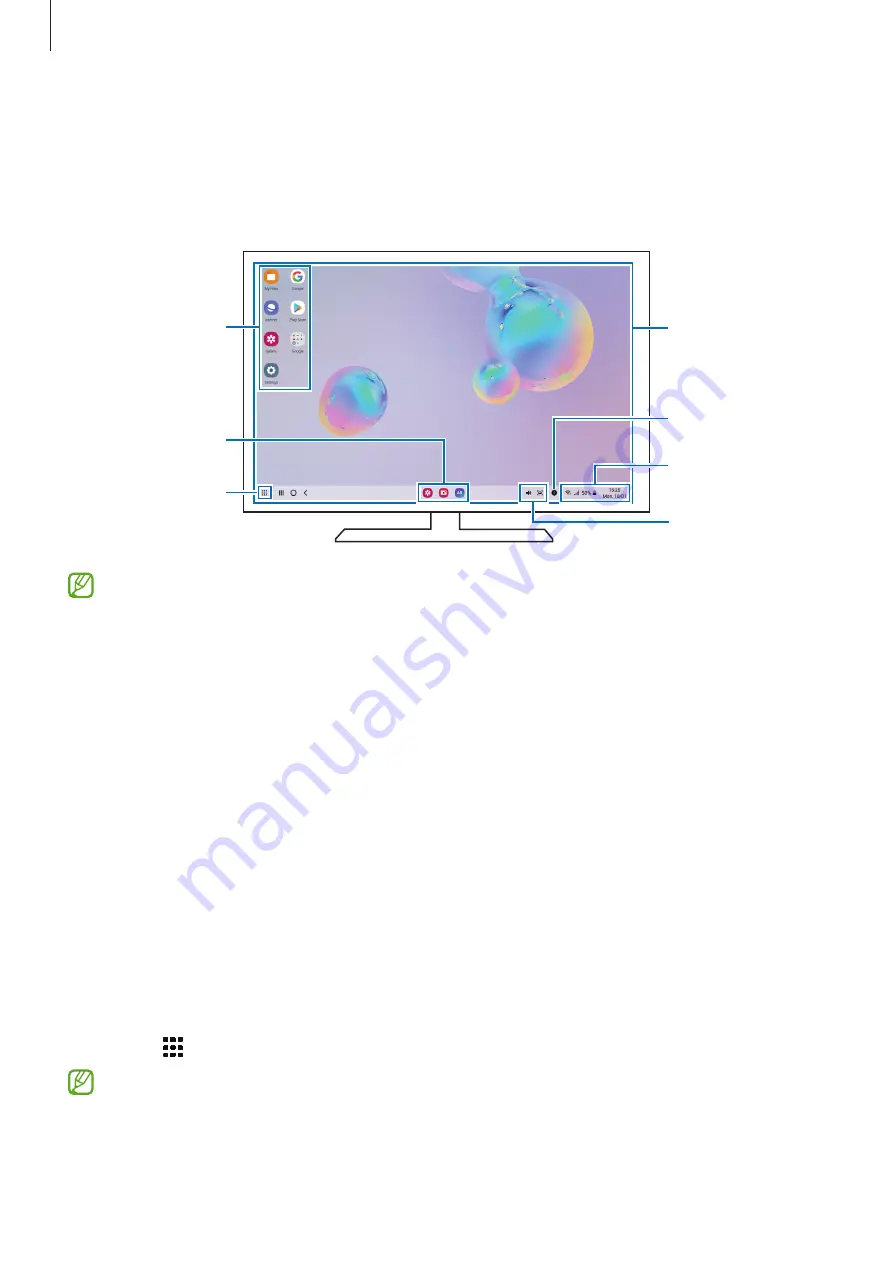
Apps and features
62
Using Samsung DeX
Use your tablet’s features in an interface environment similar to a computer. You can multitask
by running multiple apps simultaneously. You can also check your tablet’s notifications and
status.
Samsung DeX
home screen
Apps button
Taskbar
Favourite apps
Quick access
toolbar
Status bar
Notifications
•
The Samsung DeX screen layout may differ depending on the connected device.
•
When starting or ending Samsung DeX, running apps may be closed.
•
Some apps or features may not be available when using Samsung DeX.
•
To adjust the screen settings, use the connected TV or monitor’s display settings.
Using the external display and tablet simultaneously
While using Samsung DeX, you can use separate apps on the external display and your tablet
simultaneously.
For example, while watching a video on the connected TV or monitor, you can chat with your
friend on a messenger.
On the connected TV or monitor, launch an app to run on the Samsung DeX screen. Then,
launch another app on your tablet.
Locking the Samsung DeX screen
If you want to lock the Samsung DeX screen and your tablet’s screen while using Samsung
DeX, select
→
Lock DeX
.
While using Samsung DeX, you cannot lock the external display and your tablet’s screen
by pressing the Side key.
Summary of Contents for SM-T577
Page 1: ...www samsung com USER MANUAL English 02 2023 Rev 2 0 SM T570 SM T575 SM T577 ...
Page 4: ...4 Getting started ...
Page 143: ...143 Usage notices ...
Page 151: ...151 Appendix ...









































