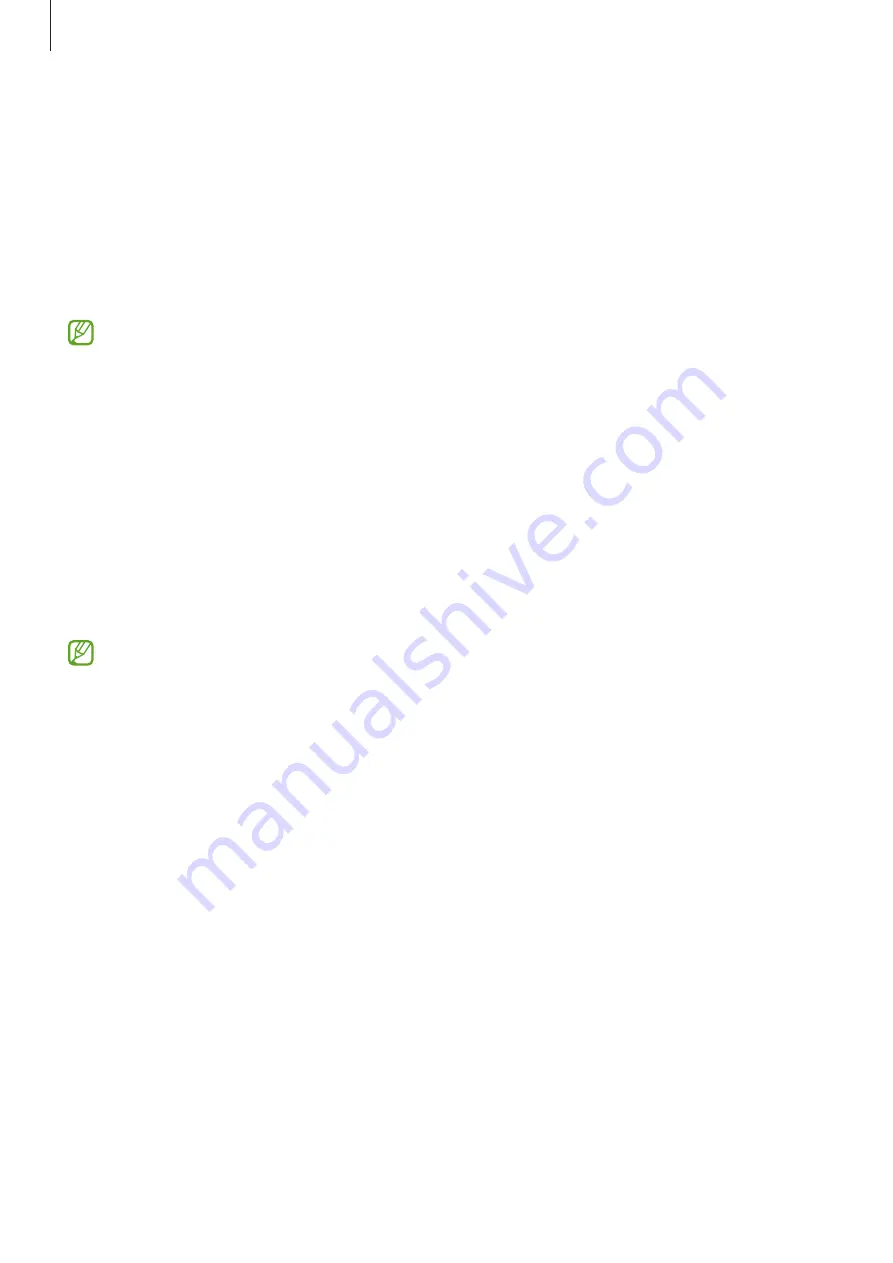
Settings
117
•
Widgets
: Change the settings of the items displayed when you tap the clock on the
locked screen.
•
Touch and hold to edit
: Set the device to display the editing options when you tap and
hold the locked screen.
•
Roaming clock
: Change the clock to show both the local and home time zones on the
locked screen when roaming.
•
About Lock screen
: View the Lock screen version and legal information.
•
Some features may not be available depending on the service provider or model.
•
The available options may vary depending on the screen lock method selected.
Smart Lock
You can set the device to unlock itself and remain unlocked when trusted locations or devices
are detected.
For example, if you have set your home as a trusted location, when you get home your device
will detect the location and automatically unlock itself.
On the Settings screen, tap
Lock screen
→
Smart Lock
and follow the on-screen instructions
to complete the setup.
•
This feature will be available to use after you set a screen lock method.
•
If you do not use your device for four hours or when you turn on the device, you
must unlock the screen using the pattern, PIN, or password you set.
Summary of Contents for SM-T577
Page 1: ...www samsung com USER MANUAL English 02 2023 Rev 2 0 SM T570 SM T575 SM T577 ...
Page 4: ...4 Getting started ...
Page 143: ...143 Usage notices ...
Page 151: ...151 Appendix ...






























