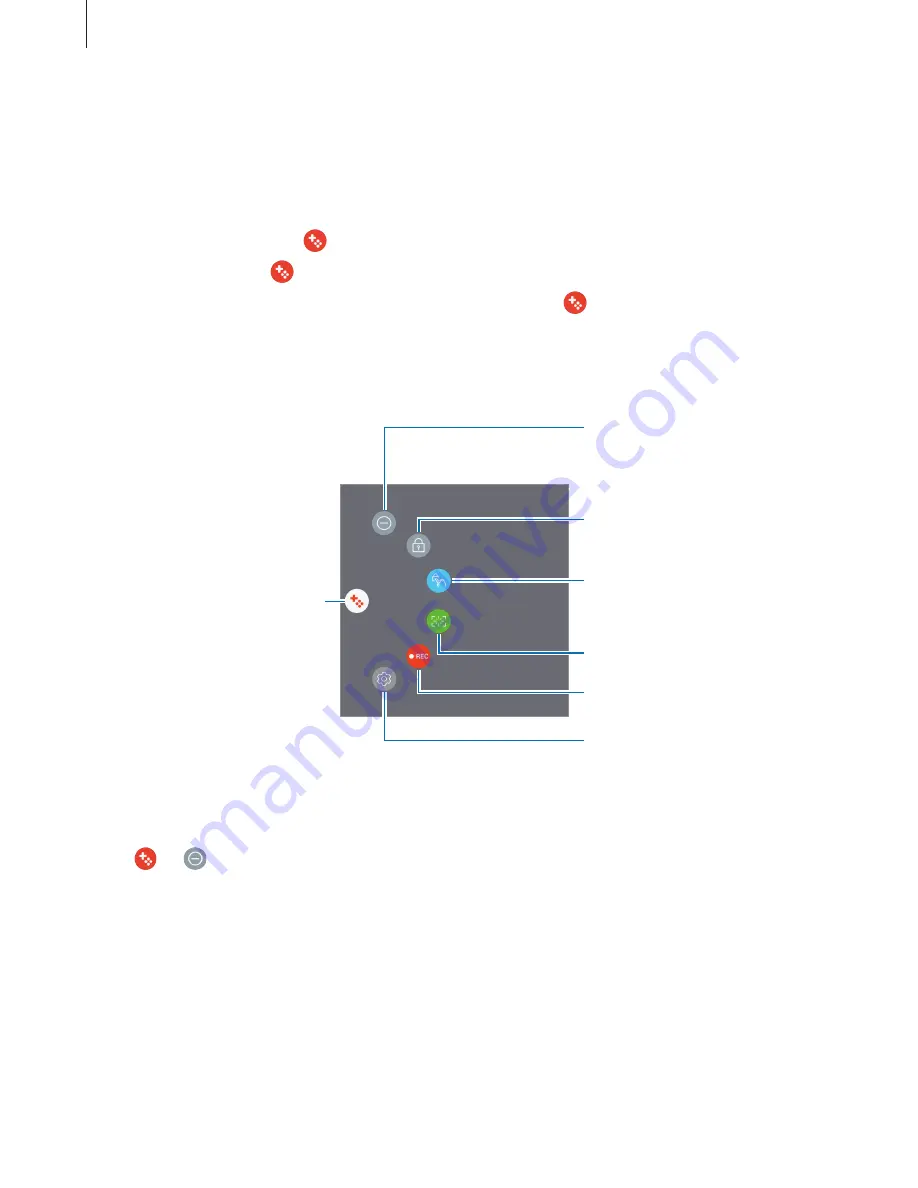
Apps and features
90
Using Game Tools
You can set the Game Tools icon to be displayed as a floating icon on game screens.
Launch the
Settings
app, tap
Advanced features
→
Games
and tap the
Game Tools
switch
to activate it.
While playing a game, tap to display the game tools.
To move the icon, tap and drag it to a new location.
To hide the icon from the current game screen, tap and hold and drag it to
Hide
at the top
of the screen.
To show the icon on the game screen again, open the notification panel and tap the Game
Tools notification.
Capture screenshots.
Record your game session.
Dim and lock the game's
screen.
Lock the Recents and Back
keys.
Access the Game Tools
settings.
Mute notification sounds and
display only notifications for
incoming calls and emergency
alerts.
Game Tools icon
Blocking notifications during games
Tap
→
to mute notification sounds and display only notifications for incoming calls
and emergency alerts, so that you can enjoy your games without being disturbed. If you
receive an incoming call, a small notification will appear at the top of the screen.






























