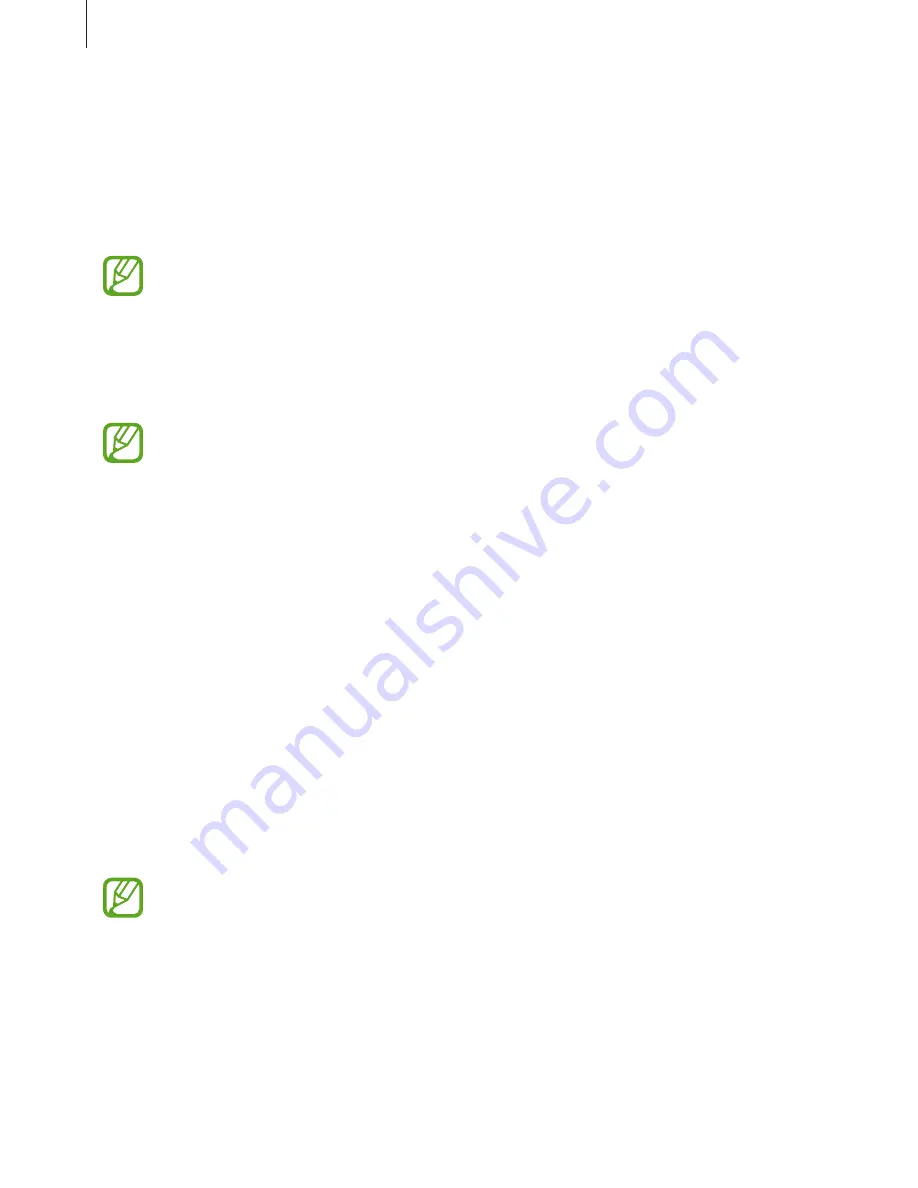
Apps and features
89
Using Game Launcher
1
Launch the
Settings
app, tap
Advanced features
→
Games
, and then tap the
Game
Launcher
switch to activate it.
Game Launcher
will be added to the Home screen or the Apps screen.
When you deactivate the feature,
Game Launcher
will be removed from the Home
screen and the Apps screen.
2
Launch the
Game Launcher
app.
3
Tap a game from the games list.
Games downloaded from
Play Store
and
Galaxy Apps
will be automatically shown
on the game launcher screen. If you cannot see your games, tap
Add apps
.
Removing a game from Game Launcher
Tap and hold a game and tap
Remove
.
Changing the performance mode
You can change the game performance mode.
Launch the
Game Launcher
app, tap
Normal performance
, and then tap the button
repeatedly to select the mode you want.
•
Normal performance
: Power saving mode or boost performance mode is not used.
•
High performance
: This improves system performance but it will increase the battery
power consumption.
•
Save power
: This decreases the battery power consumption but it will reduce the system
performance.
Battery power efficiency may vary by game.






























