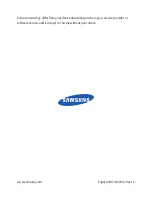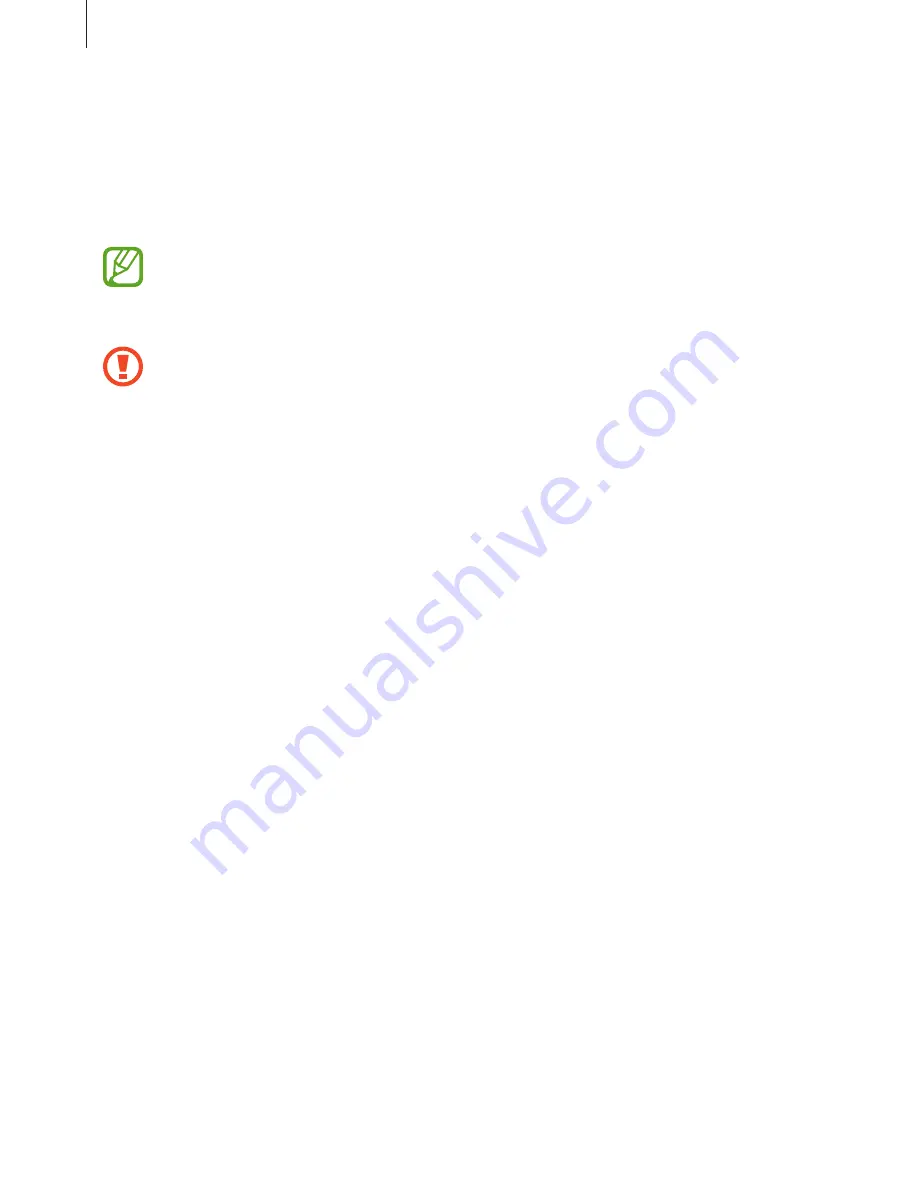
Settings
107
Security
Change settings for securing the device.
•
Encrypt device
: Set a password to encrypt data saved on the device. You must enter the
password each time you turn on the device.
Charge the battery before enabling this setting because it may take more than an
hour to encrypt your data.
•
Encrypt external SD card
: Set the device to encrypt files on a memory card.
If you reset your device to the factory defaults with this setting enabled, the device
will not be able to read your encrypted files. Disable this setting before resetting the
device.
•
Remote controls
: Set the device to allow control of your lost or stolen device remotely
via the Internet. To use this feature, you must sign in to your Samsung account.
–
Account registration
: Add or view your Samsung account.
–
Use wireless networks
: Set the device to allow location data collection or to
determine the location of your lost or stolen device via Wi-Fi.
•
Go to website
: Access the Find my mobile website (
findmymobile.samsung.com
). You
can track and control your lost or stolen device on the Find my mobile website.
•
Make passwords visible
: By default, the device hides passwords for security. Set the
device to display passwords as they are entered.
•
Device administrators
: View device administrators installed on the device. You can allow
device administrators to apply new policies to the device.
•
Unknown sources
: Choose to install applications from any source. If not chosen,
download applications only from
Play Store
.
•
Verify apps
: Set this to allow Google to check the application for harmful behaviour
before installing it.
•
Storage type
: Set a storage type for credential files.
•
Trusted credentials
: Use certificates and credentials to ensure secure use of various
applications.
•
Install from device storage
: Install encrypted certificates stored on the USB storage.
•
Clear credentials
: Erase the credential contents from the device and reset the password.