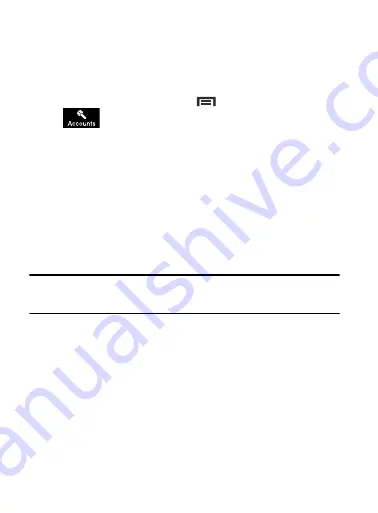
DRAFT
Internal Use Only
Changing Your Settings 279
Add Account
This menu allows you to set up, manage, and synchronize accounts,
including your Google and email accounts.
Adding an Account
1.
From the Home screen, press
and then tap
Settings
➔
(
Accounts
tab).
2.
Navigate to the
My accounts
area and then tap
Add account
and select one of the account types.
3.
Use the keyboard and follow the prompts to enter your
credentials and set up the account.
4.
A green circle will appear next to the account type once you
have created an account. Your email account will also be
displayed in the
Accounts
section of the main Settings menu.
Removing an Account
Important!
Removing an account also deletes all of its messages,
contacts, and other data from the device.
1.
From the main
Settings
page, tap
Accounts
tab.
2.
Navigate to the
My accounts
area and then tap the account
name.
3.
From the Accounts area of the screen, tap the account entry.
4.
Tap
Remove account
, then tap
Remove
account
at the prompt to
remove the account and delete all its messages, contacts, and
other data.
















































