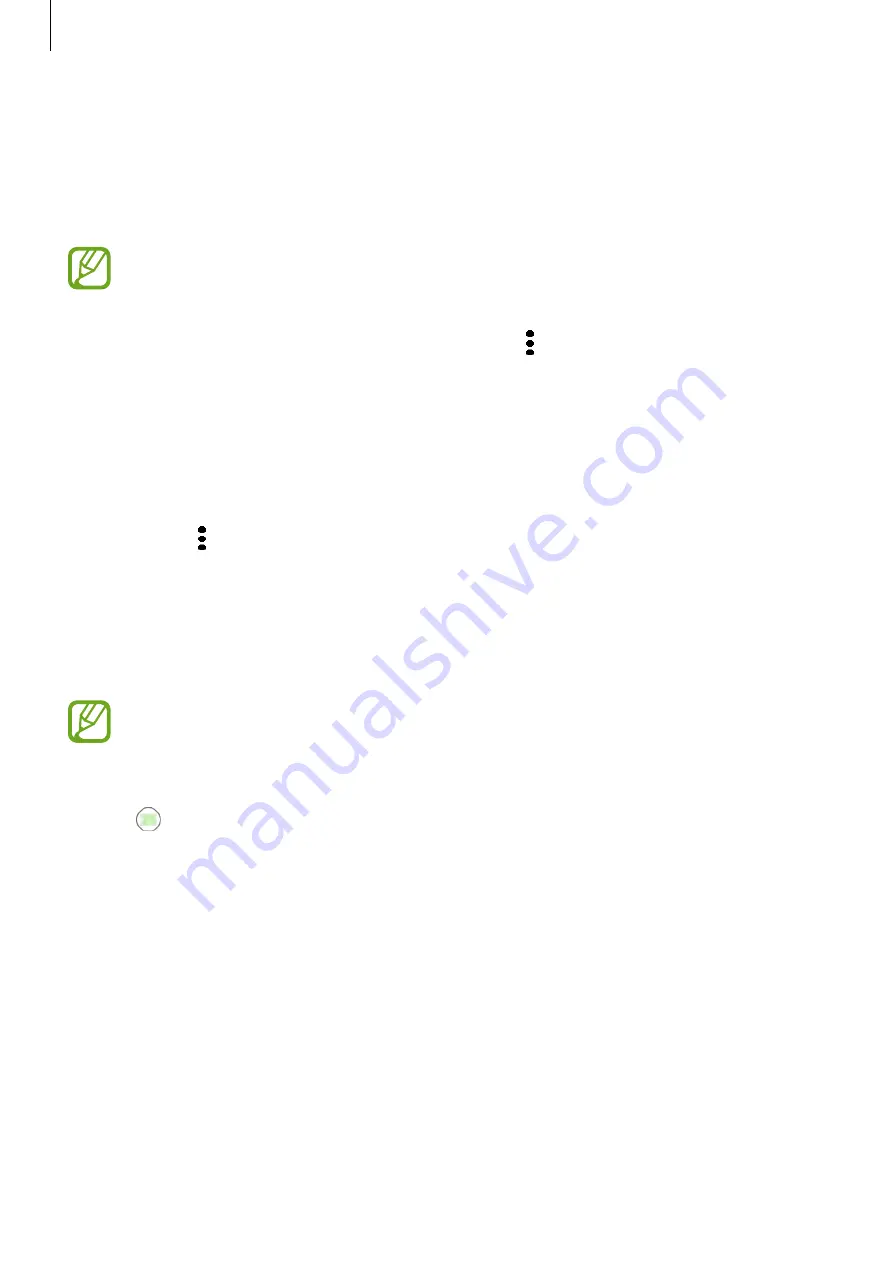
Apps and features
90
Viewing the reminder alarm
When an alarm appears, check the reminder details.
You can also rotate the bezel counterclockwise on the Watch screen to open the notification
panel and view reminders.
•
All reminders on your Galaxy Watch will be synced with the connected mobile
device automatically so that you can receive alarms and check them from the
mobile device.
•
Tap
Edit time >
to set a reminder again or tap and rotate the bezel to select
Delete
to remove it.
Completing or deleting the reminder
When you have finished your task, you can set the reminder as completed or delete it.
On the reminder’s details, tap
Complete
to complete it.
To delete it, tap , rotate the bezel, and tap
Delete
.
Calendar
View events scheduled on your mobile device and Galaxy Watch.
All events scheduled on your Galaxy Watch will be synced with the connected mobile
device automatically, and the Galaxy Watch will receive alarms from the mobile
device..
1
Tap (
Calendar
) on the Apps screen.
2
Tap anywhere on the monthly calendar.
The current day’s events list will be shown.
3
To view upcoming events, rotate the bezel clockwise.






























