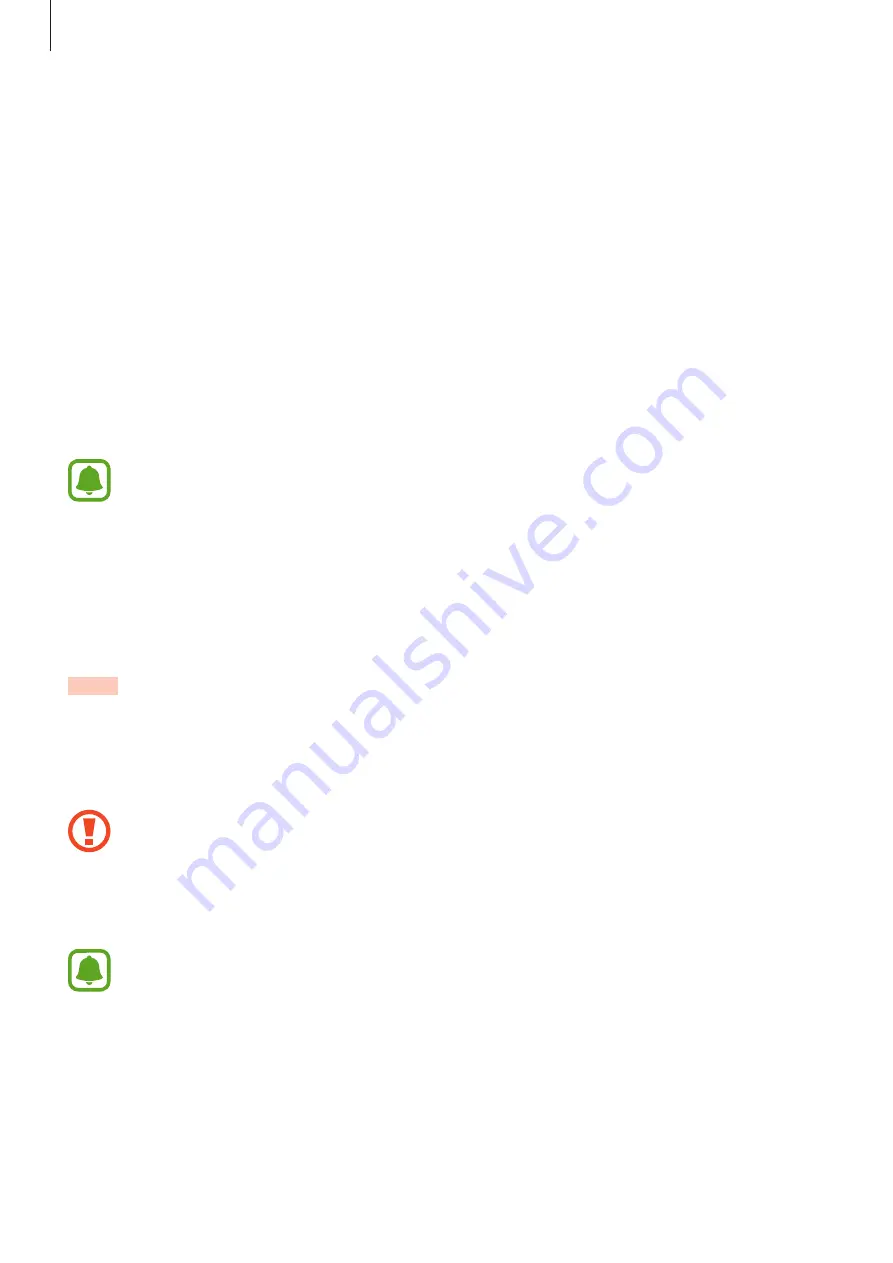
Settings
64
Connecting to a Wi-Fi network
This feature is available when the Gear is not connected to the mobile device via Bluetooth.
1
On the Settings screen, tap
Connections
→
Wi-Fi
, and then tap
Wi-Fi
switch to activate
it.
2
Tap
Wi-Fi networks
→
SCAN
.
3
Select a network from the Wi-Fi networks list.
Networks that require a password appear with a lock icon.
4
Tap
CONNECT
.
•
Once the Gear connects to a Wi-Fi network, the Gear will reconnect to that
network each time it is available without requiring a password. To prevent the Gear
connecting to the network automatically, select it from the list of networks and tap
FORGET
.
•
If you cannot connect to a Wi-Fi network properly, restart your device’s Wi-Fi feature
or the wireless router.
NFC
The Gear allows you to make payments and buy tickets for transportation or events after
downloading the required apps.
On the Settings screen, tap
Connections
→
NFC
.
The Gear contains a built-in NFC antenna. Handle the Gear carefully to avoid
damaging the NFC antenna.
•
NFC
: Activate the NFC feature to link your Gear to your credit or debit card.
•
Tap and pay
: Set the default payment app for mobile payments.
The payment services list may not include all available payment apps.
















































