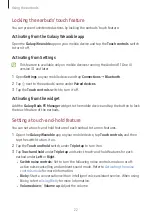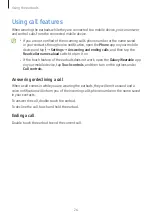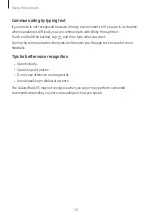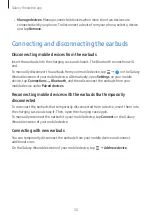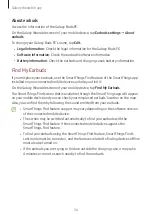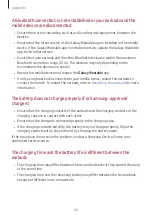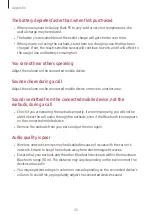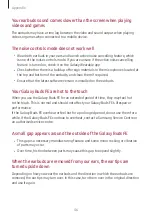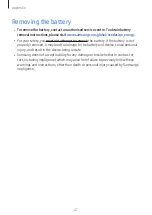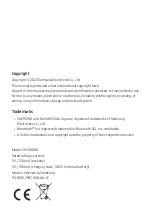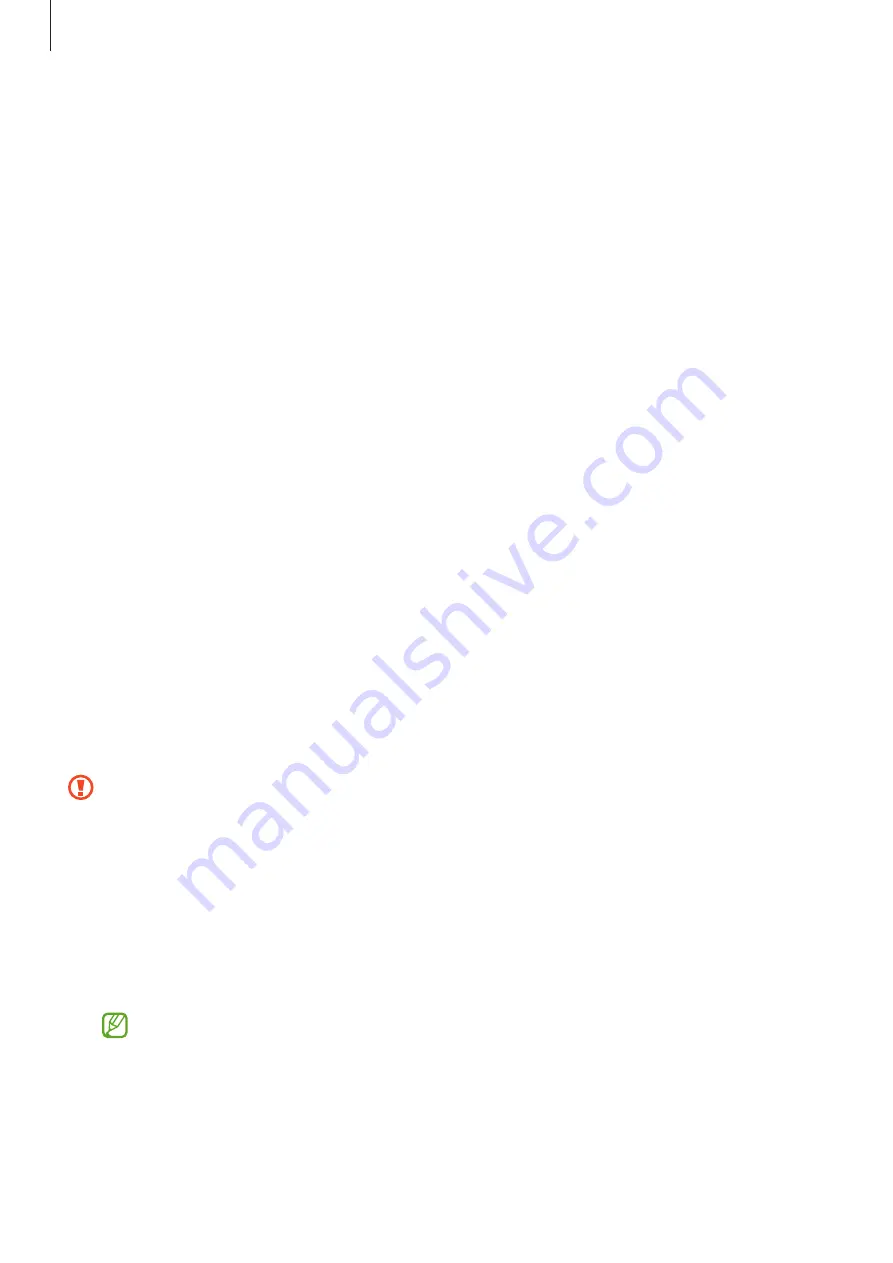
Galaxy Wearable app
34
Use Ambient sound during calls
Ambient sound can set up so that you can still hear your own voice clearly while
speaking at a normal level, and it will enable you to listen more comfortably during long
calls.
On the Galaxy Wearable screen of your mobile device, tap
Earbuds settings
→
Use
Ambient sound during calls
, and then tap the switch to turn it on.
In-ear detection for calls
You can set the earbuds or mobile device to play the call by detecting whether the
earbuds are worn during the call.
On the Galaxy Wearable screen of your mobile device, tap
Earbuds settings
→
In-ear
detection for calls
, and then tap the switch to turn it on.
When this feature is turned off, the caller’s voice is played on the earbuds even if the
earbuds are not worn.
Seamless earbud connection
You can change which mobile device to connect your earbuds with. You can turn on the
feature to switch the connection from your current mobile device to a nearby mobile
device logged in to the same Samsung account or a device that has previously connected
with your earbuds.
On the Galaxy Wearable screen of your mobile device, tap
Earbuds settings
→
Seamless
earbud connection
, and then tap the switch to turn it on.
Be careful not to connect your earbuds to another person’s mobile device.
Labs
Use new earbud features.
On the Galaxy Wearable screen of your mobile device, tap
Earbuds settings
→
Labs
.
•
Gaming mode
: Minimise audio delay to remove the lag between the video and
sound output, and hear properly synced audio whenever playing games.
This feature is available only when connecting with a Samsung mobile device
that uses the Android OS.