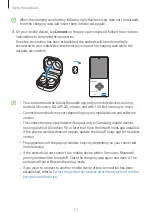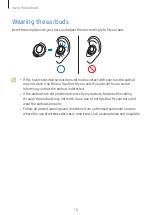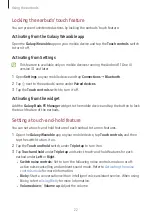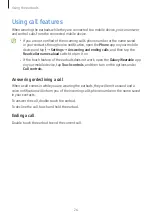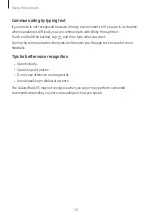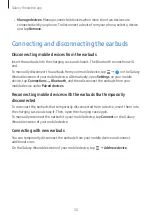Using the earbuds
20
Using the earbud by touch
Introduction
Touch the earbud to play or stop music or answer or decline calls. You can also set the
earbuds to perform other actions by touch.
Touch areas
•
To avoid hurting your ears, do not apply excessive pressure to the earbuds.
•
To avoid damaging the touch areas, do not touch the earbuds with anything
sharp.
•
If you have a metal object, such as a piercing in your ear, remove it. If a metal
object comes into contact with the earbuds, the earbuds’ touch feature may
malfunction or become unresponsive.
•
If there is sweat or liquid on the earbuds, clean them. The earbuds’ touch feature
may malfunction or become unresponsive because of sweat or liquid.
•
When using the earbuds’ touch feature, do not cover the areas that will
be touched with your hair. The touch feature may malfunction or become
unresponsive.
•
When the earbuds are removed from your ears, be careful not to touch their
touch areas. This could result in unintentionally launching features.