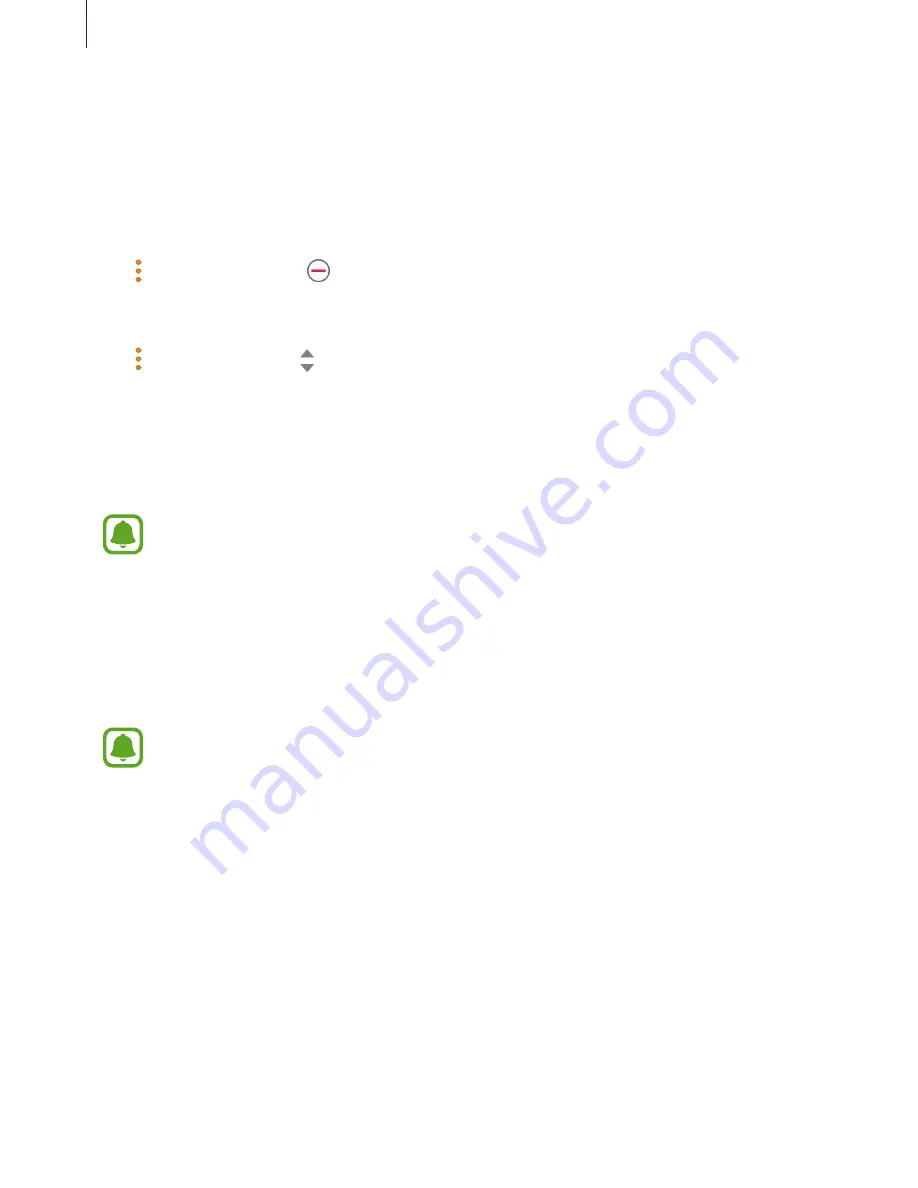
Samsung Gear app
64
Apps
Customise the Gear’s Apps screen. You can select and rearrange apps.
Launch
Samsung Gear
on your mobile device and tap
SETTINGS
→
Apps
.
Uninstalling apps
Tap
→
Uninstall
and tap next to the apps you want to remove from the Gear.
Reordering apps
Tap
→
Reorder
and tap next to an app and drag it up or down to another position.
Send music to Gear
Transfer saved audio files from your mobile device to your Gear.
Launch
Samsung Gear
on your mobile device and tap
SETTINGS
→
Send music to Gear
.
When the Gear does not have enough available memory, it deletes music files
that you have not set as your favourites in order from oldest to newest if you have
activated the auto sync feature.
•
Select tracks
: Select audio files and manually send them from the mobile device to the
Gear.
•
Auto sync
: Set the device to sync audio files with the Gear while the Gear is charging.
•
Playlists to sync
: Select a playlist to sync with the Gear.
Playlists to sync
is available only when the Samsung Music app is installed on your
mobile device.
Send SOS requests
Set the device to send help messages by pressing the Gear’s Home key three times.
Launch
Samsung Gear
on your mobile device, tap
SETTINGS
→
Send SOS requests
, and tap
the switch to activate it. Refer to
SOS messages
for more information.























