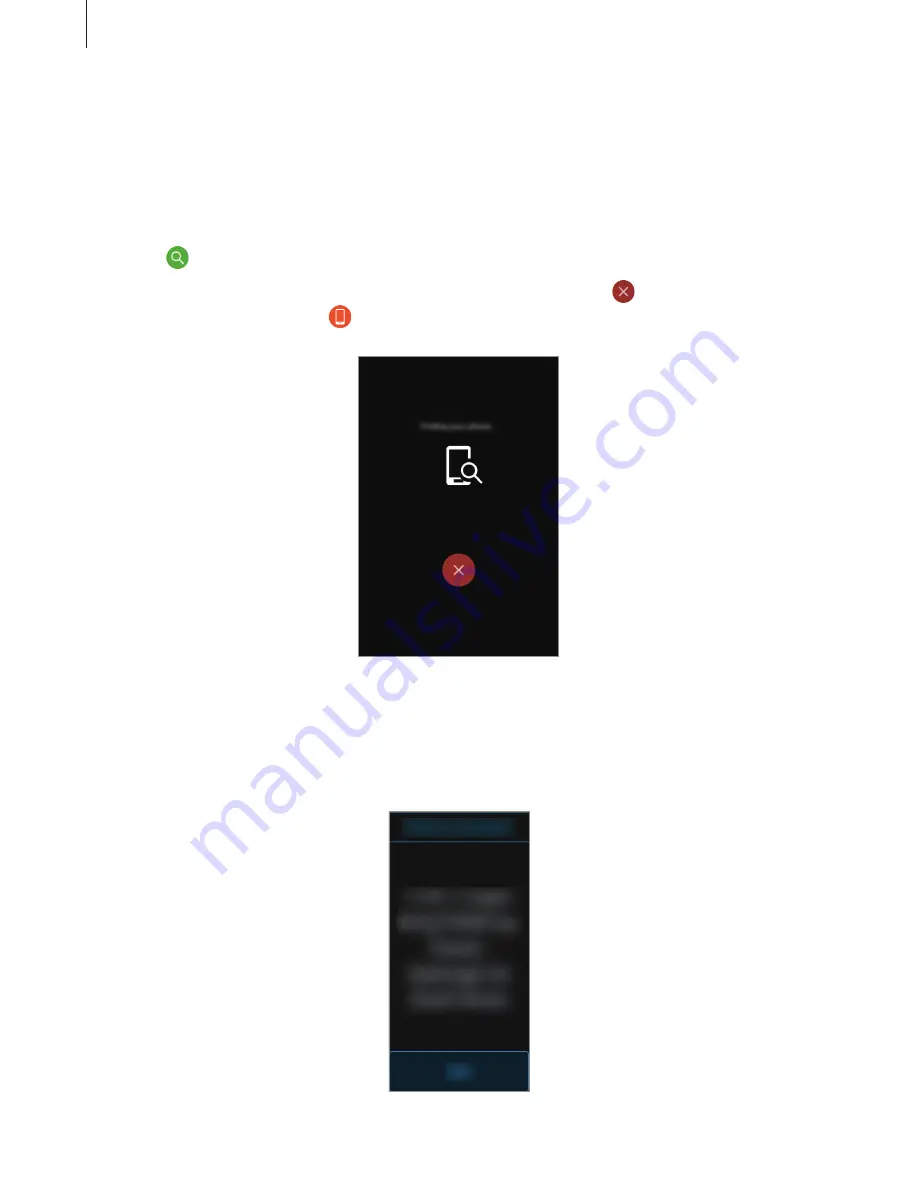
Applications
50
Find My Phone
If you misplace the mobile device, the Gear can help you find it.
1
Tap
Find My Phone
on the Apps screen.
2
Tap .
The mobile device emits sounds and turns on the screen. Drag to the left or right on
the mobile device, or tap on the Gear.
Viewing the location of your mobile device
Tap
Locate phone
.
The Gear will display your mobile device’s location.






























