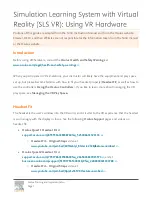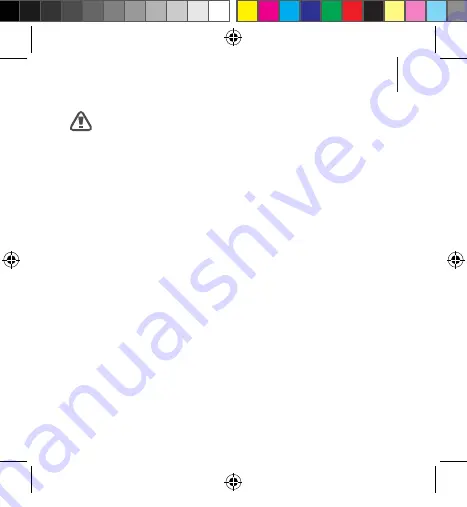
69
Health and safety warnings
Seizures
Some people (about 1 in 4000) may have severe dizziness, seizures,
epileptic seizures or blackouts triggered by light flashes or patterns,
and this may occur while they are watching TV, playing video
games or experiencing virtual reality, even if they have never
had a seizure or blackout before or have no history of seizures or
epilepsy. Such seizures are more common in children and young
people under the age of 20. Anyone who has had a seizure, loss
of awareness, or other symptom linked to an epileptic condition
should see a doctor before using the Gear VR.
R324_UG_CA_ENG.indb 69
3/10/2017 11:50:13 AM