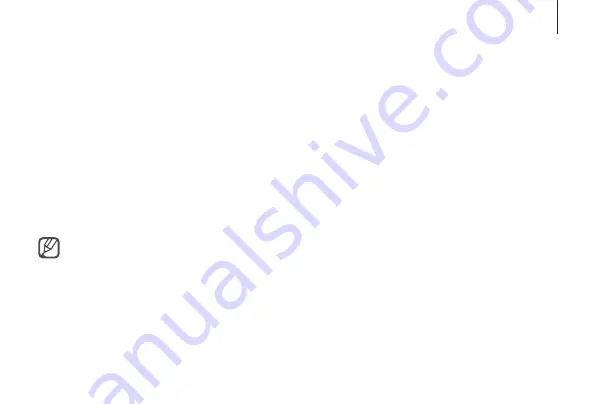
29
Getting started
7
Tap
Create Account
and follow the on-screen instructions to create an Oculus account.
If you already have an Oculus account, tap
Log In
and sign in to it.
8
Tap
Install Apps
to install the default VR apps.
9
Insert the memory card that is provided with the Gear VR and tap
Continue
→
Continue
.
If you cannot find your memory card, tap
Skip
→
Yes, Skip It
.
10
Connect the Samsung GALAXY Note 4 to the Gear VR. Or, tap
Browse Oculus Store
to launch the
Oculus Store app.
When the software is installed, the Oculus Store app will appear on the Apps screen of the
Samsung GALAXY Note 4.
•
A proximity sensor inside the Gear VR detects the position of your face. When you wear the
Gear VR, the screen unlocks and you can use the touch pad.
•
The 3D viewing experience may vary depending on your visual acuity.
•
Before using the Gear VR, deactivate the screen lock feature on the Samsung GALAXY Note 4.
•
If the screen appears tilted or skewed while using the Gear VR, take it off. Then, place the
Gear VR on a flat surface with the lenses facing forwards and the Focus adjustment wheel at
the top. Wait 5–7 seconds before using it again.






























