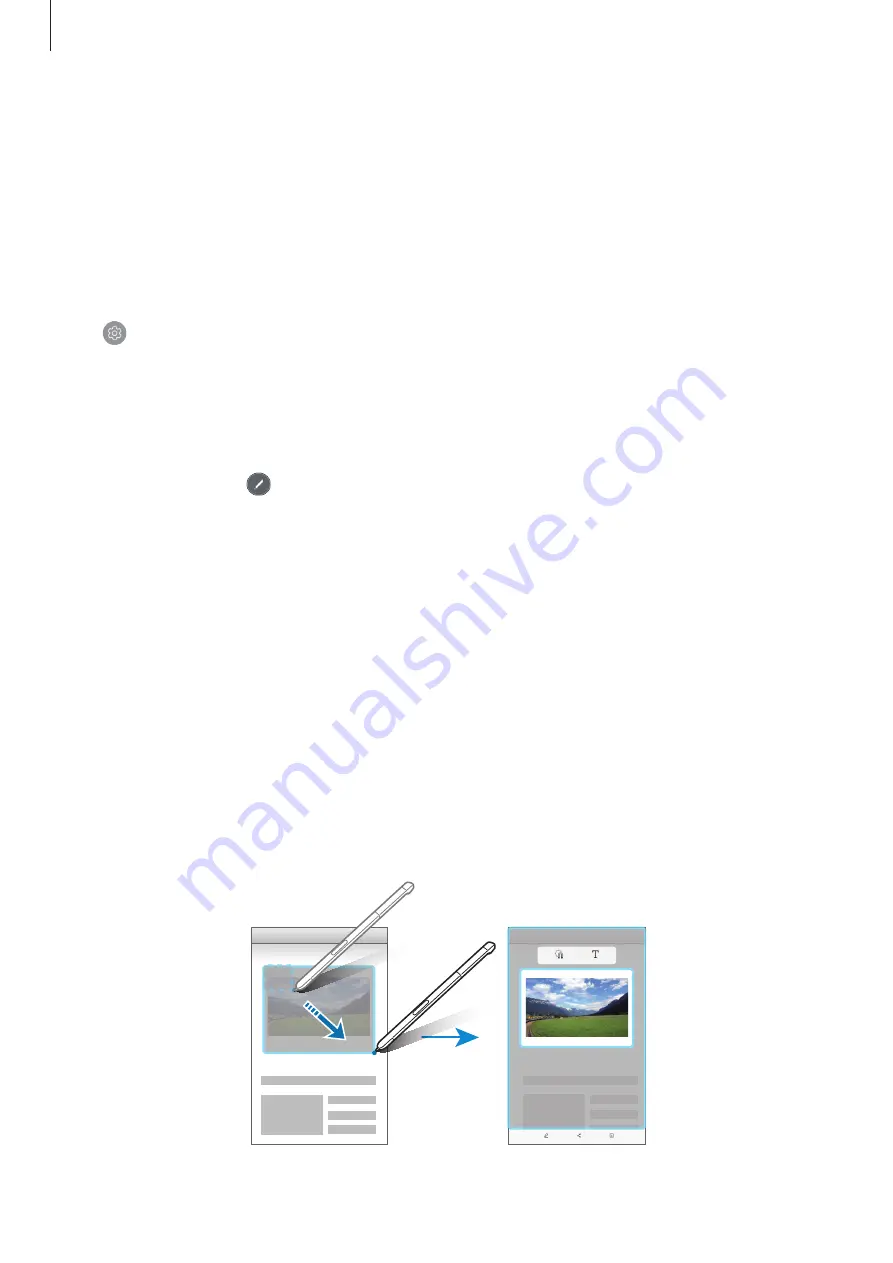
Basics
39
•
Smart select
: Collect content quickly. Refer to
for more information.
•
Screen write
: Capture, edit, and write memos on screenshots, and then share them. Refer
for more information.
•
Translate
: Hover the S Pen over a word to translate it. Refer to
for more
information.
•
Add shortcuts
: Add shortcuts to frequently used apps to the Air command panel. Refer
for more information.
•
: Change the Air command settings.
Air command icon
When the Air command panel is closed, the Air command icon will remain on the screen. You
can open the Air command panel by tapping the icon.
To move the icon, tap and drag it to a new location.
Smart select
Use the S Pen to select an area and perform actions, such as sharing or saving.
1
When there is content you want to capture, such as a part of an image, open the Air
command panel and tap
Smart select
.
2
Select a desired shape icon on the toolbar and drag the S Pen across the content you
want to select.
Tap
Auto select
to automatically reshape the selected area.
If text is included in the selected area, tap
Extract text
to recognize and extract text from
the selected area.






























