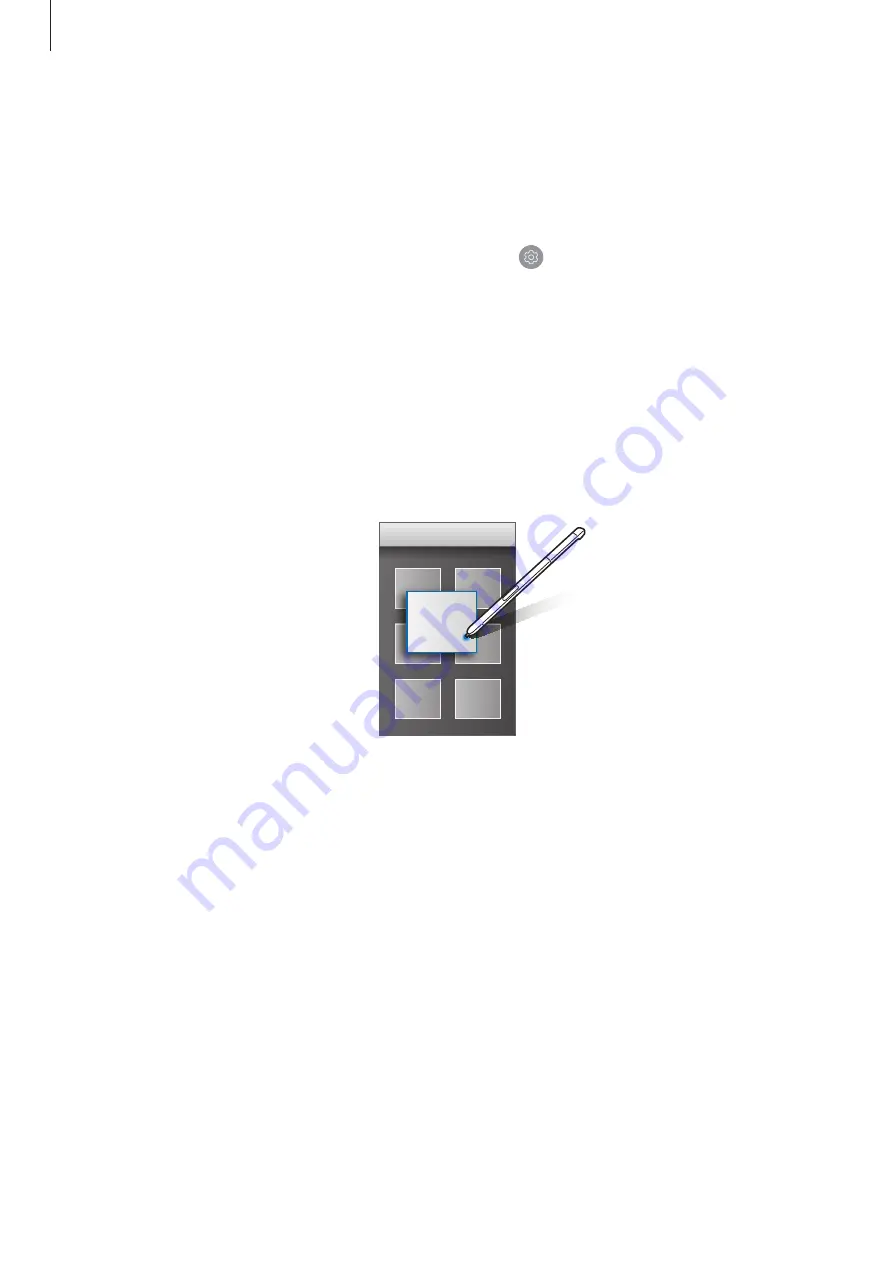
Basics
42
Add shortcuts
Add shortcuts to frequently used apps or functions to the Air command panel.
On the Air command panel, tap
Add shortcuts
and select apps or functions to open from the
panel.
To edit shortcuts, open the Air command panel and tap
→
Shortcuts
.
You can also remove the
Create note
shortcut.
Air view
Hover over an item on the screen with the S Pen to perform various functions.
Previewing information
Point at the screen to preview content or view information in a pop-up window.
















































