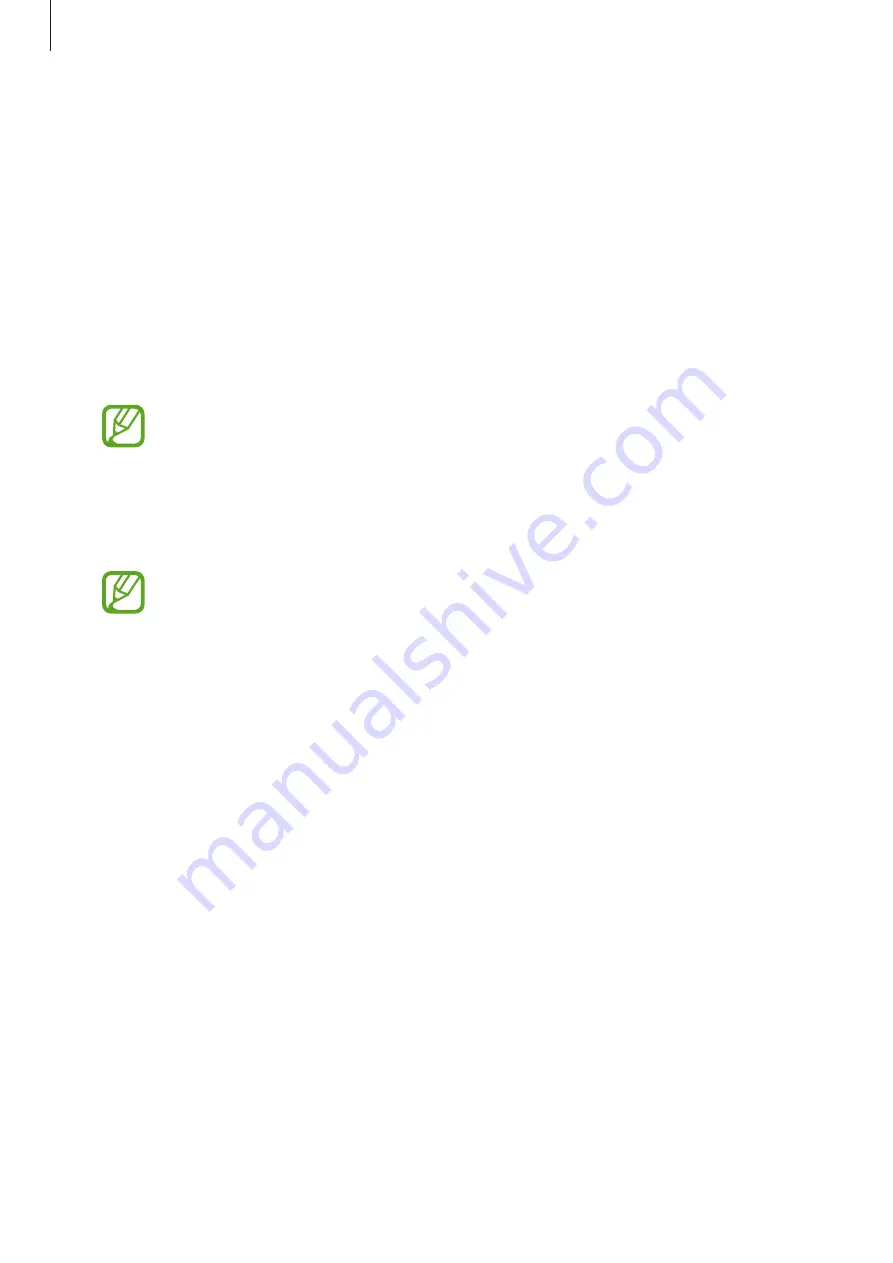
Settings
155
Motions and gestures
Activate the motion feature and configure settings.
On the Settings screen, tap
Advanced features
→
Motions and gestures
.
•
Double tap to wake
: Set the device to turn on the screen by double-tapping anywhere
on the screen while the screen is turned off.
•
Smart stay
: Set the device to prevent the display from turning off while you are looking
at it.
•
Smart alert
: Set the device to alert you if you have missed calls or new messages when
you pick up the device. (SM-P205)
This feature may not work if the screen is turned on or the device is not on a flat
surface.
•
Easy mute
: Set the device to mute incoming calls or alarms by using palm motions.
•
Palm swipe to capture
: Set the device to capture a screenshot when you swipe your
hand to the left or right across the screen. You can view the captured images in
Gallery
.
It is not possible to capture a screenshot while using some apps and features.
•
Swipe to call or send messages
: Set the device to make a call or send a message when
you swipe to the right or left on a contact or a phone number in the
Phone
or
Contacts
app. (SM-P205)
Digital Wellbeing and parental controls
Options
View the history of your device usage and use features to prevent your device from
interfering with your life. You can also set up parental controls for your children and manage
their digital use.
On the Settings screen, tap
Digital Wellbeing and parental controls
.
•
Digital Wellbeing
: View the daily usage history of your device. Refer to
for more information.
•
Parental controls
: Manage your children’s digital use.






























