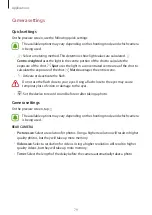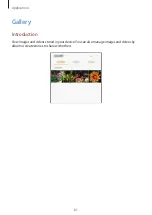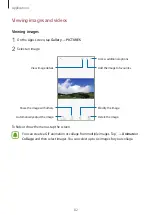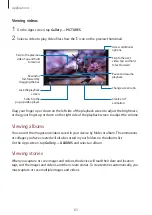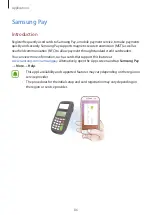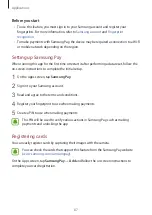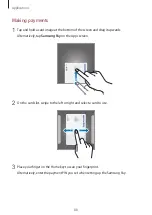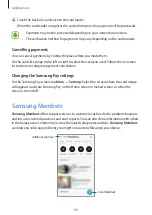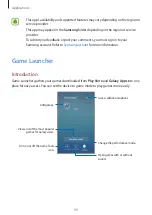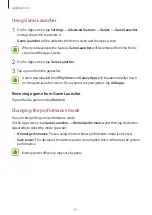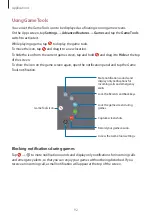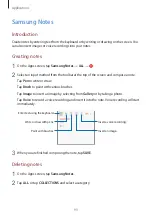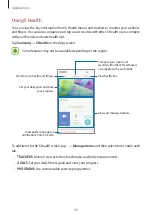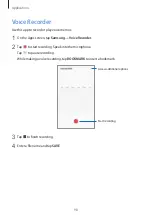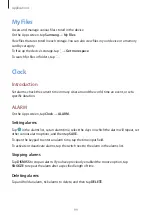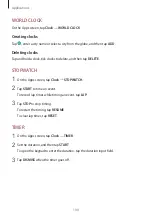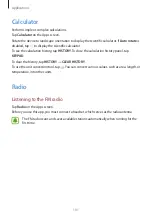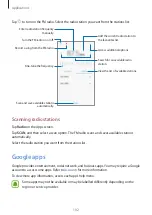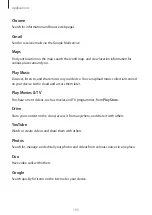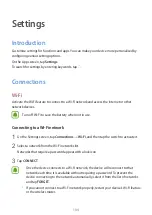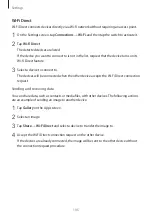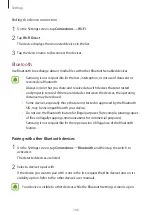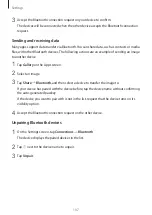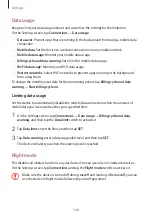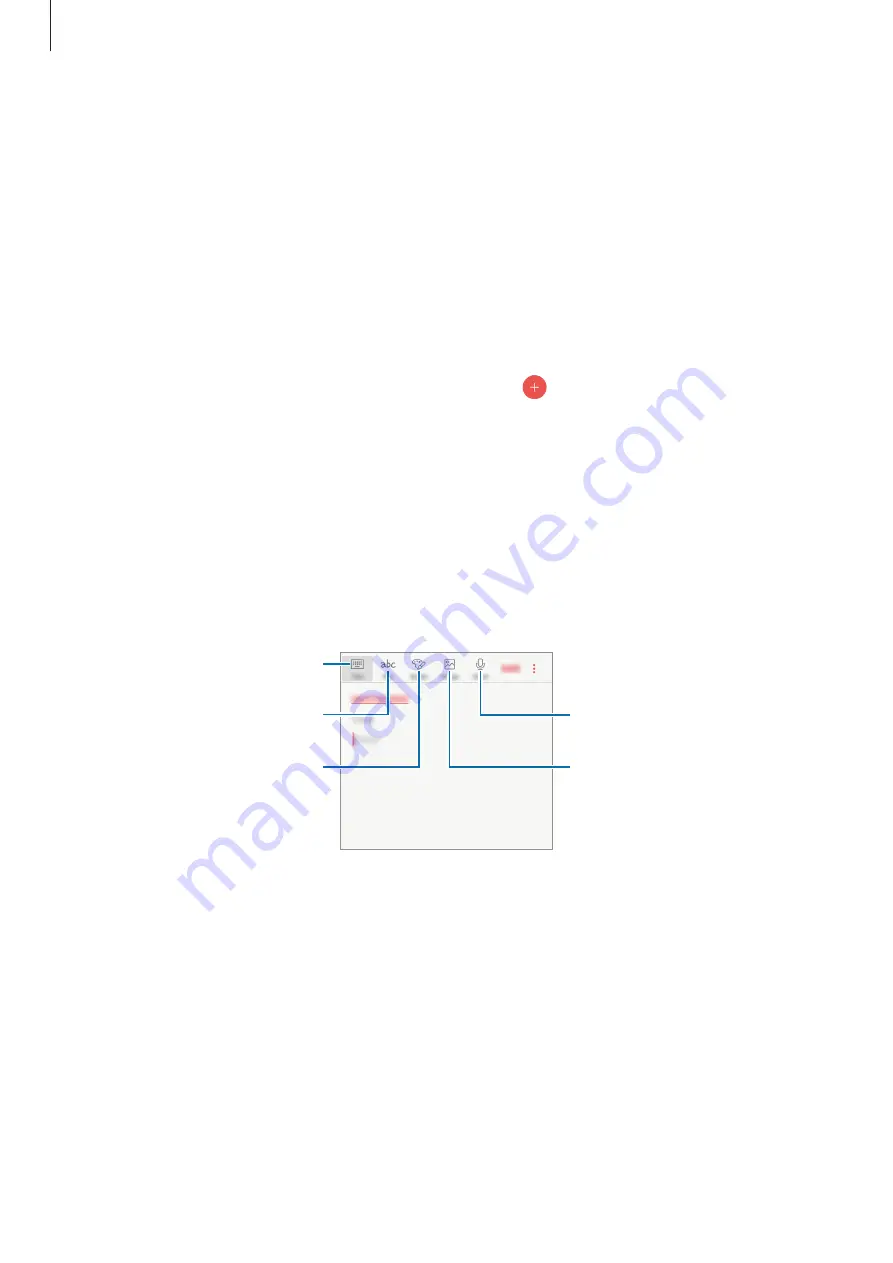
Applications
93
Samsung Notes
Introduction
Create notes by entering text from the keyboard or by writing or drawing on the screen. You
can also insert images or voice recordings into your notes.
Creating notes
1
On the Apps screen, tap
Samsung Notes
→
ALL
→
.
2
Select an input method from the toolbar at the top of the screen and compose a note.
Tap
Pen
to write or draw.
Tap
Brush
to paint with various brushes.
Tap
Image
to insert an image by selecting from
Gallery
or by taking a photo.
Tap
Voice
to record a voice recording and insert it into the note. Voice recording will start
immediately.
Enter text using the keyboard.
Write or draw with pens.
Paint with brushes.
Insert a voice recording.
Insert an image.
3
When you are finished composing the note, tap
SAVE
.
Deleting notes
1
On the Apps screen, tap
Samsung Notes
.
2
Tap
ALL
, or tap
COLLECTIONS
and select a category.