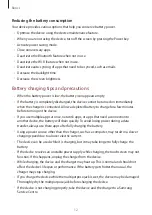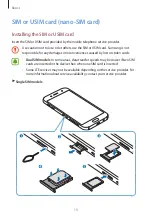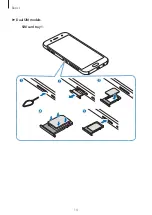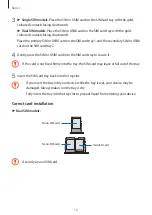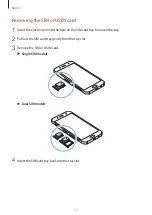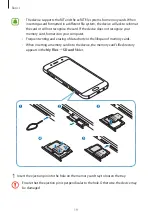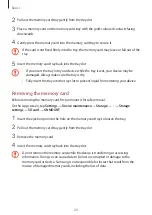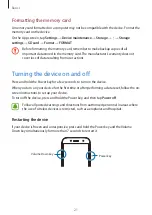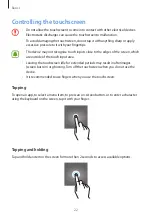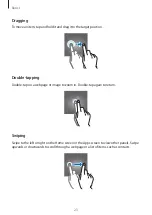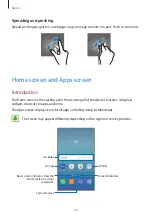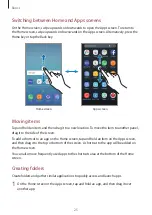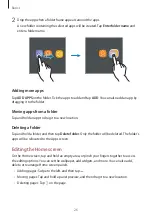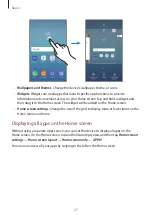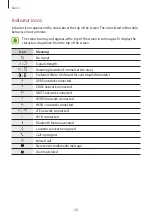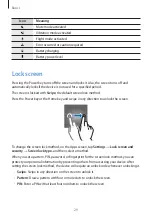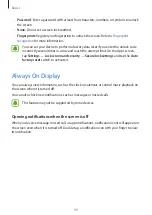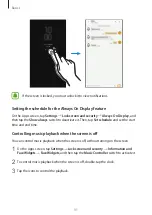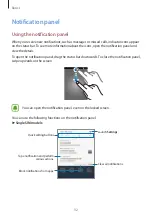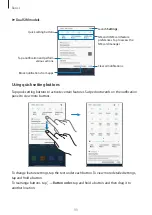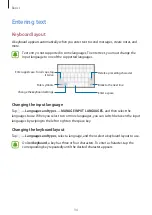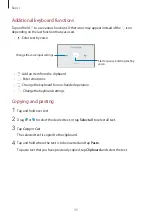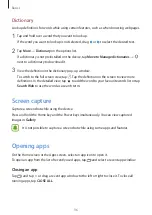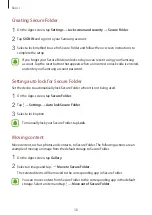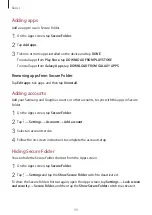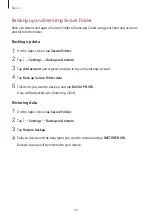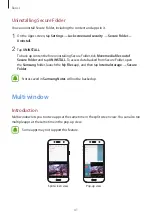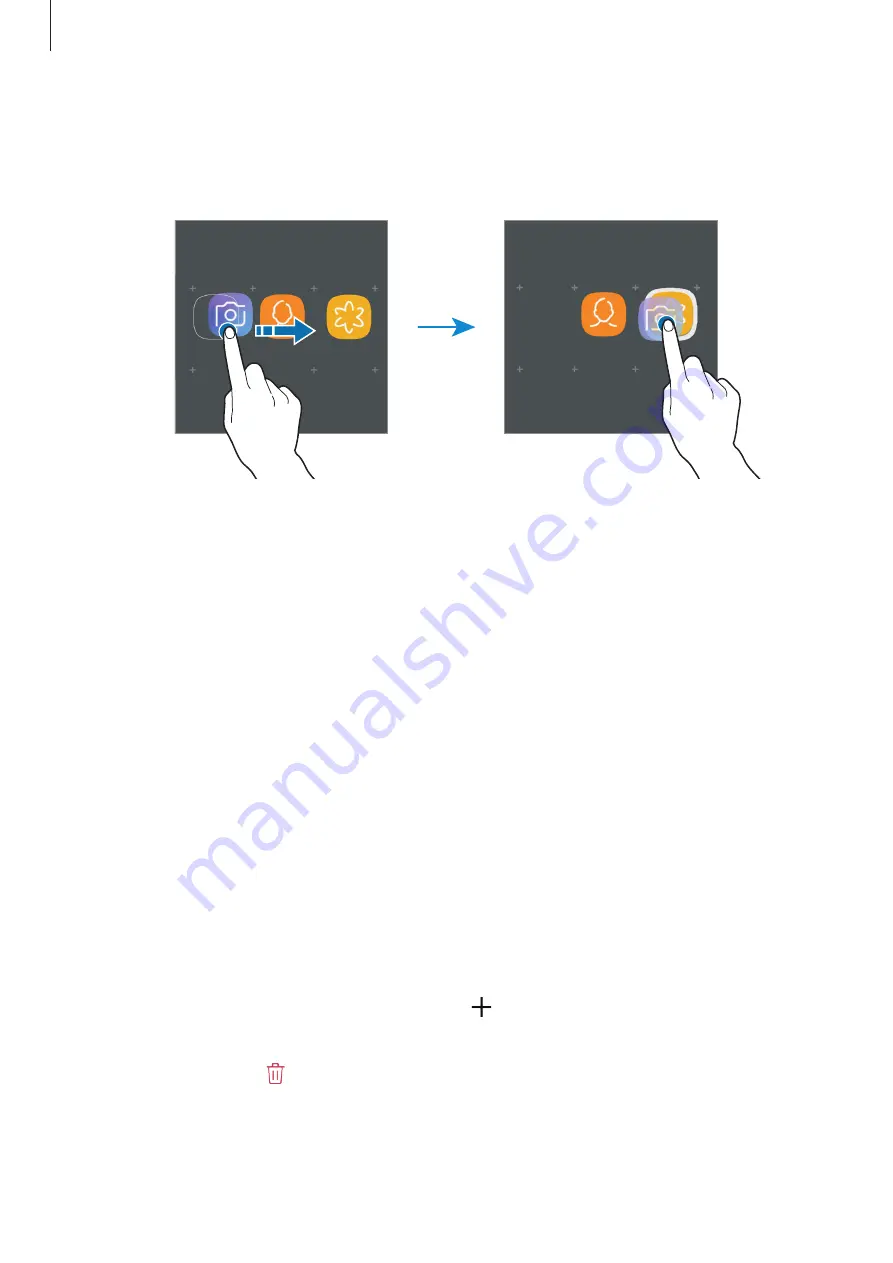
Basics
26
2
Drop the app when a folder frame appears around the apps.
A new folder containing the selected apps will be created. Tap
Enter folder name
and
enter a folder name.
Adding more apps
Tap
ADD APPS
on the folder. Tick the apps to add and tap
ADD
. You can also add an app by
dragging it to the folder.
Moving apps from a folder
Tap and hold an app to drag it to a new location.
Deleting a folder
Tap and hold a folder, and then tap
Delete folder
. Only the folder will be deleted. The folder’s
apps will be relocated to the Apps screen.
Editing the Home screen
On the Home screen, tap and hold an empty area, or pinch your fingers together to access
the editing options. You can set the wallpaper, add widgets, and more. You can also add,
delete, or rearrange Home screen panels.
•
Adding pages: Swipe to the left, and then tap .
•
Moving pages: Tap and hold a panel preview, and then drag it to a new location.
•
Deleting pages: Tap on the page.