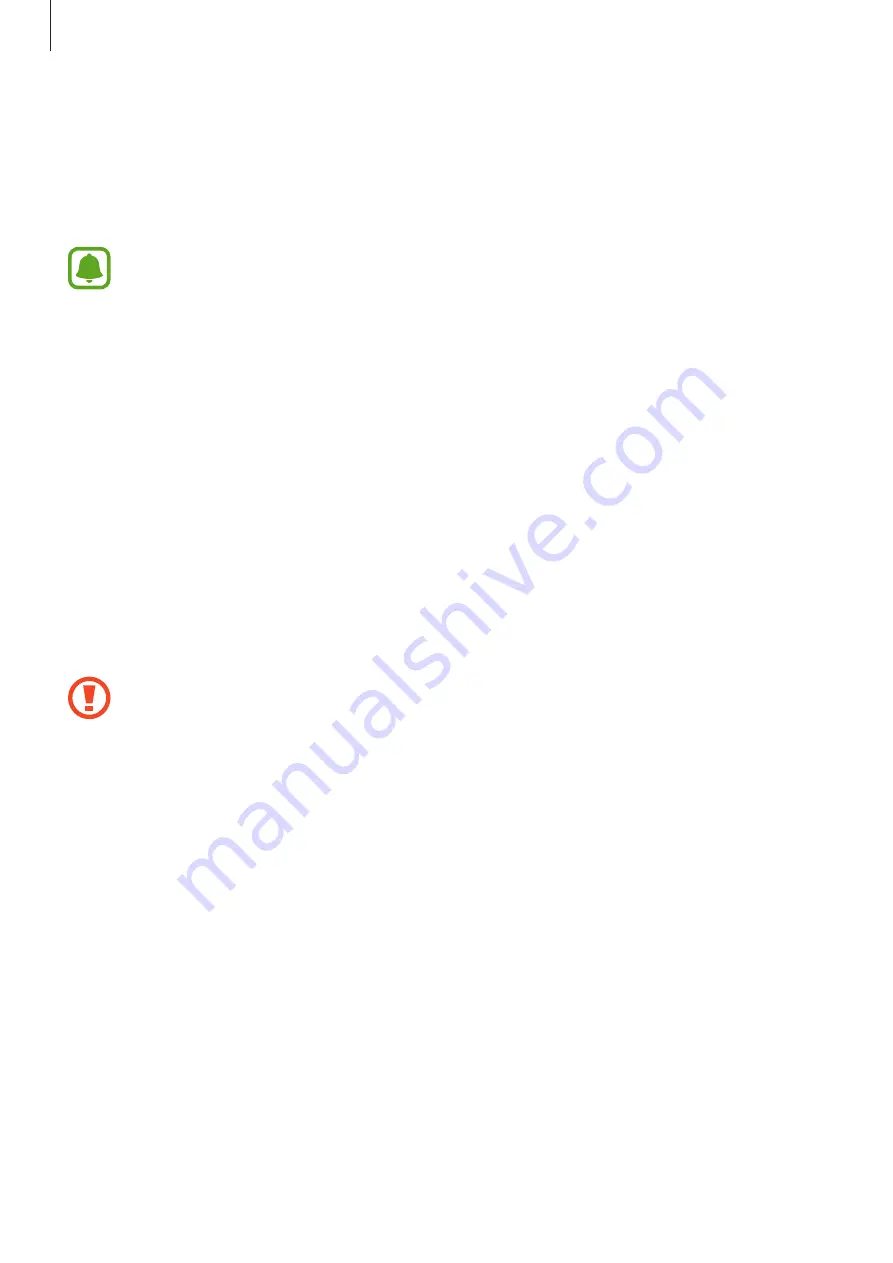
Basics
32
Updating over the air
The device can be directly updated to the latest software by the firmware over-the-air (FOTA)
service.
On the Apps screen, tap
Settings
→
About device
→
Software update
→
Update now
.
To automatically check for available updates, tap the
Auto update
switch to activate
it. To download updates only when a Wi-Fi connection is activated, tap the
WLAN
only
switch to activate it.
Updating with Smart Switch
Connect the device to a computer and update the device to the latest software.
1
On the computer, visit
www.samsung.com/cn/smartswitch
to download and install
Smart Switch.
2
On the computer, launch Smart Switch.
3
Connect the device to the computer using a USB cable.
4
If a software update is available, follow the on-screen instructions to update the device.
•
Do not turn off the computer or disconnect the USB cable while the device is
updating.
•
While updating the device, do not connect other media devices to the computer.
Doing so may interfere with the update process. Before updating, disconnect all
other media devices from the computer.
Performing a data reset
Delete all settings and data on the device. Before performing a factory data reset, ensure you
back up all important data stored on the device.
On the Apps screen, tap
Settings
→
Reset
→
Factory data reset
→
RESET DEVICE
→
DELETE ALL
. The device automatically restarts.
















































