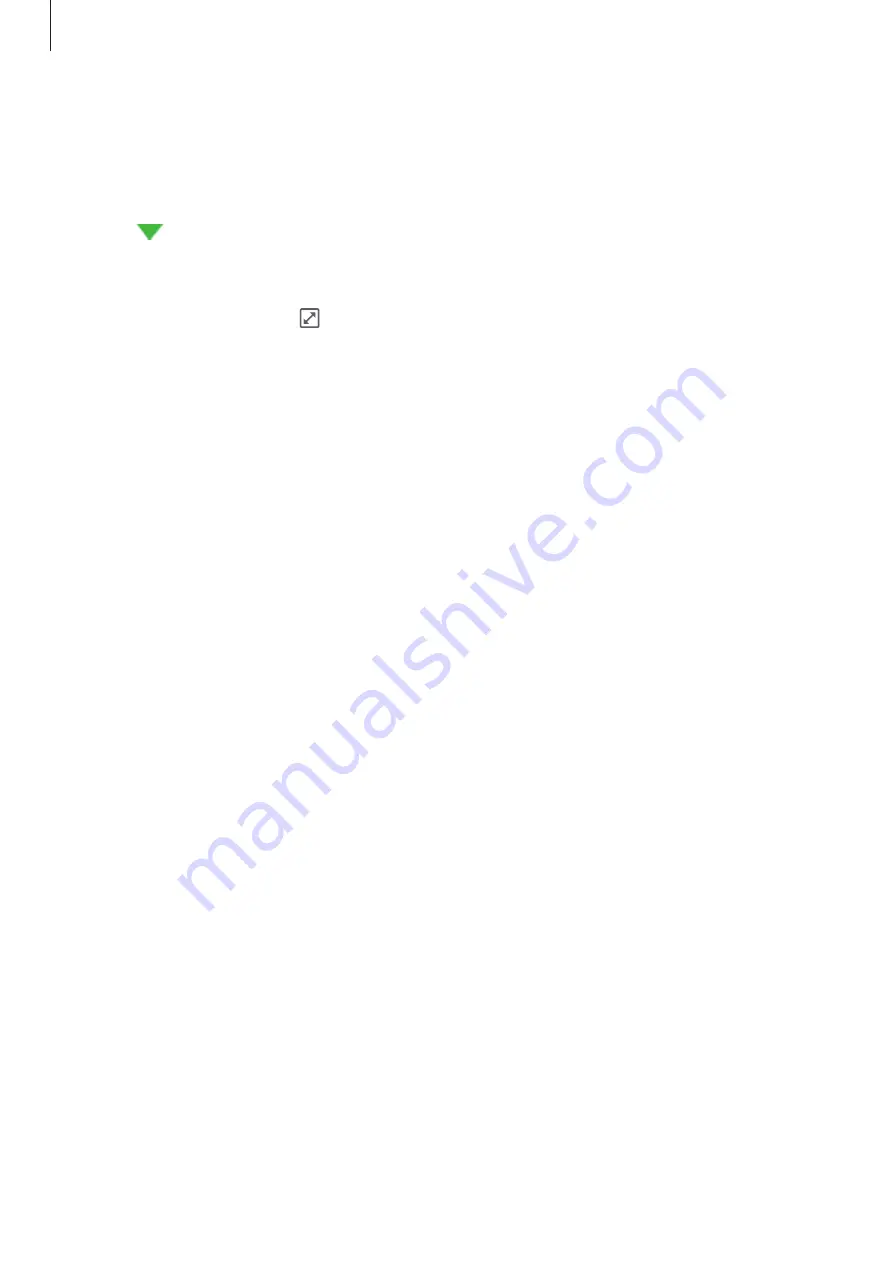
Applications
57
Creating tasks
1
Tap
S Planner
on the Apps screen.
2
Tap
→
Tasks
.
3
Enter task details and tap
TODAY
or
TOMORROW
to set a due date.
To add more details, tap .
4
Tap
SAVE
to save the task.
Syncing events and tasks with your accounts
On the Apps screen, tap
Settings
→
Accounts
, select an account service, and then tap the
Sync Calendar
switch to sync events and tasks with the account.
To add accounts to sync with, open the Apps screen and tap
S Planner
→
MORE
→
Manage
calendars
→
Add account
. Then, select an account to sync with and sign in. When an
account is added, a green circle is displayed next to the account name.
















































