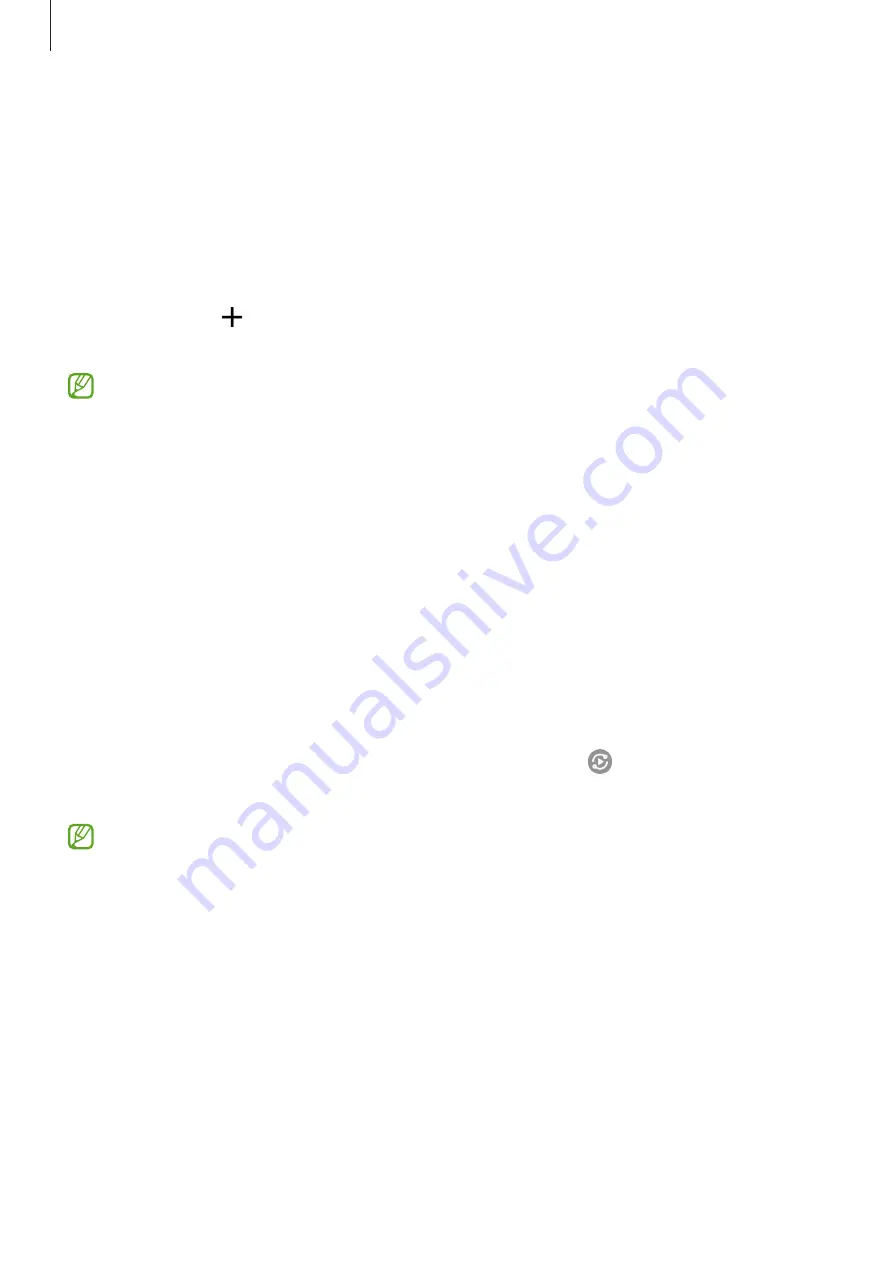
Apps and features
85
SmartThings
Control and manage smart appliances and Internet of Things (IoT) products with your
smartphone.
To view more information, launch the
SmartThings
app and tap
Menu
→
How to use
.
1
Launch the
SmartThings
app.
2
Tap
Devices
→
.
3
Select a device and connect to it by following the on-screen instructions.
•
Connection methods may vary depending on the type of connected devices or the
shared content.
•
The devices you can connect may vary depending on the region. Available features
may differ depending on the connected device.
•
Connected devices’ own errors or defects are not covered by the Samsung warranty.
When errors or defects occur on the connected devices, contact the device’s
manufacturer.
Smart View
View your device’s displayed content on a large screen by connecting your device to a screen
mirroring-enabled TV or monitor.
1
Open the notification panel, swipe downwards, and then tap (
Smart View
).
2
Select a device to mirror your device’s screen.
When you play a video with Smart View, the resolution may vary depending on the TV
model.
Summary of Contents for SM-G991U1
Page 4: ...4 Basics...
Page 157: ...157 Appendix...
















































