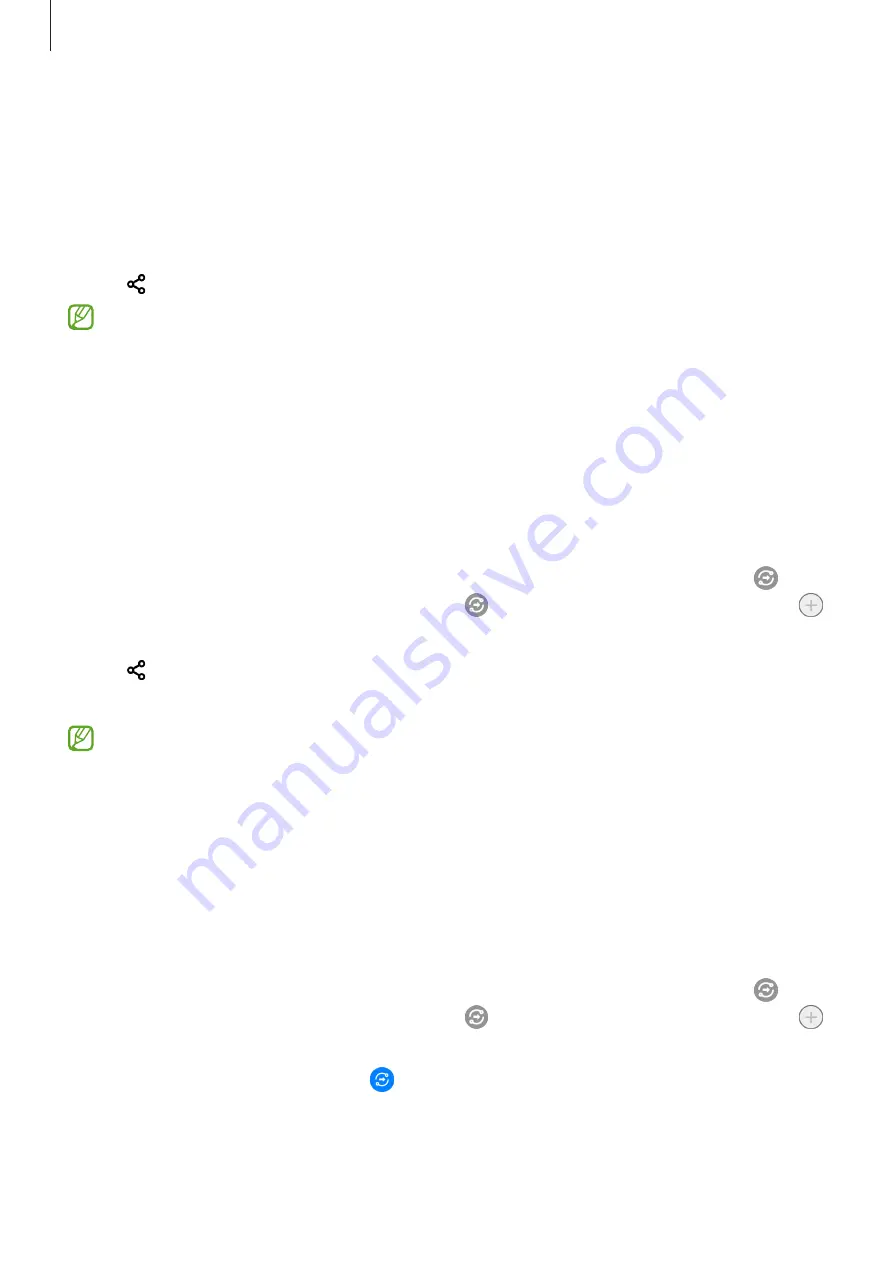
Apps and features
110
Sharing content
Share content by using various sharing options. The following actions are an example of
sharing images.
1
Launch the
Gallery
app and select an image.
2
Tap and select a sharing method you want.
You may incur additional charges when sharing files via the mobile network.
Quick Share
Sharing content with nearby devices
Share content with nearby devices via Wi-Fi Direct or Bluetooth, or with SmartThings
supported devices.
1
Launch the
Gallery
app and select an image.
2
On the other device, open the notification panel, swipe downwards, and then tap
(
Quick Share
) to activate it. If you cannot find (
Quick Share
) on the quick panel, tap
and drag the button over to add it.
3
Tap
→
Quick Share
and select a device to transfer the image to.
4
Accept the file transfer request on the other device.
This feature does not support sharing videos with TVs or SmartThings supported
devices. To watch videos on TV, use the Smart View feature.
Pointing to share (Galaxy S21 Ultra 5G, S21+ 5G)
Share content by pointing the device among the nearby devices.
This feature is available only on Galaxy devices that support the Ultra-Wideband (UWB)
feature. Also, the screen of the other device receiving files must be turned on.
1
Launch the
Gallery
app and select an image.
2
On the other device, open the notification panel, swipe downwards, and then tap
(
Quick Share
) to activate it. If you cannot find (
Quick Share
) on the quick panel, tap
and drag the button over to add it.
3
On the other device, tap and hold (
Quick Share
) and tap the
Show my position to
others
switch to activate it.
Summary of Contents for SM-G991U1
Page 4: ...4 Basics...
Page 157: ...157 Appendix...






























