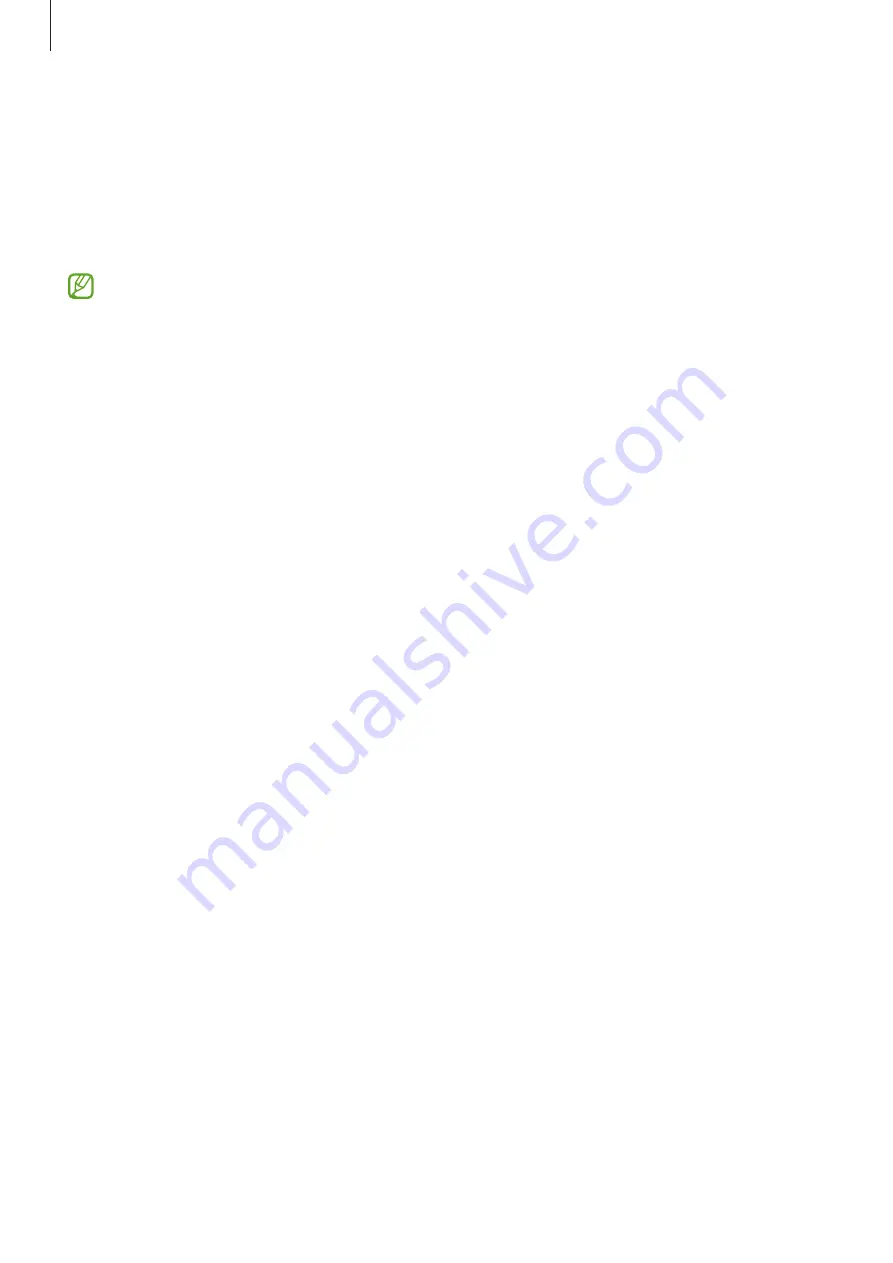
Settings
138
Storage
Check the status of the used and available storage.
On the Settings screen, tap
Battery and device care
→
Storage
. To delete files or uninstall
apps that you do not use anymore, select a category. Then, tap and hold, or select, an item
and tap
Delete
or
Uninstall
.
•
The actual available capacity of the internal storage is less than the specified capacity
because the operating system and default apps occupy part of the storage. The
available capacity may change when you update the device.
•
You can check the available capacity of the internal storage in the Specification
section for your device on the Samsung website.
Memory
On the Settings screen, tap
Battery and device care
→
Memory
.
To speed up your device by stopping apps running in the background, tick apps from the
apps list, and tap
Clean now
.
Device protection
Check the device’s security status. This feature scans your device for malware.
On the Settings screen, tap
Battery and device care
→
Device protection
→
Scan phone
.
Auto optimisation
You can set the device to perform auto optimisation when your device is not in use.
On the Settings screen, tap
Battery and device care
→
Auto optimisation
and tap the
Restart when needed
switch to activate it.
Software update
Update your device’s software via the firmware over-the-air (FOTA) service. You can also
schedule software updates.
On the Settings screen, tap
Battery and device care
→
Software update
.
Summary of Contents for SM-G9900
Page 1: ...www samsung com hk USER MANUAL English HK 02 2023 Rev 2 0 SM G9900...
Page 5: ...5 Getting started...
Page 143: ...143 Usage notices...
Page 151: ...151 Appendix...






























