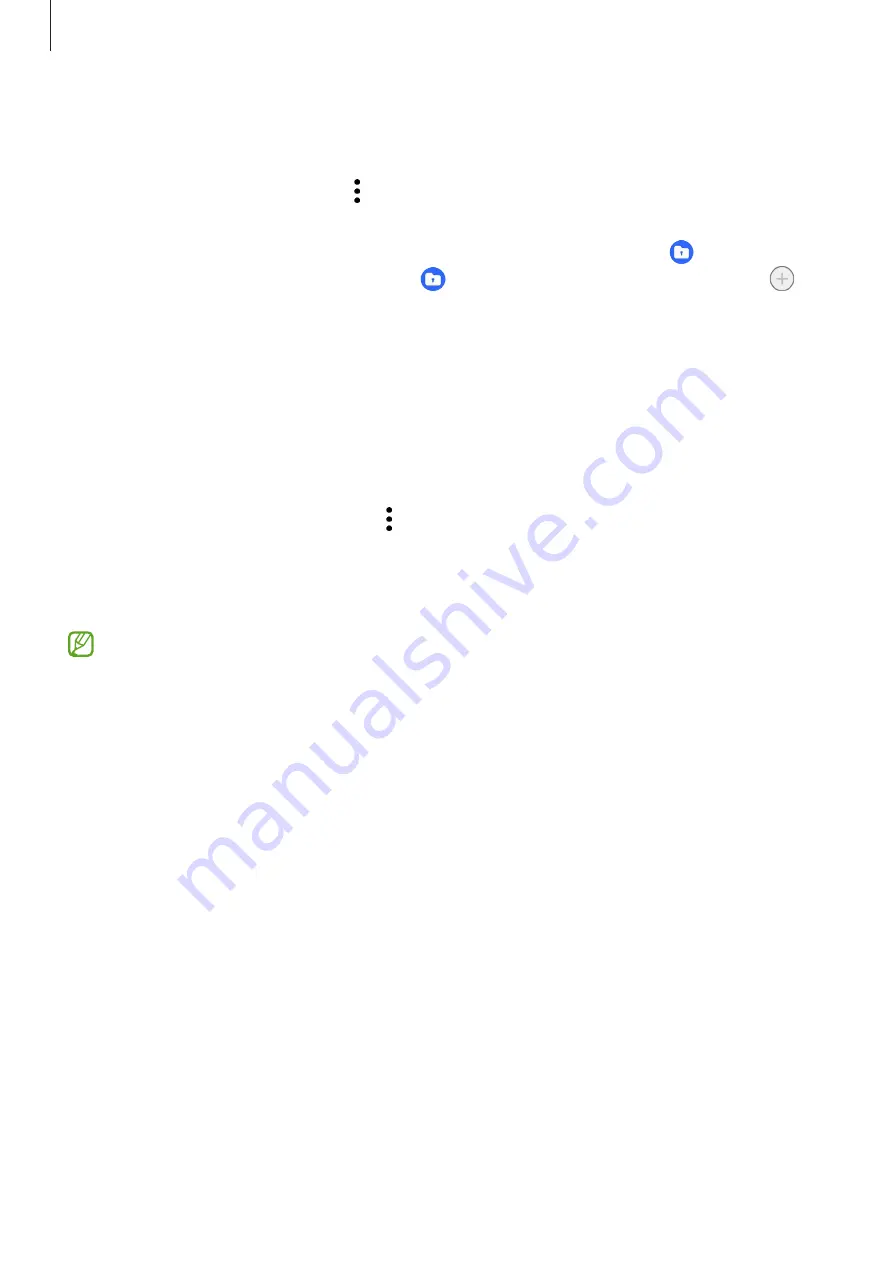
Settings
130
Hiding Secure Folder
You can hide the Secure Folder shortcut from the Apps screen.
Launch the
Secure Folder
app, tap
→
Settings
, and then tap the
Add Secure Folder to
Apps screen
switch to deactivate it.
Alternatively, open the notification panel, swipe downwards, and then tap (
Secure Folder
)
to deactivate the feature. If you cannot find (
Secure Folder
) on the quick panel, tap
and drag the button over to add it.
If you want to show the Secure Folder again, launch the
Settings
app, tap
Security and
privacy
→
Secure Folder
, and then tap the
Add Secure Folder to Apps screen
switch to
activate it.
Uninstalling Secure Folder
You can uninstall Secure Folder, including the content and apps in it.
Launch the
Secure Folder
app and tap
→
Settings
→
More settings
→
Uninstall
.
To back up content before uninstalling Secure Folder, tick
Move media files out of Secure
Folder
and tap
Uninstall
. To access data backed up from Secure Folder, open the
My Files
app and tap
Internal storage
→
Download
→
Secure Folder
.
Notes saved in
Samsung Notes
will not be backed up.
Location
Change settings for location information permissions.
On the Settings screen, tap
Location
.
•
App permissions
: View the list of apps that have permission to access the device’s
location and edit the permission settings.
•
Location services
: Set the device to use the Wi-Fi or Bluetooth feature to increase the
accuracy of your location information, even when the features are deactivated. You can
also view the location services your device is using.
•
Recent access
: View which apps request your current location information.
Summary of Contents for SM-G9900
Page 1: ...www samsung com hk USER MANUAL English HK 02 2023 Rev 2 0 SM G9900...
Page 5: ...5 Getting started...
Page 143: ...143 Usage notices...
Page 151: ...151 Appendix...






























