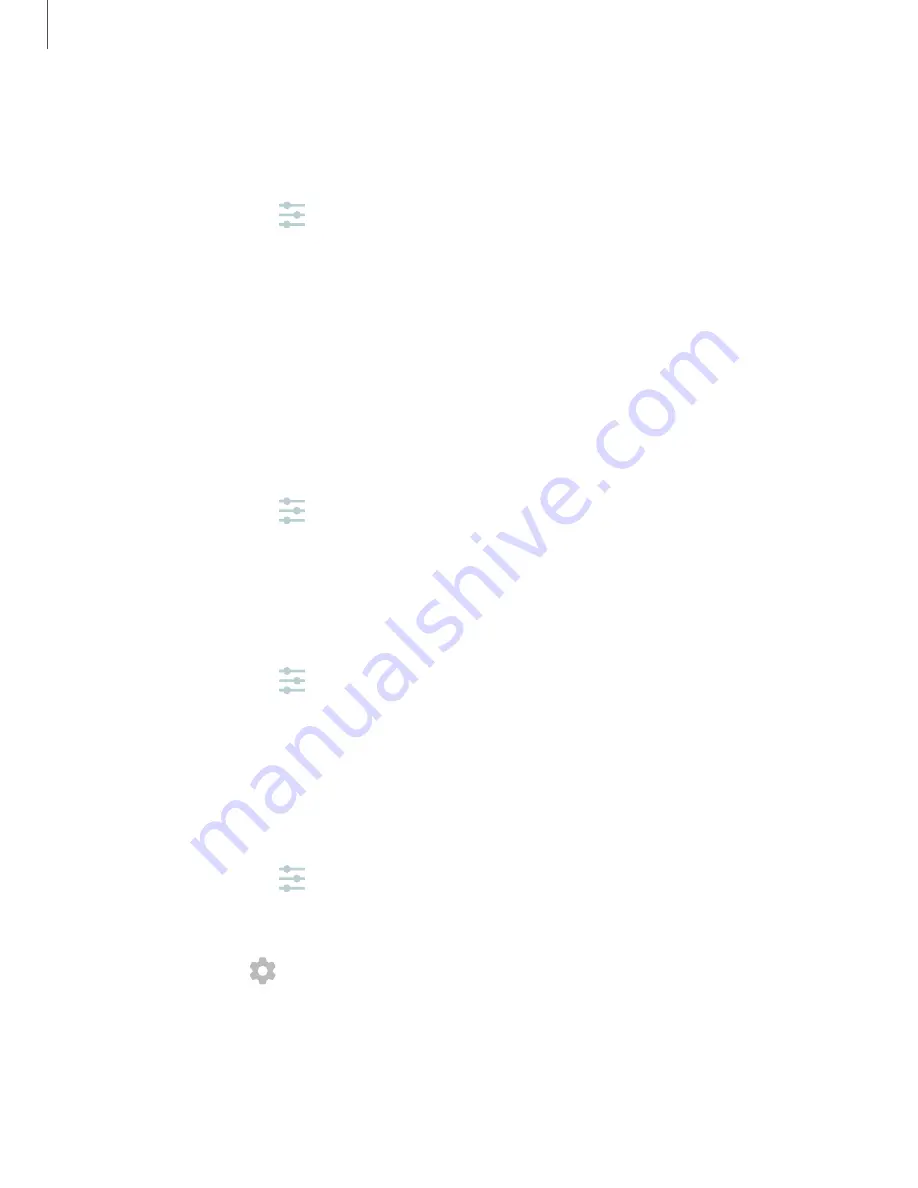
Physical keyboards
Customize options when you have a physical keyboard connected to your device (sold
separately).
1. From Settings, tap
General management
>
Language and input
.
2. Tap
Physical keyboard
, and then choose an option:
•
Show on-screen keyboard
: Show the on-screen keyboard while a physical
keyboard is also being used.
•
Keyboard shortcuts
: Show explanations of the keyboard shortcuts on the
screen.
Show keyboard button
Show a button on the Navigation bar to quickly switch between keyboards.
1. From Settings, tap
General management
>
Language and input
.
2. Tap
Show keyboard button
to enable this feature.
Autofill service
Save time entering information using autofill services.
1. From Settings, tap
General Management
>
Language and input
.
2. Tap
Autofill service
and select your preferred service.
Text-to-speech
Configure your Text-to-Speech (TTS) options. TTS is used for various accessibility
features, such as Voice Assistant.
◌
From Settings, tap
General management
>
Language and input
>
Text-to-speech
for options:
•
Preferred engine
: Choose either the Samsung or Google Text-to-speech
engine. Tap
Settings
for options.
•
Language
: Set the default speech language.
•
Speech rate
: Set the speed at which the text is spoken.
•
Pitch
: Set the pitch of the speech.
123
Settings
Summary of Contents for SM-G970UZKAXAA
Page 1: ...User manual ...






























