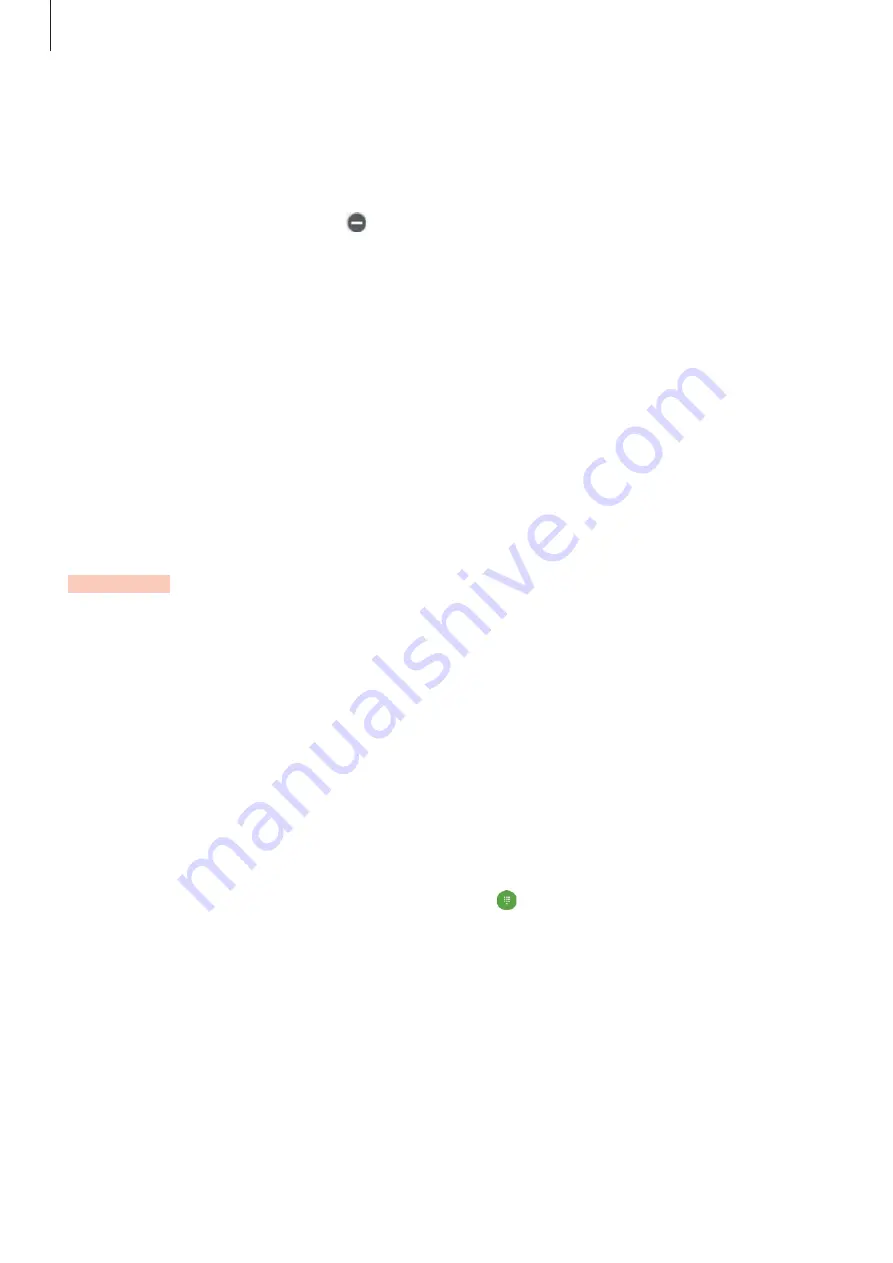
Applications
74
Managing apps
Uninstalling or disabling apps
On the Apps screen, tap
EDIT
. The icon appears on the apps that you can disable or
uninstall. Select an app and tap
DISABLE
or
UNINSTALL
. Alternatively, on the Apps screen,
tap
Settings
Applications
Application manager
, select an app, and then tap
DISABLE
or
UNINSTALL
.
•
Disabling apps: Disable selected default apps that cannot be uninstalled from the device.
•
Uninstalling apps: Uninstall downloaded apps.
Enabling apps
On the Apps screen, tap
Settings
Applications
Application manager
, scroll to
DISABLED
, select an app, and then tap
ENABLE
.
Phone
Introduction
Make or answer voice and video calls.
Making calls
1
Tap
Phone
on the Apps screen.
2
Enter a phone number.
If the keypad does not appear on the screen, tap to open the keypad.
DRAFT,
Not
FINAL
















































