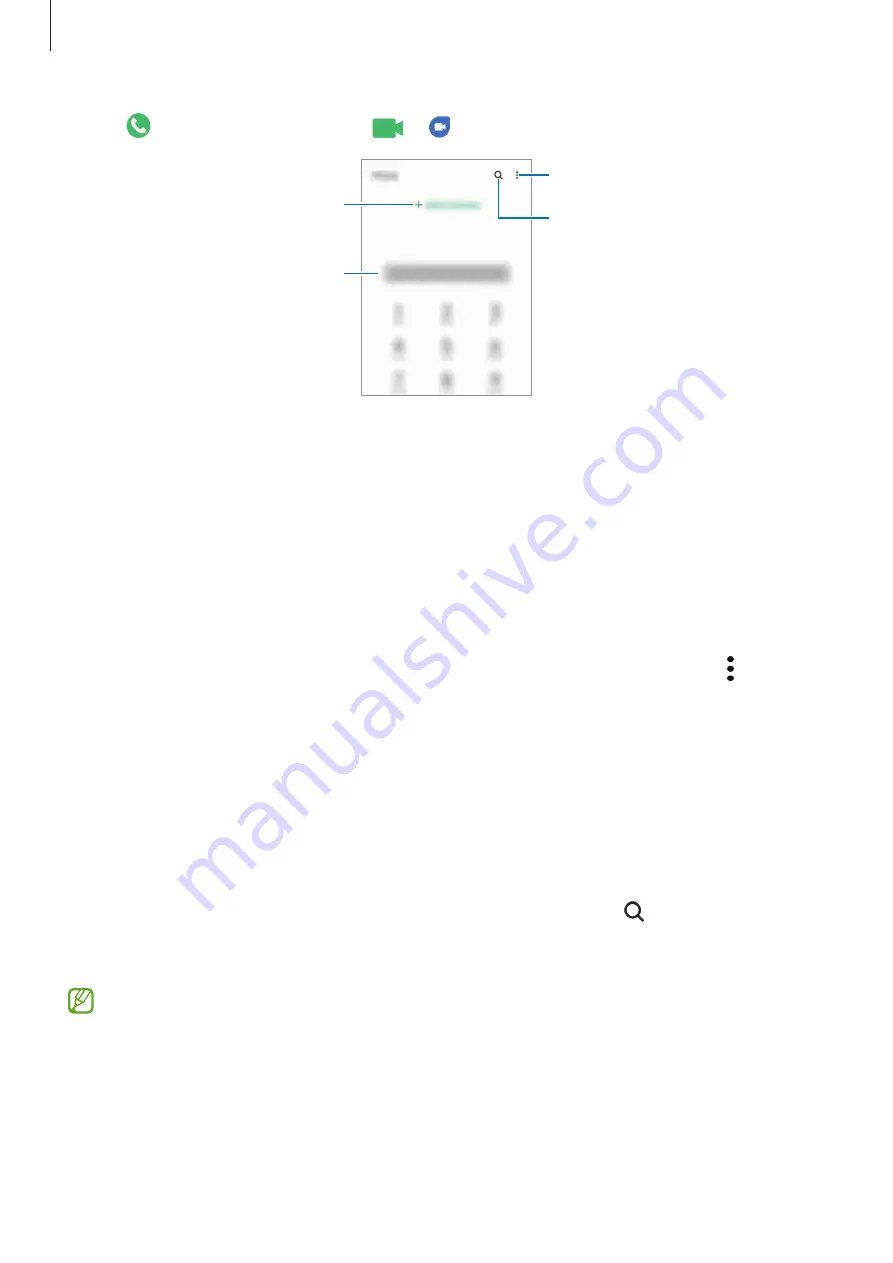
Apps and features
43
3
Tap to make a voice call, or tap
or to make a video call.
Preview the phone number.
More options
Search for a contact.
Add the number to the contacts
list.
Making calls from call logs or contacts list
Launch the
Phone
app, tap
Recents
or
Contacts
, and then swipe to the right on a contact or
a phone number to make a call.
If this feature is deactivated, launch the
Settings
app, tap
Advanced features
→
Motions
and gestures
, and then tap the
Swipe to call or send messages
switch to activate it.
Using speed dial
To set a number to speed dial, launch the
Phone
app, tap
Keypad
or
Contacts
→
→
Speed
dial numbers
, select a speed dial number, and then add a phone number.
To make a call, tap and hold a speed dial number on the keypad. For speed dial numbers 10
and up, tap the first digit(s) of the number, and then tap and hold the last digit.
For example, if you set the number
123
as a speed dial number, tap
1
, tap
2
, and then tap and
hold
3
.
Making calls by searching for nearby places
Launch the
Phone
app, tap
Places
, and then select a category or tap and enter a business
name in the search field. Or, select one from the recommended hot places. The business’s
information, such as its phone number or address, will appear.
This feature may not be available depending on the service provider or model.






























