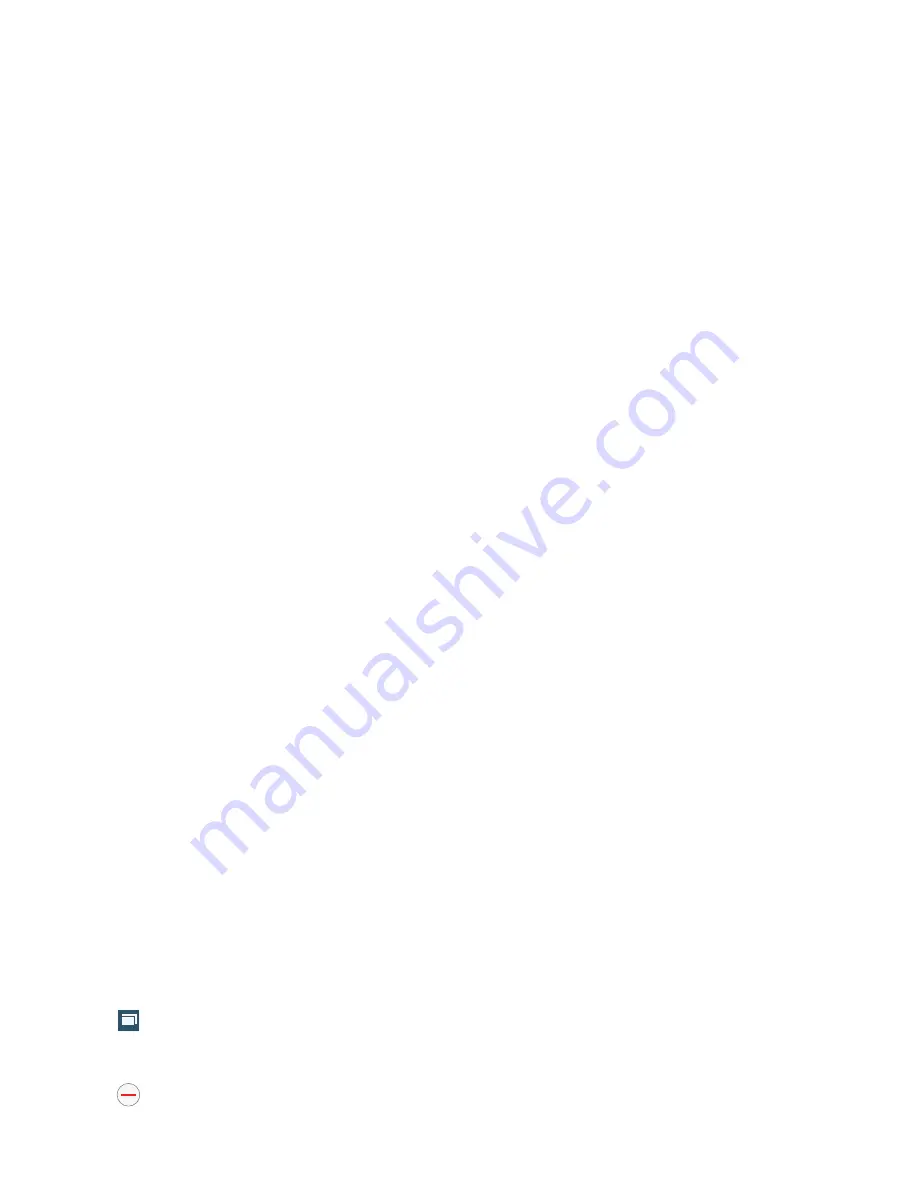
Connections 137
2.
Tap
(
Windows
) to see thumbnails of all open
windows.
3.
Tap a window listing to open up that Internet window.
4.
Tap
at the top right corner of the web page
thumbnail to delete the window.
Using Bookmarks
While navigating a website, you can bookmark a site to quickly
and easily access it at a future time. The URLs (website
addresses) of the bookmarked sites are displayed on the
Bookmarks page. From the Bookmarks page you can also
view your Most visited websites and view your History.
1.
From any webpage, tap
(
Bookmarks
)
.
The Bookmarks page is displayed.
2.
Press
to display the following options:
• List/Thumbnail view
: Select
Thumbnail view
(default) to view
a thumbnail of the webpage with the name listed, or select
List view
to view a list of the bookmarks with Name and URL
listed.
• Create folder
: Creates a new folder in which to store new
bookmarks.
• Change order
: Rearranges the current bookmarks.
• Move to folder
: Selected bookmarks are moved to a selected
folder.
• Delete
: Erases selected bookmarks.
3.
Tap a bookmark to view the webpage, or touch and hold
a bookmark for the following options:
• Open
: Opens the webpage in the current window.
• Open in new window
: Opens the webpage in a new window.
• Edit bookmark
: Allows you to edit the name or URL of the
bookmark. For more information, refer to
“Editing
Bookmarks”
on page 138.
• Add shortcut
: Adds a shortcut to the bookmarked webpage
to your phone’s Home screen.
• Share link
: Allows you to share a URL address using many
different options.
• Copy link URL
: Copy the page URL to the clipboard.
• Delete bookmark
: Allows you to delete a bookmark. For more
information, refer to
“Deleting Bookmarks”
on page 138.
• Set as homepage
: Sets the bookmark to your new
homepage.
Adding Bookmarks
1.
From any webpage, tap
➔
.
2
















































