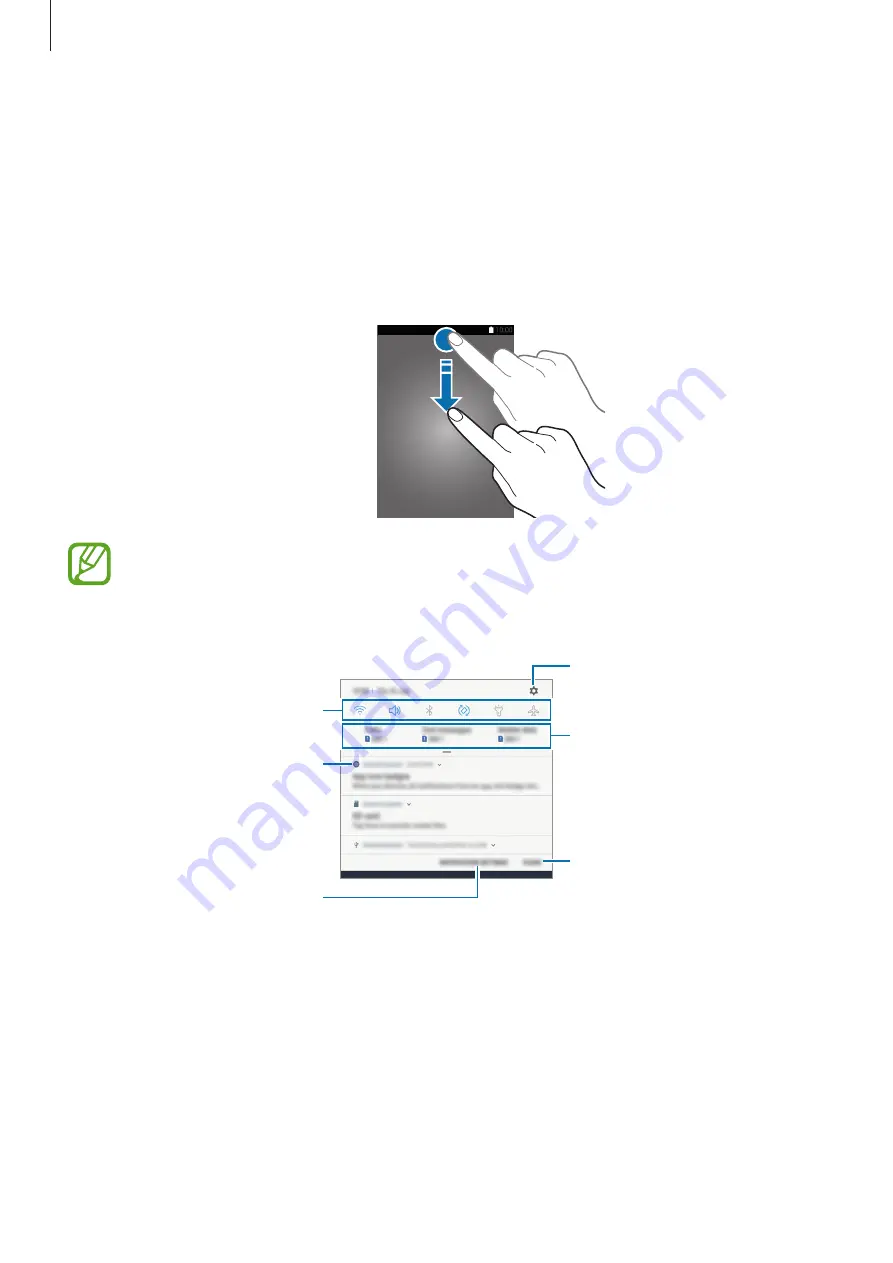
Basics
43
Notification panel
When you receive new notifications, such as messages or missed calls, indicator icons appear
on the status bar. To see more information about the icons, open the notification panel and
view the details.
To open the notification panel, drag the status bar downwards. To close the notification panel,
swipe upwards on the screen.
You can open the notification panel, even on the locked screen.
You can use the following functions on the notification panel.
View the notification details and
perform various actions.
Clear all notifications.
Launch
Settings
.
Access the notification settings.
Quick setting buttons
Preferred SIM or USIM card for
each option. Tap to access the
SIM card manager. (dual SIM
models)
















































