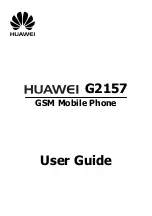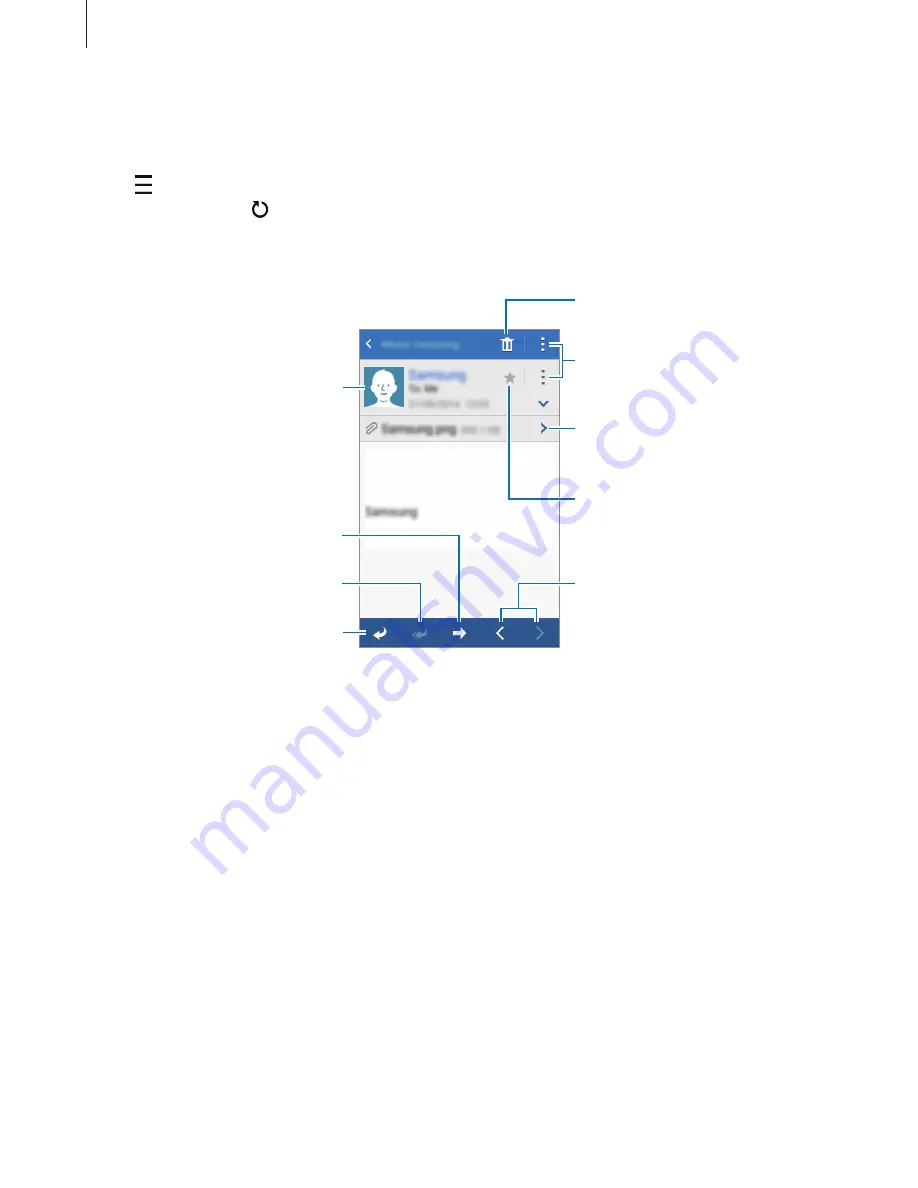
Messages & email
47
Reading emails
Tap
on the Apps screen.
Tap , select an email account to use, and new messages are retrieved. To manually retrieve
new messages, tap .
Tap a message to read.
Reply to the message.
Add this email address to the
contacts list or view other
options.
Reply to all recipients.
Forward the message.
Go to the previous or next
message.
Delete the message.
Mark the message as a reminder.
Access additional options.
Open attachment.