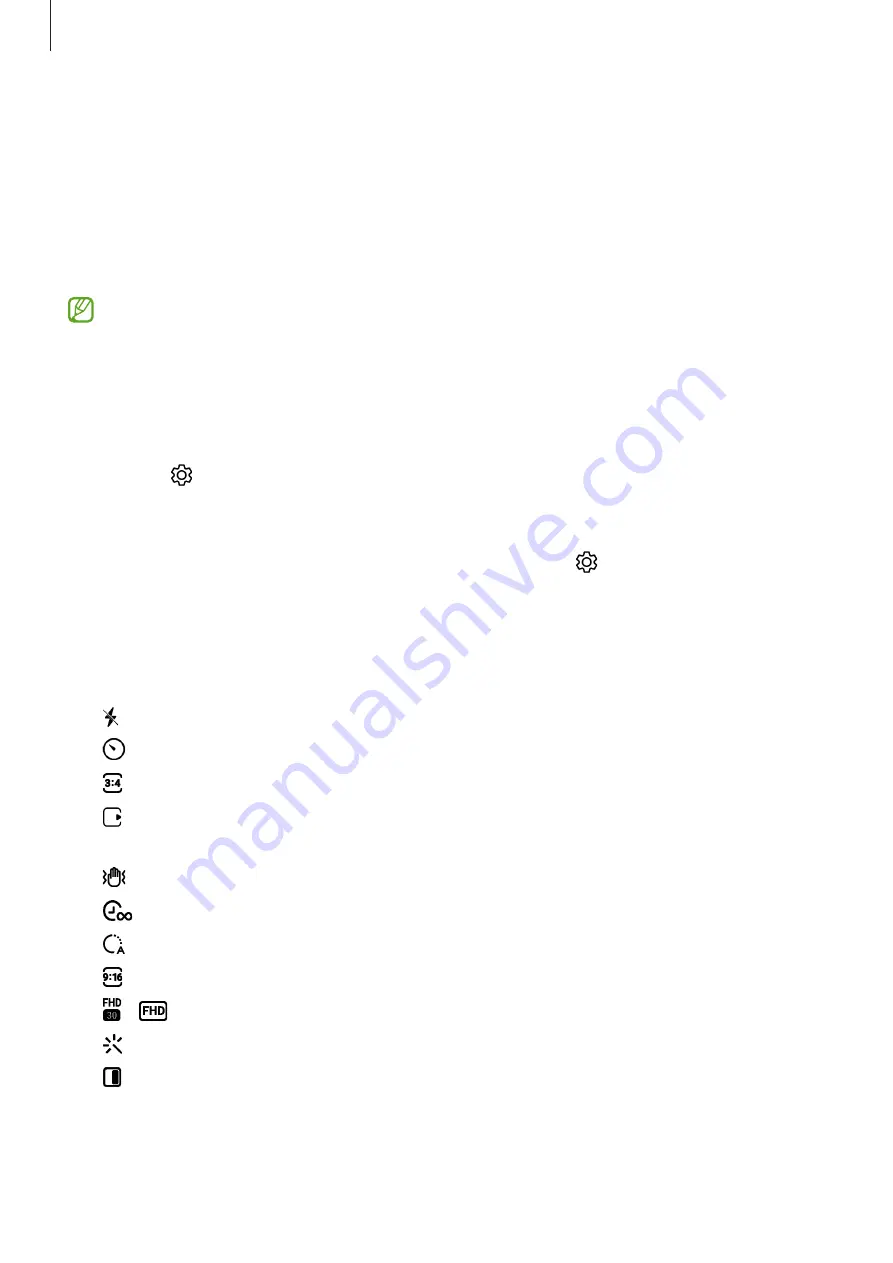
Apps and features
51
Locking the focus (AF) and exposure (AE)
You can lock the focus or exposure on a selected area to prevent the camera from
automatically adjusting based on changes to the subjects or light sources.
Touch and hold the area to focus, the AF/AE frame will appear on the area and the focus
and exposure setting will be locked. The setting remains locked even after you take a
picture.
This feature may not be available depending on the shooting mode.
Using the camera button
•
Touch and hold the camera button to record a video.
•
To take burst shots, swipe the camera button to the edge of the screen and hold it. If
you tap on the preview screen and tap
Swipe Shutter button to
→
Create GIF
, you
can create GIFs.
•
If you add another camera button, you can move it anywhere on the screen and take
pictures more conveniently. On the preview screen, tap
→
Shooting methods
and
tap the
Floating Shutter button
switch to turn it on.
Options for current shooting mode
On the preview screen, use the following options.
•
: Turn the flash on or off.
•
: Select the length of the delay before the camera automatically takes a picture.
•
: Select an aspect ratio and resolution for pictures.
•
: Turn the motion photo feature on or off. If you turn it on, a video clip will also be
taken from a few seconds before tapping the camera button.
•
: Turn the super steady feature on or off.
•
: Change the recording time for hyperlapse videos.
•
: Select a frame rate for hyperlapse videos.
•
: Select an aspect ratio for videos.
•
/
: Select a resolution for videos.
•
: Apply a filter effect or beauty effects.
•
: Turn the cover screen on or off.
















































