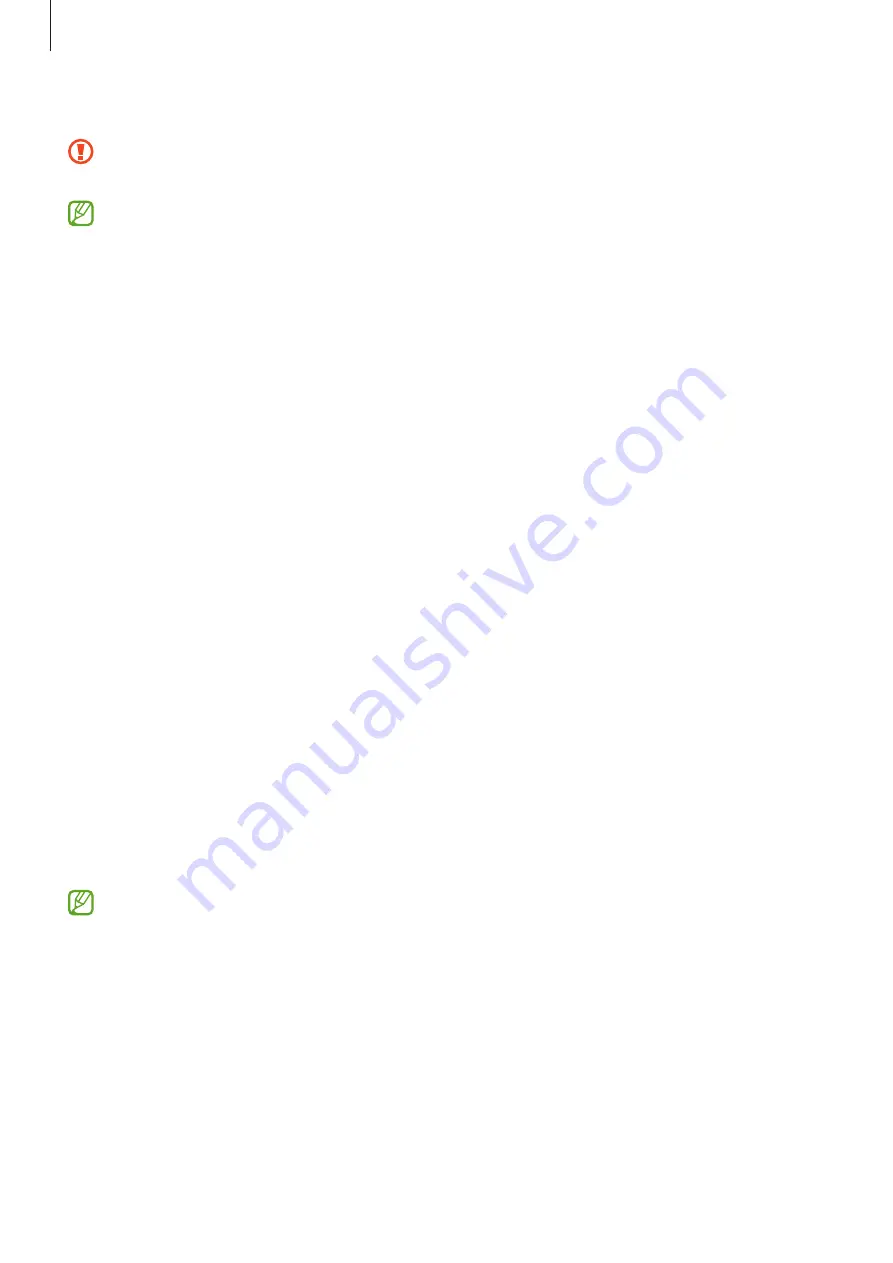
Basics
28
4
Select an item to bring and tap
Transfer
.
Do not disconnect the USB cable from the device when you are transferring files. Doing
so may cause data loss or device damage.
Transferring data increases the battery power consumption of your device. Ensure that
your device is sufficiently charged before transferring data. If the battery power is low,
data transfer may be interrupted.
Transferring data wirelessly
Transfer data from your previous device to your device wirelessly via Wi-Fi Direct.
1
On the previous device, launch
Smart Switch
.
If you do not have the app, download it from
Galaxy Store
or
Play Store
.
2
On your device, launch the
Settings
app and tap
Accounts and backup
→
Bring data
from old device
.
3
Place the devices near each other.
4
On the previous device, tap
Send data
→
Wireless
.
5
On the previous device, tap
Allow
.
6
On your device, select an item to bring and tap
Transfer
.
Transferring backup data from a computer
Transfer data between your device and a computer. You must download the Smart Switch
computer version app from
. Back up data from your
previous device to a computer and import the data to your device.
1
On the computer, visit
to download Smart Switch.
2
On the computer, launch Smart Switch.
If your previous device is not a Samsung device, back up data to a computer using a
program provided by the device’s manufacturer. Then, skip to the fifth step.
3
Connect your previous device to the computer using the device’s USB cable.
4
On the computer, follow the on-screen instructions to back up data from the device.
Then, disconnect your previous device from the computer.
5
Connect your device to the computer using the USB cable.
6
On the computer, follow the on-screen instructions to transfer data to your device.
















































