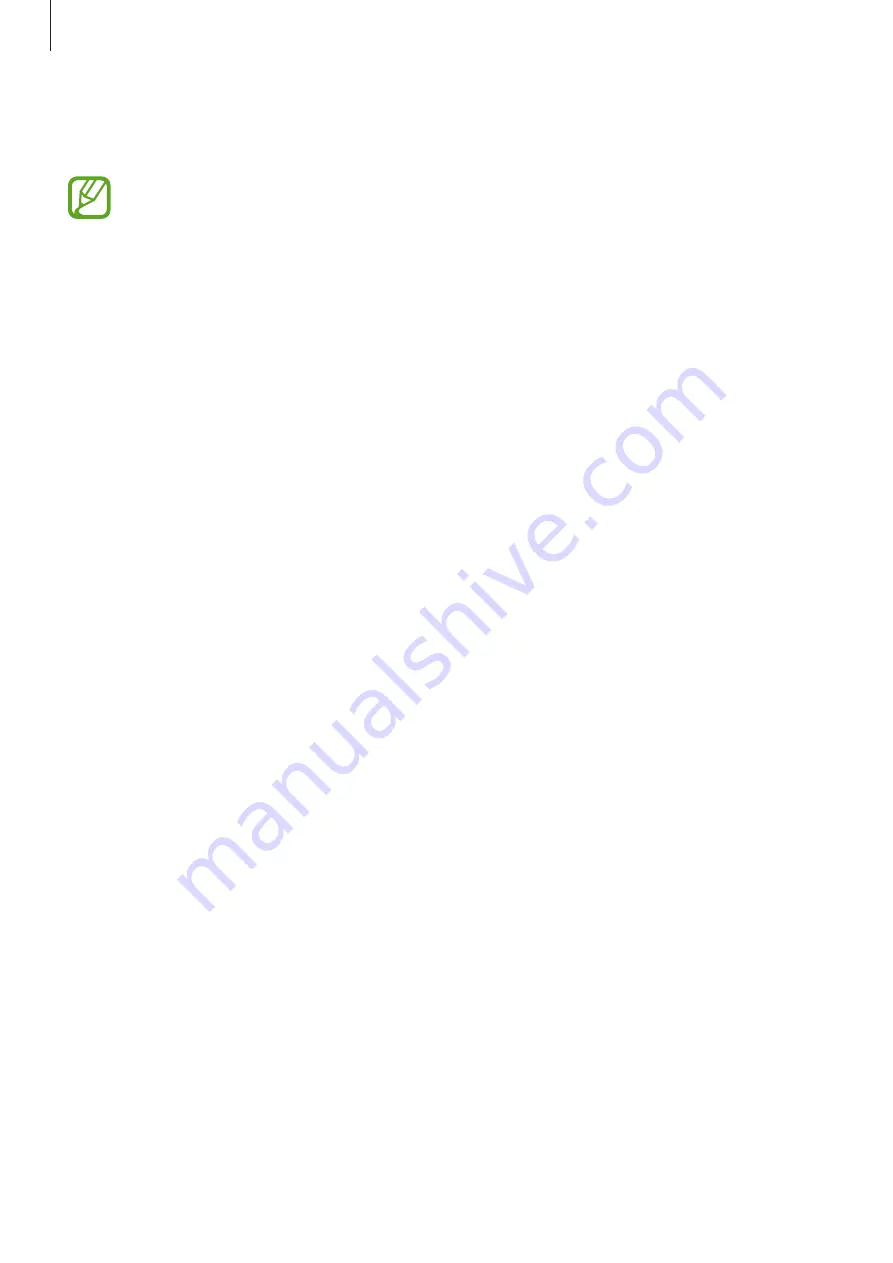
Appendix
217
4
If the universal switches are not registered on the device, tap
Add switch
and set
switches to control the device.
To activate the universal switch feature, at least one switch must be registered on the
device.
To set switches to control the device, tap the switch under
Switches
.
To deactivate this feature, press the Side key and the Volume Up key simultaneously.
Assistant menu
Displaying the assistive shortcut icon
Set the device to display the assistive shortcut icon for accessing apps, features, and settings.
You can easily control the device by tapping the assistive menus in the icon.
1
Launch the
Settings
app and tap
Accessibility
→
Interaction and dexterity
→
Assistant
menu
.
2
Tap the switch to activate it.
The assistive shortcut icon appears at the bottom right of the screen.
To adjust the assistant shortcut icon’s transparency level, drag the adjustment bar under
Transparency
.
Accessing assistive menus
The assistive shortcut icon appears as a floating icon for easy access to the assistive menus
from any screen.
When you tap the assistive shortcut icon, the icon expands slightly and the assistive menus
appear on the icon. Tap the left or right arrow to move to other panels or swipe to the left or
right to select other menus.



























