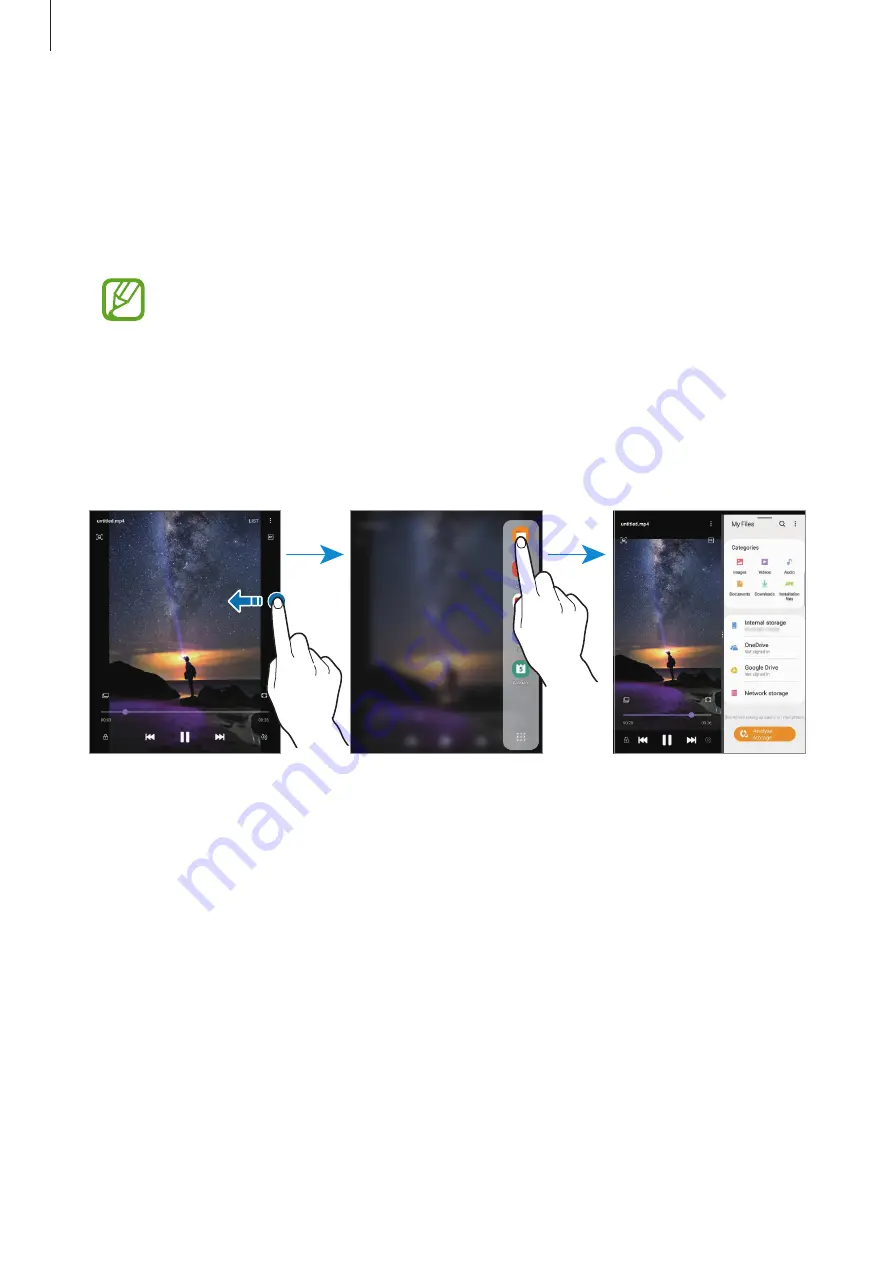
Apps and features
117
Split screen view
You can run up to three apps at the same time in the split screen view.
1
While using an app, drag the Multi window tray towards the center of the screen.
The apps list will appear.
If the Multi window tray is not visible, launch the
Settings
app, tap
Advanced
features
, and then tap the
Multi window tray
switch to activate it.
2
Select an app from the list.
The selected app will launch on the right side of the screen.
To launch another app, drag the Multi window tray towards the center of the screen and
select an app.
Running recently used apps in the split screen view
You can run your recently use apps in the split screen view.
1
Tap the Recents button to open the list of recently used apps.
2
Swipe to the left or right, tap an app’s icon, and then tap
Open in split screen view
.
The selected app will launch in the right window.






























