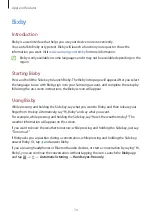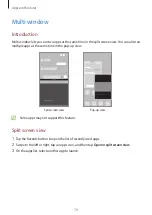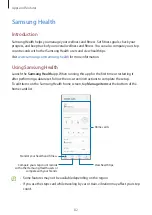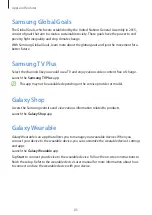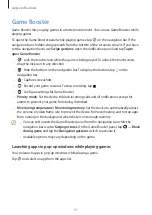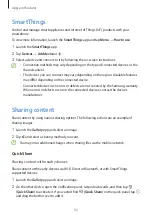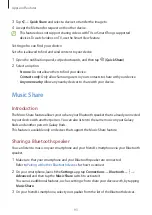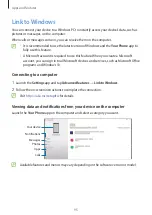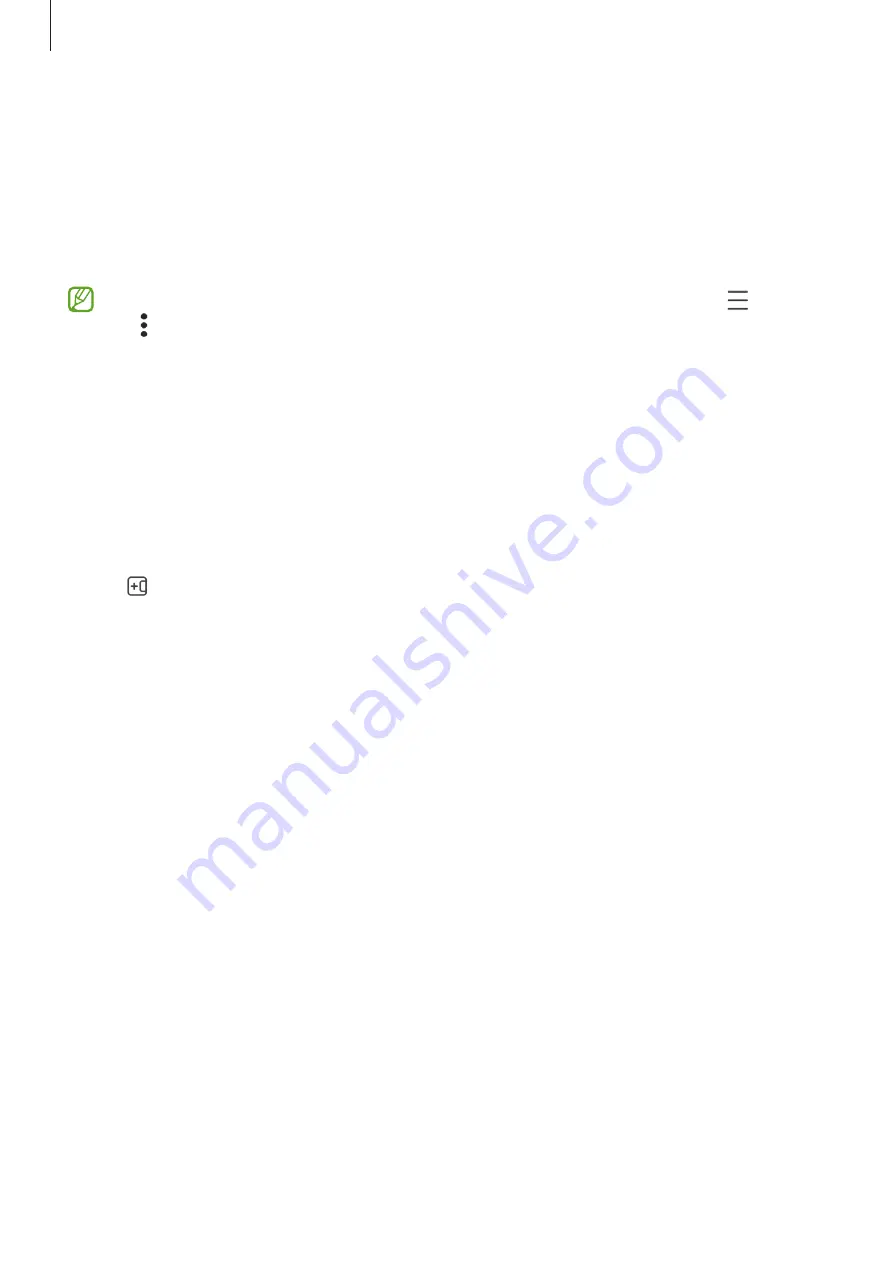
Apps and features
80
Launching apps from the Edge panel
1
While using an app, drag the Edge panel handle towards the center of the screen.
2
Tap and hold an app, drag it to the left, and then drop it where
Drop here to open
appears.
The selected app will launch in the split screen view.
You can set to launch an app in the split screen view by tapping it once. Tap
→
Edit
→
and tap
Tap
under
Open in split screen view
. If you tap the
Show recent apps
switch to activate it, you can launch the recently used apps in the split screen view from
the Edge panel.
Adding app pairs
Add two frequently used apps to the Edge panel to launch them together in the split screen
view with a single tap.
1
In the split screen view, tap the circles between the app windows.
2
Tap .
The two apps you are using in the split screen view will be saved on the Edge panel as an
app pair.
Adjusting the window size
Drag the circles between the app windows to adjust the size of the windows.
When you drag the circles between the app windows to the edge of the screen, the window
will be maximized.