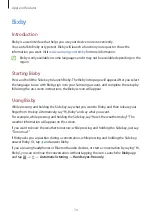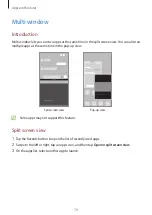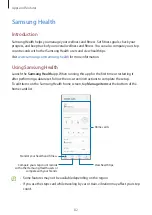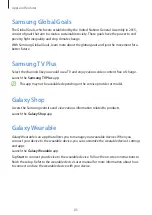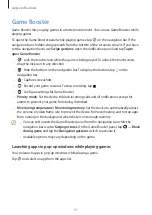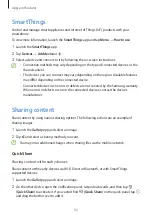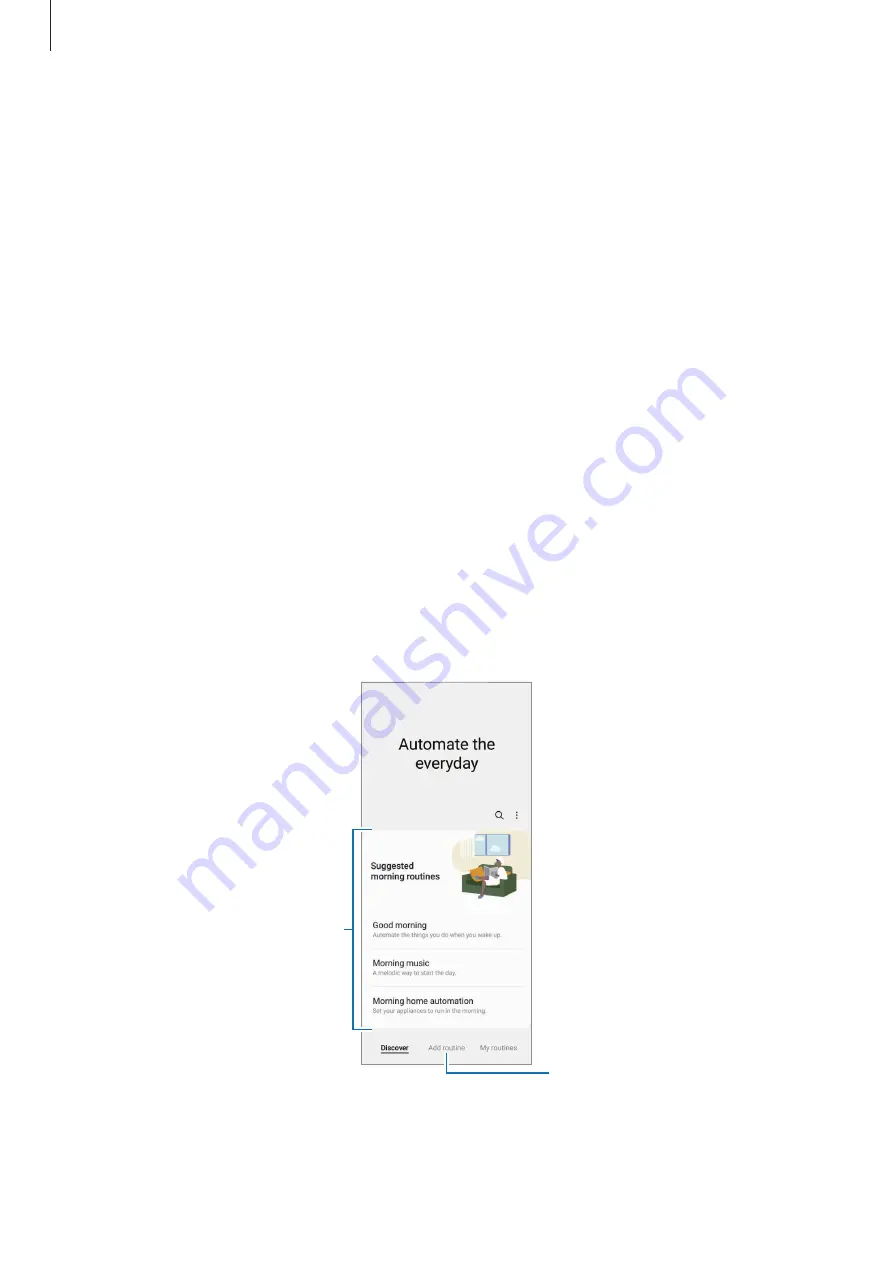
Apps and features
77
Bixby Routines
Introduction
Add your repeated usage patterns as routines and use your device more conveniently.
For example, a ‘before bed’ routine will perform actions, such as turning on silent mode and
dark mode, to not be jarring on your eyes and ears when you use the device before going to
bed.
Adding routines
1
Launch the
Settings
app and tap
Advanced features
→
Bixby Routines
.
2
On the
Discover
list, select a routine you want or tap
Add routine
to add your own
routines.
•
You can set the conditions and actions of routines on the
Discover
list.
•
If you want to set the routine’s running condition to manual, tap
Start manually
. This
option will appear only when there are no running conditions set. When a pop-up
window appears, tap
Add
. You can add the routine to the Home screen as a widget and
access it quickly.
Recommendation list
Add your own routines.