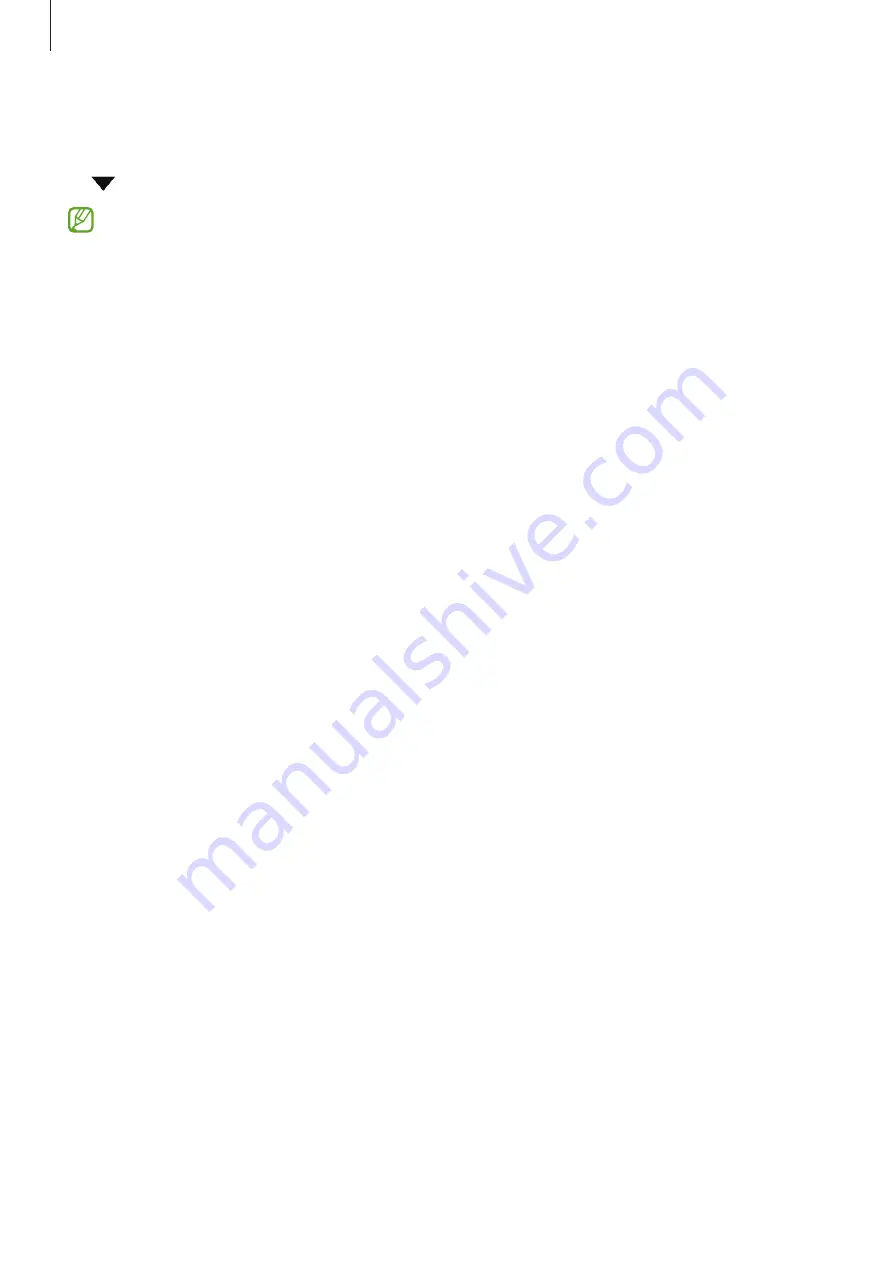
Settings
114
Printing content
While accessing content, such as images or documents, access the options list, tap
→
→
All printers...
, and then select a printer.
Printing methods may vary depending on the content type.
Connected devices
Change settings for device connections.
On the Settings screen, tap
Connected devices
.
•
Quick Share
: Change the Quick Share settings. Refer to
for more
information.
•
Music Share
: Change the Music Share settings. Refer to
SM-E546B/DS, SM-M346B/DS, SM-M346B1/DS, SM-M346B2/DS, SM-M546B/DS)
for
more information.
•
Auto switch Buds
: Set the Galaxy Buds to switch from another device to your phone
when you make or answer a call, play media, and more. You can use this feature only
when you signed in to the same Samsung account on the other device and you are
wearing your Galaxy Buds.
•
Call & text on other devices
: Connect your tablet and phone to use calling and
messaging features on the tablet with your phone number. You must register and
sign in to the same Samsung account on the tablet and phone. Some calling and
messaging features may not be available.
•
Continue apps on other devices
: Use your phone’s apps on other devices signed in to
your Samsung account.
•
Link to Windows
: Access and use the mobile device’s data, such as apps or pictures,
on a Windows computer. Refer to
Link to Windows (SM-E346B/DS, SM-E546B/
DS, SM-M346B/DS, SM-M346B1/DS, SM-M346B2/DS, SM-M546B/DS)
for more
information.
•
Multi control
: Use a mouse and keyboard connected to a Samsung computer that
supports this feature on your phone.
•
Smart View
: View your phone’s displayed content on a large screen by connecting
your phone to a screen mirroring-enabled TV or monitor. Refer to
E346B/DS, SM-E546B/DS, SM-M346B/DS, SM-M346B1/DS, SM-M346B2/DS, SM-
for more information.
Summary of Contents for SM-E146B/DS
Page 5: ...5 5 Getting started...
Page 150: ...150 150 Usage notices...
Page 158: ...158 158 Appendix...






























