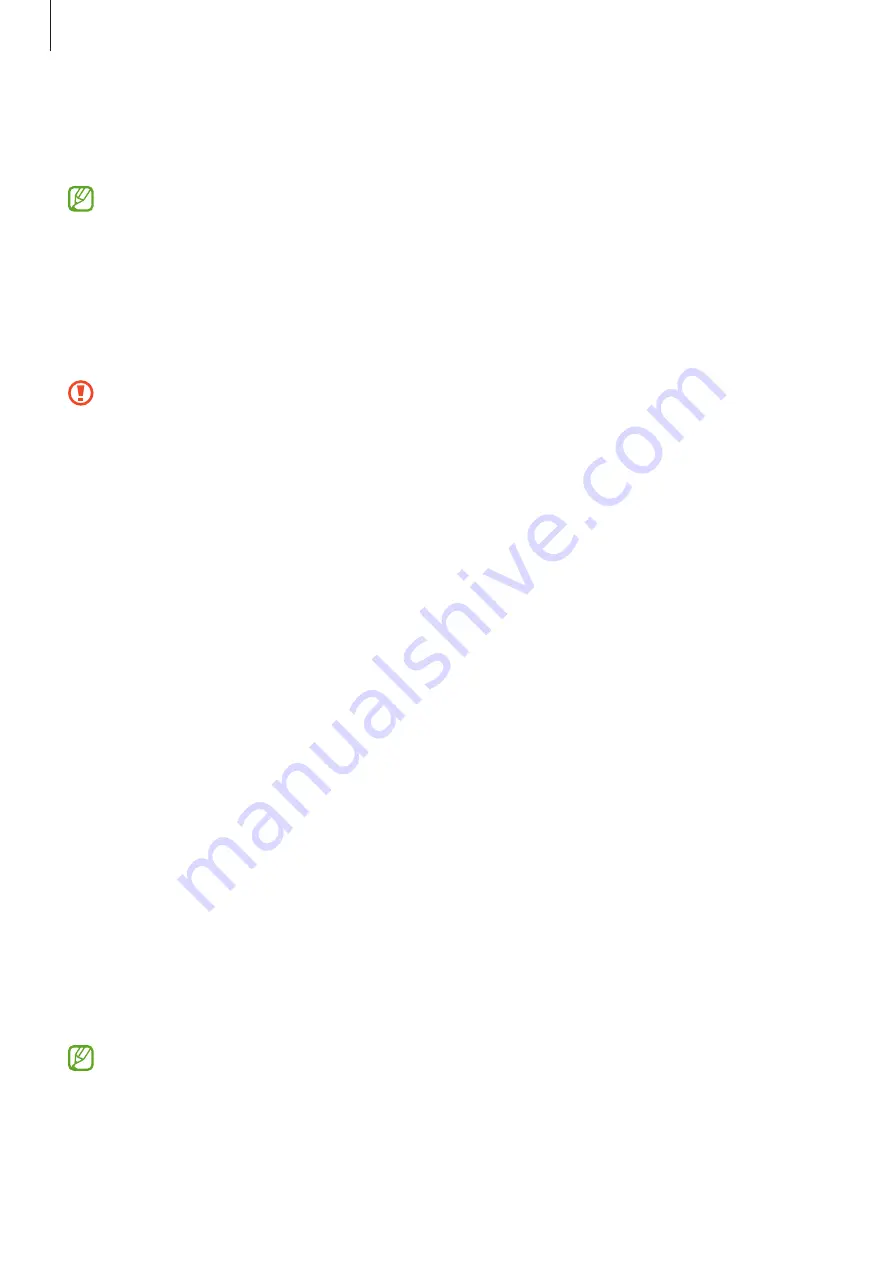
Settings
78
Face recognition
You can set the device to unlock the screen by recognising your face.
•
If you use your face as a screen lock method, your face cannot be used to unlock
the screen for the first time after turning on the device. To use the device, you must
unlock the screen using the pattern, PIN, or password you set when registering the
face. Be careful not to forget your pattern, PIN, or password.
•
If you change the screen lock method to
Swipe
or
None
, which are not secure, all of
your biometric data will be deleted.
Precautions for using face recognition
Before using the face recognition to unlock your device, keep the following precautions in
mind.
•
Your device could be unlocked by someone or something that looks like your image.
•
Face recognition is less secure than Pattern, PIN, or Password.
For better face recognition
Consider the following when using face recognition:
•
Consider the conditions when registering, such as wearing glasses, hats, masks, beards, or
heavy makeup
•
Ensure that you are in a well-lit area and that the camera lens is clean when registering
•
Ensure your image is not blurry for better match results
Registering your face
For better face registration, register your face indoors and out of direct sunlight.
1
On the Settings screen, tap
Biometrics and security
→
Face recognition
.
2
Read the on-screen instructions and tap
Continue
.
3
Set a screen lock method.
4
Position your face inside the frame on the screen.
The camera will scan your face.
•
If unlocking the screen with your face is not working properly, tap
Remove face data
to remove your registered face and register your face again.
•
To enhance the face recognition, tap
Add alternative appearance to enhance
recognition
and add an alternate appearance.
















































