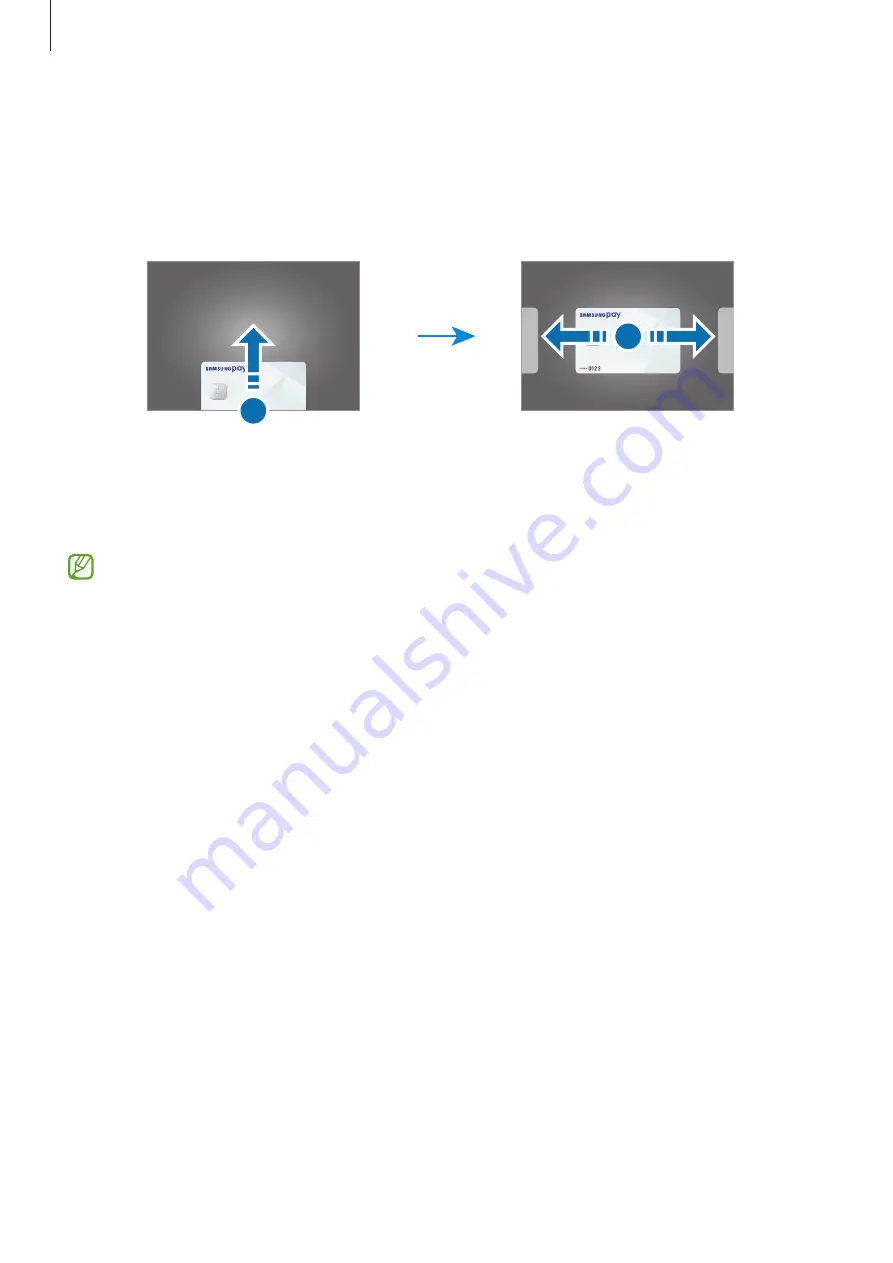
Apps and features
94
Making payments
1
Tap and hold a card image at the bottom of the screen and drag it upwards. Alternatively,
launch the
Samsung Pay
app then, on the cards list, swipe to the left or right and select a
card to use.
2
Scan your fingerprint or enter the payment PIN you set.
3
Touch the back of your device to the card reader.
When the card reader recognizes the card information, the payment will be processed.
•
Payments may not be processed depending on your network connection.
•
The verification method for payments may vary depending on the card readers.
Cancelling payments
You can cancel payments by visiting the place where you made them.
On the cards list, swipe to the left or right to select the card you used. Follow the on-screen
instructions to complete payment cancellation.
Summary of Contents for SM-A715W
Page 1: ...www samsung com ca USER MANUAL English 03 2021 Rev 1 0 SM A715W ...
Page 4: ...4 Basics ...
Page 133: ...133 Appendix ...
















































