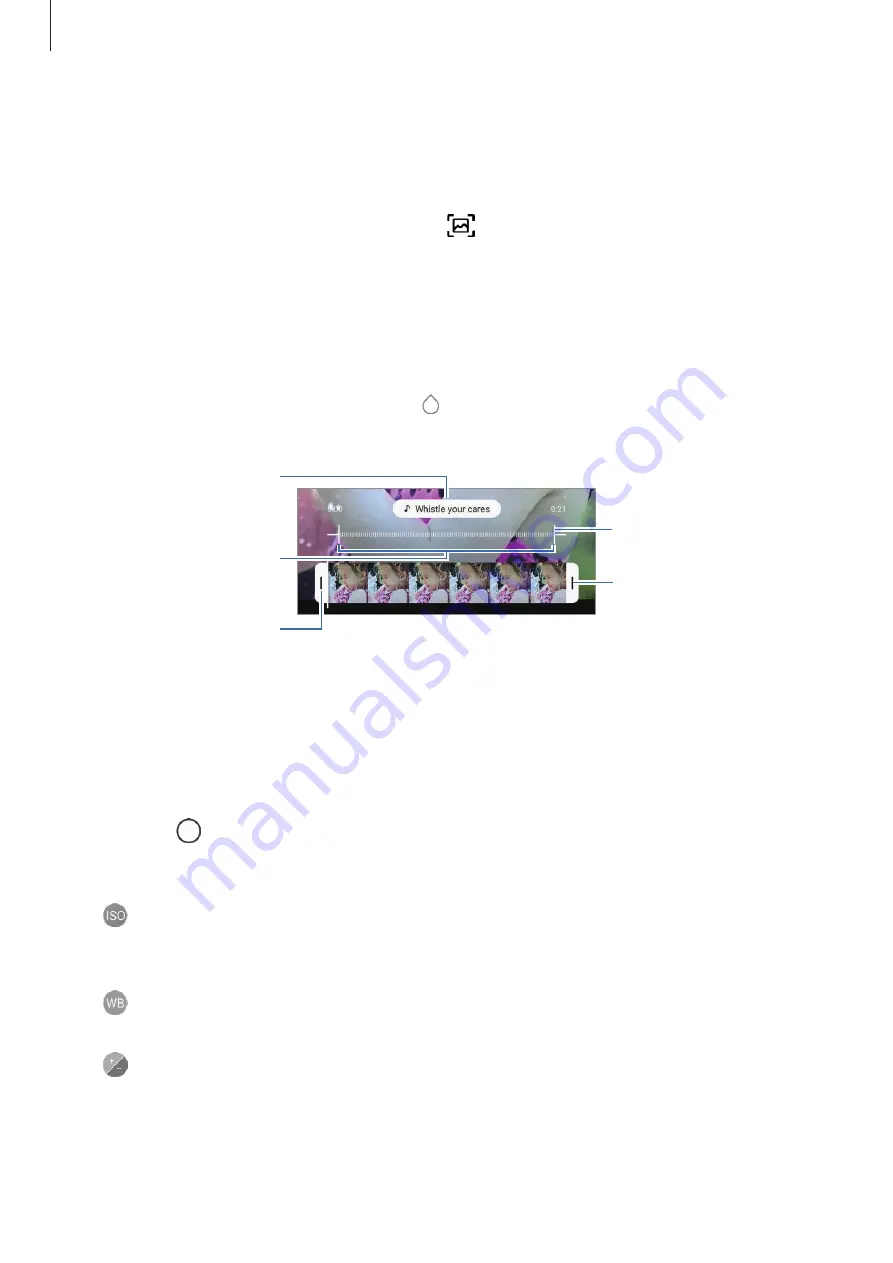
Apps and features
87
Playing super slow motion videos
Select a super slow motion video and tap
Play super slow-mo video
.
Random background music will automatically accompany the video during playback.
To capture an image while playing a video, tap
.
Editing super slow motion videos
On the playback screen, you can edit the video and save it as a different file or share it.
To crop out a desired section of the video, drag the start bracket and the end bracket to the
desired points to select the section to keep.
To edit the super slow motion section, drag to the left or right.To edit the super slow
motion section, drag the section editing bar to the left or right.
Start bracket
End bracket
Super slow motion section
Change the background
music.
Section editing bar
Pro mode
Capture photos while manually adjusting various shooting options, such as exposure value
and ISO value.
On the shooting modes list, tap
MORE
→
PRO
. Select options and customize the settings,
and then tap to take a photo.
Available options
•
: Select an ISO value. This controls camera light sensitivity. Low values are for
stationary or brightly lit objects. Higher values are for fast-moving or poorly lit objects.
However, higher ISO settings can result in noise in photos.
•
: Select an appropriate white balance, so images have a true-to-life colour range. You
can set the colour temperature.
•
: Change the exposure value. This determines how much light the camera’s sensor
receives. If the image is too dark, increase the exposure. If the image is too light, reduce
the exposure






























