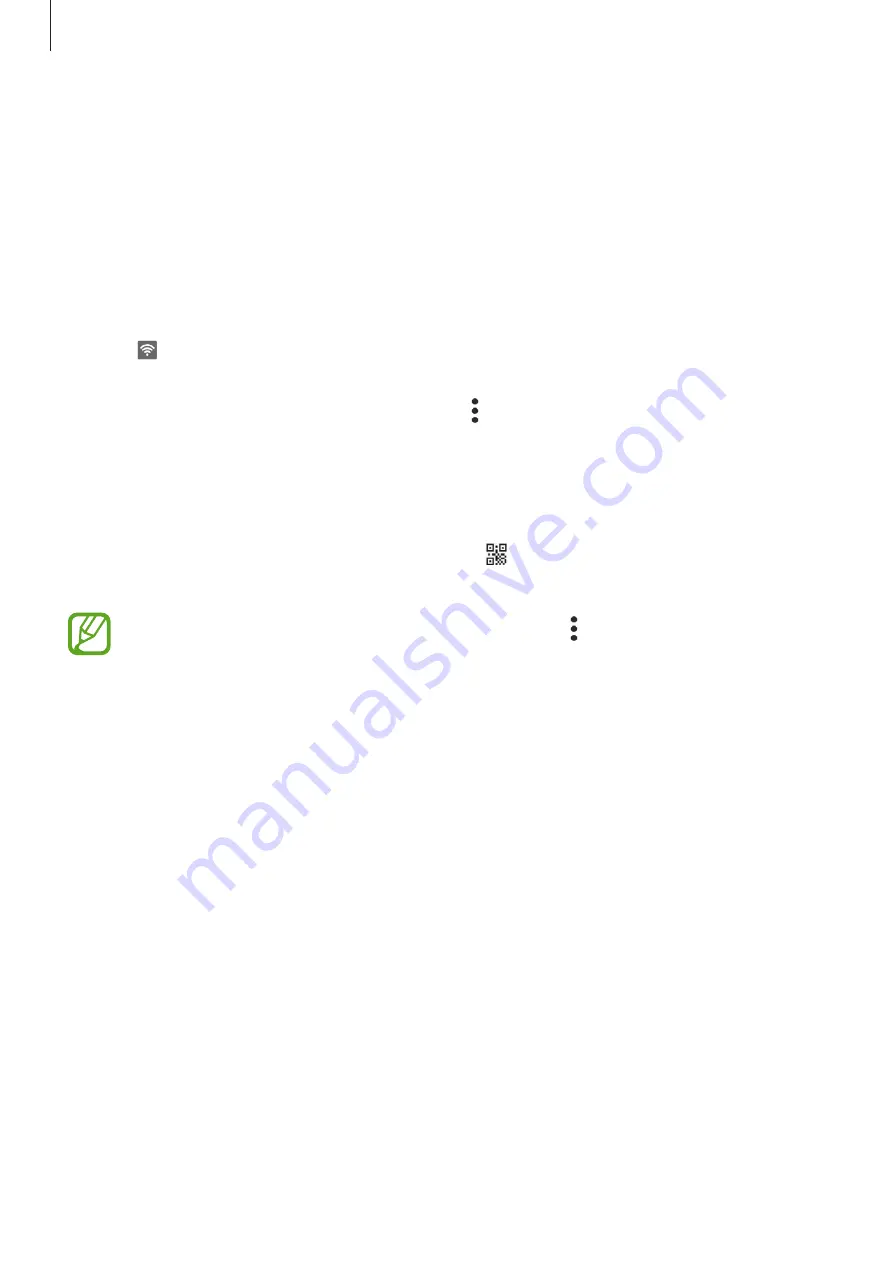
Settings
152
Using the mobile hotspot
Use your device as a mobile hotspot to share your device’s mobile data connection with other
devices.
1
On the Settings screen, tap
Connections
→
Mobile Hotspot and Tethering
→
Mobile
Hotspot
.
2
Tap the switch to activate it.
The icon appears on the status bar. Other devices can find your device in the Wi-Fi
networks list.
To set a password for the mobile hotspot, tap
→
Configure Mobile Hotspot
and select
the level of security. Then, enter a password and tap
Save
.
3
On the other device’s screen, search for and select your device from the Wi-Fi networks
list.
To connect without entering the password, tap and scan the QR code with the other
device.
If the mobile hotspot is not found, on your device, tap
→
Configure Mobile
Hotspot
and deselect
Hide my device
.
4
On the connected device, use the device’s mobile data connection to access the Internet.
Auto Hotspot
You can share your device’s mobile data connection with other devices signed in to your
Samsung account without entering a password.
Tap the
Auto Hotspot
switch to activate it.






























